• Filed to: iPad Recovery • Proven solutions
iPad is basically a bigger iPhone without a phone or SMS capability. But if you wanna send SMS or make phone calls on your new iPad, it's, actually not hopeless at all. There are some apps developed in the market to make iPad much more powerful. And some are for making iPad phones and sending iPad SMSs. This article focuses on how to send and receive free SMS on iPad.
Send iMessage from iPad via Wi-Fi to Other Apple users
Actually, Apple allows all users to send iMesages on Mac, iPad, iPhone and iPod touch, as long as you have Wi-Fi. It's pretty easy.
- Launch the Messages app on your iPad.
- Tap on the Compose button in the upper right hand corner.
- Start typing the name of the person you'd like to send an iMessage to and tap their name.
- Type your message and tap Send.
Note: If you use an iPhone to send iMessages, please make sure that the backgroud of the message you send out is blue. If it's green, the message is sent as SMS, not iMessage.
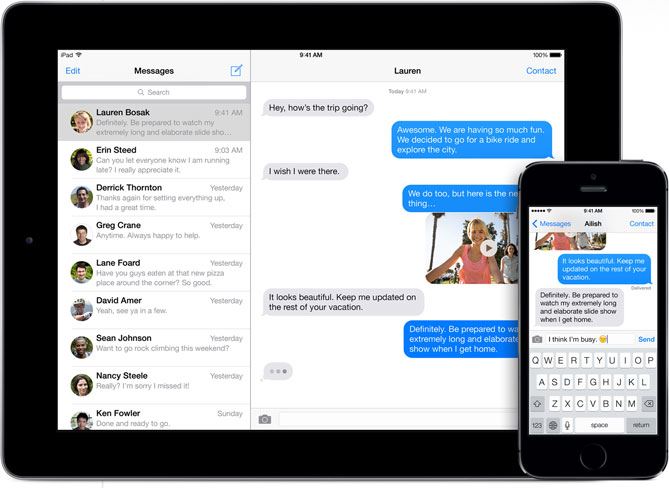
Use A Third-party App - Textie to Any Mobile Phone Users
Textie is the one used in this article for its excellent performance on messaging on new iPad. This one not only is free to download and install, but also make your text messages to others for free. This app doesn't require you to text with others using Textie, instead, it can let you send or receive messages to any other Textie user, any email address, and even to most U.S. mobile phones.
- Turn on your ipad and go to the App store, search and install Textie.
- After the installation of Textie, open it.
- Then you will see the "New Account" option, tap on it.
- Enter the details of the account, and choose "Done".
- Check your email which you just used to create the account now, you then will get the activation code in the email.
- Enter the code into the Textie.
- Read and skip the two messages you get.
- Tap on the button on the top of the app, and you now can start to send text messages to whoever you want.
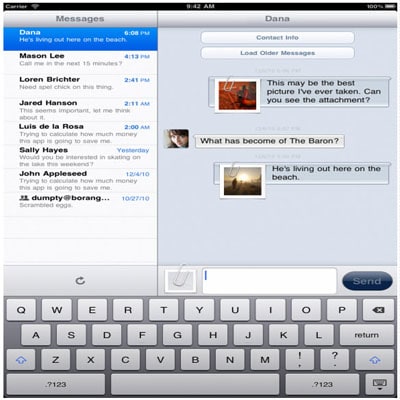
How to Recover Deleted iMessages from iPad
When you accidentally deleted iMessages from iPad, don't worry. Keep your iPad unused immediately, so that the lost iMessage won't be overwritten. Then find an iPad data recovery tool to retrieve it as soon as possible.
What you need: dr.fone - Data Recovery (iOS)
Difficulty: Easy
Time Required: Depending on the amount of data on your iPad.
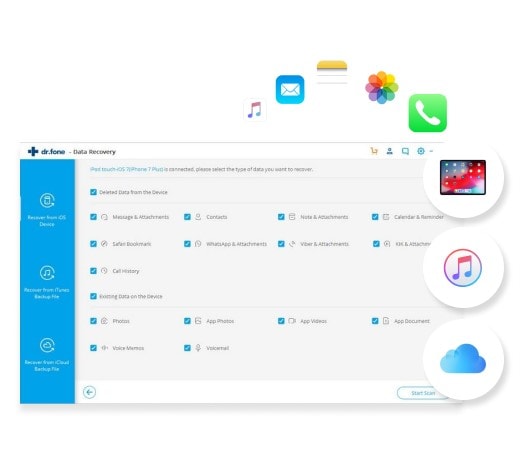
Recover lost data from iPhone/iPad/iPod touch (iOS 11 Included)
Anyone can handle it to recover deleted files from all iDevices.
- 3 Recovery Modes: Allows to recover data directly from iPhone and extract iTunes/iCloud backup files.
- Up to 20 File Types: Recover lost text messages, iMessages, contacts, photos, videos, notes, etc.
- Various Data Loss: Retrieve data lost for deletion, factory settings restore, jailbreak failure, iPhone lost or broken, etc.
- Preview: Lets you read and preview found data before recovery.
- Flexible Recovery: Selectively recover any item you want from iPhone and iTunes backup files.
Recover Lost iMessages from iPad in Steps
Step 1: Run iPad Data Recovery after you download and install it on your computer. Connect your iPad to the computer with a USB cable.
Step 2: To shorten the process time, you are supposed to choose the file types that you want to recovery. To recover iMessage, you can check Message from the window. Then click on the Start Scan.










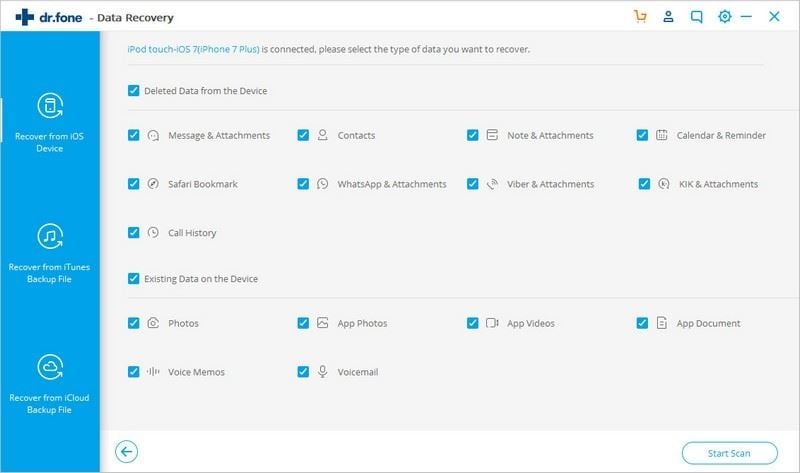
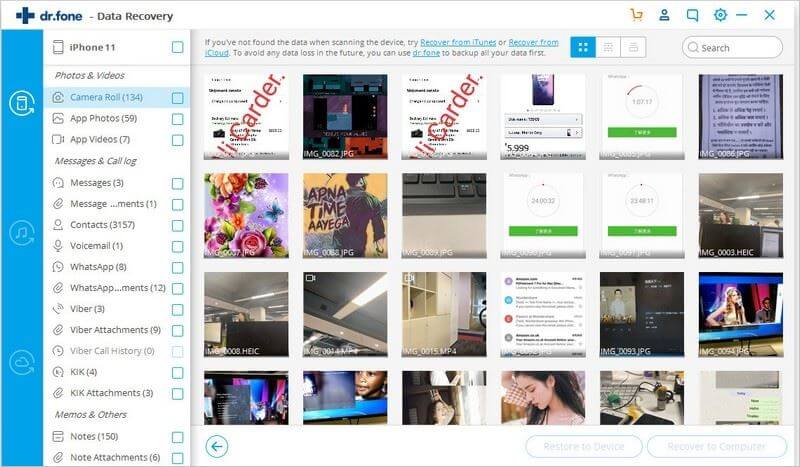
Elva
staff Editor