WhatsApp is a popular instant messaging app for its amazing features like text messages, voice messages, images, videos, audio call and group chat for free. This application supports Android, iPhone, Nokia smartphones or Symbian phones, BlackBerry and Windows Phone. Initially some users were not able to use WhatsApp in all the Symbian phones as some of them were not be compatible with the application. For your clarity this article would enlist the Symbian phones which could access and use WhatsApp on Symbian.
Part 1. Basic Steps for Adding Contacts on WhatsApp
WhatsApp released a new WhatsApp 2.12.95 BETA version for the Symbian Phone users. This version is launched with new updates and improved features. The user should have an unlimited internet plan for uninterrupted messaging. WhatsApp is compatible with the following criteria of Symbian Phones such as Nokia S60 from 3rd to 5th edition, Symbian Belle, Symbian Anna, Symbia^3 or Symbian S40 OS.
- Symbian: X7 /N8/ C6/C7 /E6 /E7 / 500 / 600 / 603 / 700 / 701 / 808
- For S60 5th edition: Nokia 5800 / Nokia 5530 / Nokia 5230 / Nokia 5233 / Nokia 5235 /Nokia N97 / Nokia N97 mini/ Nokia X6/ Nokia X5-01/ Nokia C6/ Nokia C5-03 / Samsung i8910 Omnia HD / Sony Ericsson Satio/ Sony Ericsson Vivaz / Sony Ericsson Vivaz Pro
- For S60 3rd edition: Nokia 5700 / Nokia 6110 / Nokia 6120 / Nokia 6121 / Nokia 6124 / Nokia 6700 / Nokia 6290 / Nokia E51 / Nokia E63 / Nokia E66 / Nokia E71 / Nokia E90 Communicator / Nokia N76 / Nokia N81 / Nokia N81 8GB / Nokia N82 / Nokia N95 / Nokia N95 / Nokia 5320 / Nokia 5630 /Nokia 5730 / Nokia 6210 / Nokia 6220 / Nokia 6650 / Nokia 6710 Navigator / Nokia 6720 / Nokia 6730 / Nokia 6760 Slide / Nokia 6790 Surge / Nokia C5 / Nokia E52 / Nokia E55 / Nokia E72 / Nokia E73 / Nokia E75 / Nokia E5 / Nokia N78 / Nokia N79 / Nokia N85 /Nokia N86 /Nokia N96 / Samsung GT-i8510 / Samsung GT-I7110 /Samsung SGH-L870 /Samsung SGH-G810 / Samsung SGH-iNNN
Part 2. How to Get WhatsApp Messenger on Symbian Phones
You can install WhatsApp on your Symbian like any other device. Initially it is free of cost and after 12 months you have to do an annual payment of $0.99 every year.
- Go to https://www.whatsapp.com/download/ to download the right version for your device.
- On the website Tap on Symbian and it will automatically direct you to the download page.
- Click on "Download Now" button on the screen. The file will get downloaded within few seconds and you can run the file on your Symbian OS.
- After completing the installation process you need to open WhatsApp and enter phone number and tap 'Done' (select country if prompted).
- You will receive a verification code through SMS and enter the code to proceed. If you didn't receive any SMS just click the automated call option. Now enter your name and tap 'Done'.
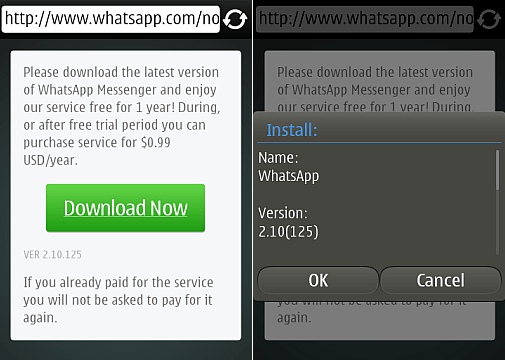
Part 3. How to Use WhatsApp Messenger for Symbian Phones
To use WhatsApp on Symbian, you need to learn something about messenger. Find your friends on WhatsApp from the contact list or favorites. Give permission to access your phone book address, it will automatically sync all the contacts from your phone book.
1. Send WhatsApp Messages from Symbian OS
- Tap Favorites. You could send a message from the Chats screen.
- Choose any of your friend's name.
- Type a message and then click Send. Now could see the message above the chat text field.
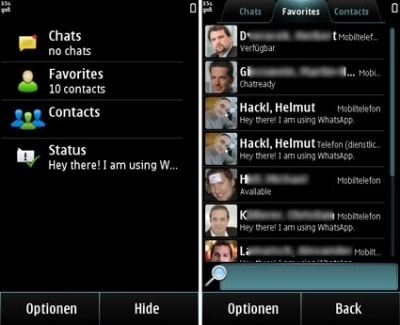
2. Create Group Chat
- Open WhatsApp and then go to the chats screen.
- There will be a people icon at the bottom of the screen - select "New Group".
- Now type the Name of the Group.
- Click the Add photo box to add a picture and tap "Next".
- Start adding group participants by tapping "+" and type the name of the participant.
- Now you can send unlimited messages and share files while chatting with your group .
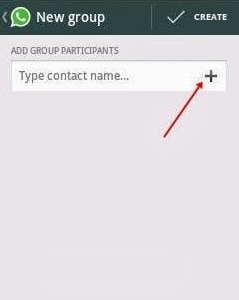
3. Transfer WhatsApp messages to others
To transfer WhatsApp messages or other data from your phone to others, you can use dr.fone - WhatsApp Transfer. It allows you to send WhatsApp messages, photos, documents, videos and more.
Transfer WhatsApp Chats/Messages in One-Click
- Backup WhatsApp messages in one click, preview backup file data and selectively restore it to any other devices.
- No matter if you install iTunes or not, you can save WhatsApp chat history easily.
- WhatsApp Transfer supports most Android devices models and compatible with the latest iOS System.
3,990,656 people have downloaded it
To complete the process using this software, you can follow the steps as below:
Step 1 Connect your phone to the computer.
Install dr.fone software to your computer and plug in your iPhone using your lightning cord. Run the program and select the WhatsApp transfer tab.

Step 2 Back up your WhatsApp data.
Once your phone has been detected select the WhatsApp tab on the left sidebar. Select WhatsApp messages and click backup.

Step 3 Preview the backed up data.
When the backup is complete go to the WhatsApp tab and select restore to device and press the view button on the side of the backup in the list. When the scan is complete select the checkboxes on WhatsApp attachments and WhatsApp on the left side to filter and preview data.
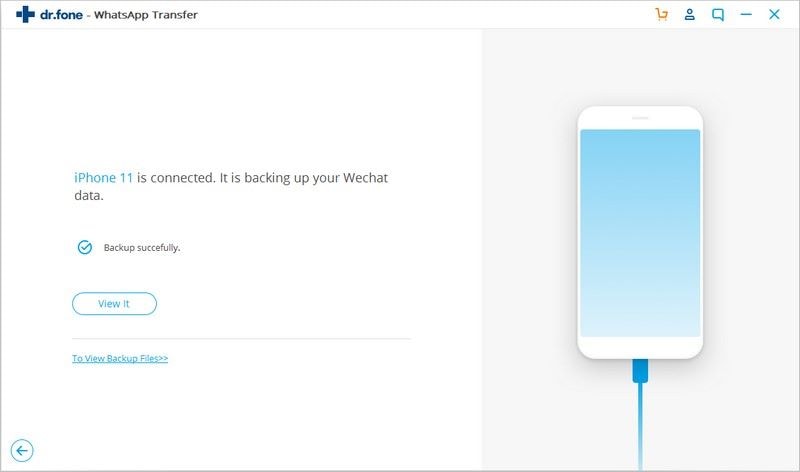
Step 4 Save/export WhatsApp messages.
Once you have completed reviewing the messages, you can now select the conversations that you want to save or export to your PC. Select the recover to computer button to save the chosen chats to your system.
Write in the End
Now you have known clearly how to access and use WhatsApp on Symbian. But then, all mentioned above are some basic knowledge you may wonder. For a further study on management of WhatsApp messages, you may be also curious about how to transfer contacts to another device.









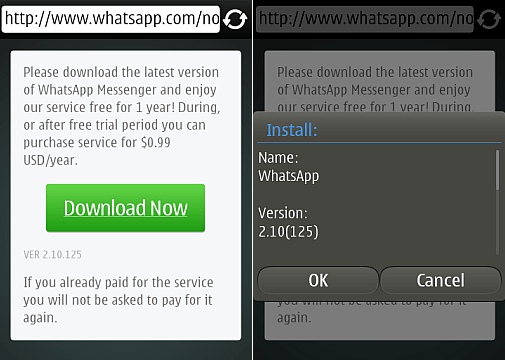
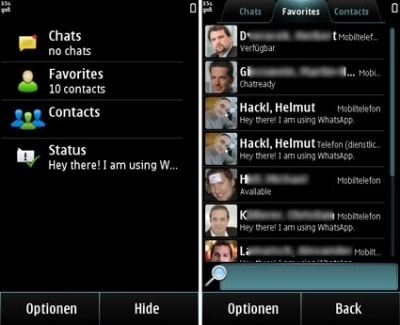
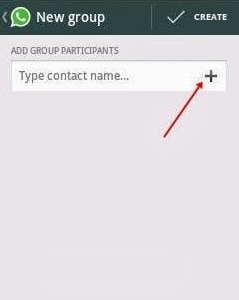



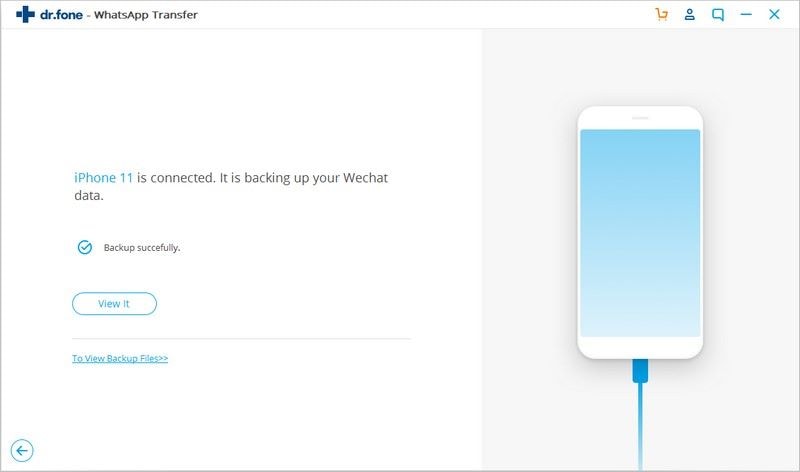
Elva
staff Editor