Final Cut Pro or more commonly known as FCP is a great video editing software that has been used widely across the globe because of its professional features and comprehensive performance. Most number of FCP users are either video hobbyist or the film makers as it provides a nonlinear video conversion and provides a flawless editing of any of the QuickTime compatible video format (that includes DV, HDV, P2 MXF XDCAM and others). The Final Cut Pro helps you to edit and manage the videos in a very easy and simple way. It is proprietary software used for video editing and organization on a Mac. Here you will get an easy-to-use method on how to export and burn Final Cut Pro videos to DVD with an easy to use DVD authoring software.
Most Effective Way to Burn Final Cut Pro Project to DVD on Mac (macOS High Sierra)
Final Cut Pro comes with limited functionality, that is to say, the video that created or edited by FCP cannot be enjoyed on the devices that are unsupported to run on the Mac or Apple platform. If you have got a DVD home theater system and want to share the video with your family or friends, you may be frustrated that Final Cut Pro does not come with the function of burning DVD. But if needed, you can adopt a third-party application that allows you to convert Final Cut Pro video to DVD supported format then burn converted FCP video to DVD disc for playing on your home DVD player. iSkysoft DVD Creator for Mac could be a good choice to do this. Here are step-by-step tutorial on how to burn a DVD by using this DVD creator:

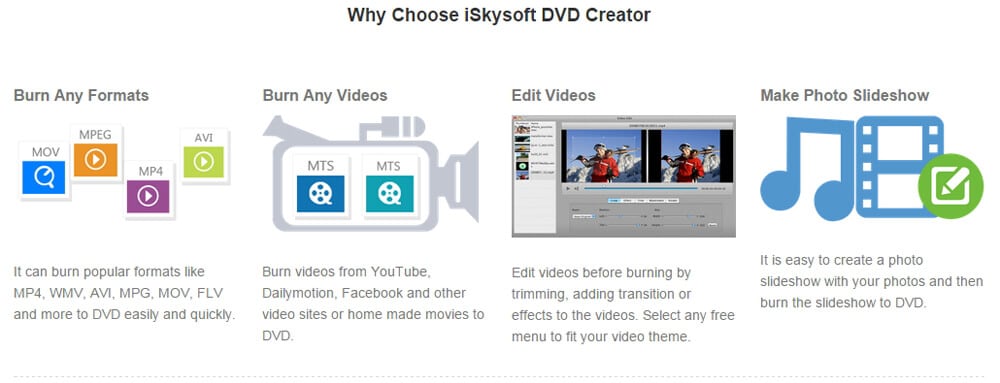
How to Burn FCP Video to DVD on Mac
Step 3
Start to burn FCP to DVD
Click the Burn button at bottom to write FCP to DVD disc with the selected DVD menu. Then sit back and relax. DVD Creator will eject the DVD disc when ready.
Tips: DVD Creator enables you to save project file to your Mac so you can continue editing from the last modified place later.
Video Tutorial on How to Burn Final Cut Pro Video to DVD
Tips: How to Export Final Cut Pro Videos
You can follow below guides on how to edit and export the video step by step by adopting Final Cut Pro:
Step 1. Go to Mac App Store and find Final Cut Pro. Click Download button to start downloading the software. After that, you will get prompts for installation. Just follow up the instruction to finish installing Final Cut Pro on your Mac.
Step 2. After that, launch Final Cut Pro. Open your local folder to find the videos, then drag the videos you want to the program. You can also drag the videos and arrange them in order that you want them organized in your movie.
Step 3. Final Cut Pro provides multiple setting options for you to adjust the videos. Just click to adjust the videos in your favor and build your unique movie.
Finally, save the video from Final Cut Pro to your hard drive by clicking the File > Export, and you will have a movie that has been edited and organized by yourself. And you can now enjoy it on your Mac with your friends and your family members. If you have got a DVD player that supports VOB format, you can adopt a video converter to convert the video exported from Final Cut Pro to VOB format, without taking trouble to burn FCP to DVD disc.









