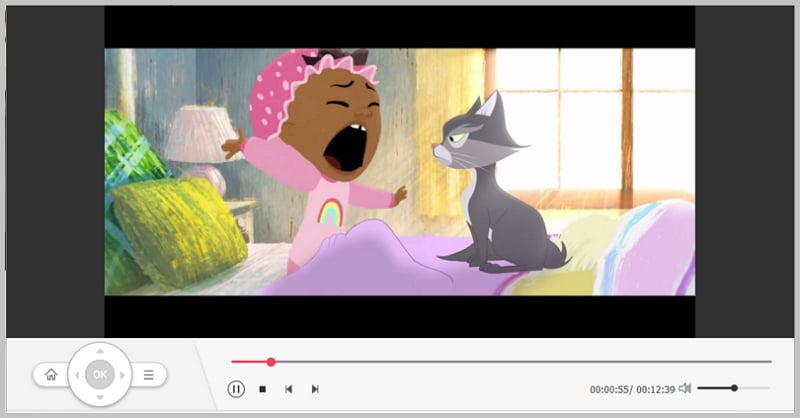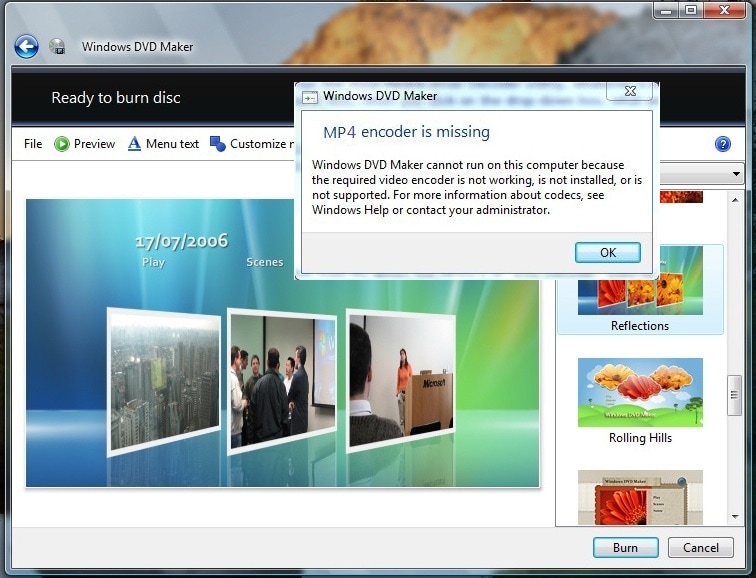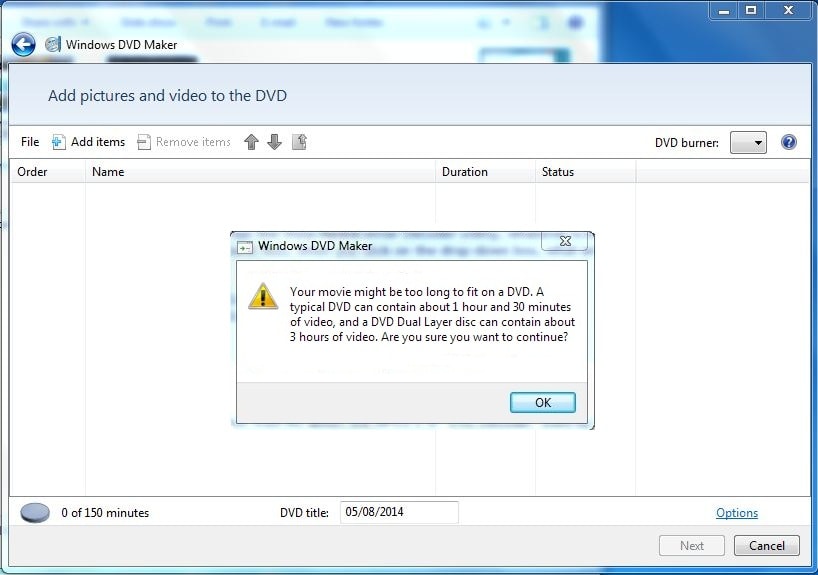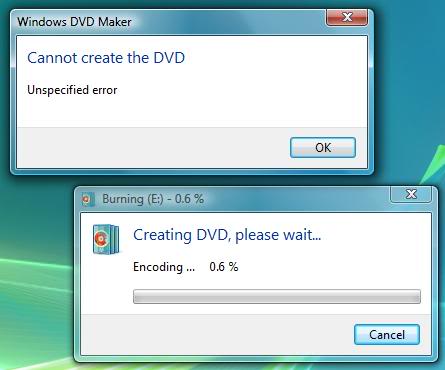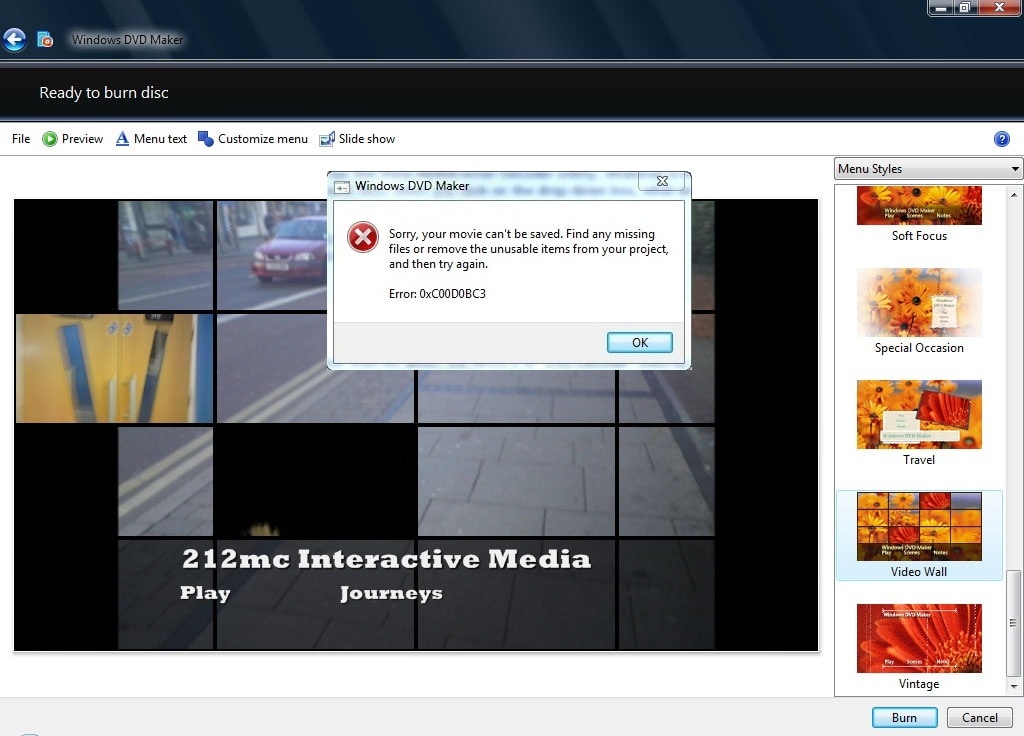Contents
- 2. Best MP4 to DVD Converter
"How can I burn MP4 to DVD using Windows DVD Maker?"
"I can't burn MP4 to DVD with Windows DVD Maker MP4, what to do?"
If you try to import MP4 to Windows DVD maker for DVD burning, you will find that Windows DVD makers does not support MP4. The easiest way to solve this it to use a Windows DVD Maker MP4 codec. This guide will help you to burn MP4 to DVD with Windows DVD Maker with ease.
Part 1: How to Burn MP4 to DVD with Windows DVD Maker MP4 Codec
To burn MP4 videos on Windows platform, we highly recommend you to use iSkysoft DVD Creator for Windows as Windows DVD Maker MP4 codec. This MP4 Windows DVD Maker can help you to burn DVD from formats like MP4, MOV, FLV, MKV, AVI, WMV and more. What is more, it provides many DVD-menu templates so that you can choose the right one to fit your DVD theme perfectly. You can just follow below guide to burn your MP4 video by using this MP4 to DVD Windows DVD Maker.
Why Choose Windows DVD Maker MP4 codec
Burn Various Formats
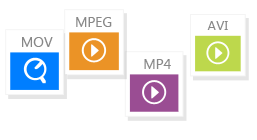
With this Windows DVD Maker MP4 codec, you can easily burn any formats like MP4, MOV, MKV, HD, MTS, and more to DVD.
Burn Web Videos
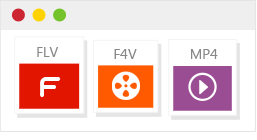
You also can burn YouTube, Facebook, Vimeo, Dailymotion and other video-sharing sites videos to DVD without hassle.
Personalize Your DVD

You can edit your videos with built-in video editor easily and apply any DVD menu template that fit your theme.
Create Photo Slideshow

Import any photos to make photo slideshow and then burn it to DVD for playing on DVD players.
How to Burn MP4 to DVD without any Fuss
Step 1 Install and launch the DVD Burner for Windows
Click above download link to get the program file. Then, double click the downloaded file to open the installation menu. You can follow the simple steps to finish installing the program on your Windows PC. When you’re done, double click the DVD creator to launch the program.
Step 2 Add MP4 videos to the DVD creator
You can click the “Import” button on the top left corner of the main interface to open file browser. And choose the MP4 file you want and import it to the program. Alternatively, you can directly drag the MP4 videos to the storyboard. The file will be loaded immediately.
Step 3 Select a menu and preview your MP4 video
Click the “Menu Template” tab, you can show the menu list. Then double click any one of the menus to apply it to your video. If you want more choices for the menus, you can click the green arrow beside the “Menu Template” to download more DVD menus.
Then, navigate to the bottom toolbar and select D5 or D9 for your DVD and set the resolution you want. If everything is OK, click the “Preview” button to check the video.
Step 4 Start burning MP4 to DVD
If you are satisfied with the video, click the “Burn” button to open the output settings dialog. And you will see output options like “Burn to disc”, “Save ISO Image File” or “Create DVD Folder”. Check your desired option and specify a destination to save the file. Last, click the “Start” button to burn your video.
When you finish the burning, you can enjoy your MP4 video on TV with DVD player anytime you like. And iSkysoft Windows DVD Maker MP4 codec for Mac is also available. Just try it out.
Part 2: Convert MP4 to Windows DVD Maker MP4 Compatible Format
Alternatively, you can directly convert MP4 to Windows DVD Maker supported format with the help of iSkysoft iSkysoft iMedia Converter Deluxe. This powerful video convert allows you to convert videos from and to various formats like MP4, MPG, MOV, MKV, MPEG, TIVO, MTS, DPG, RMVB, VOB, WMV, 3GP, and more without any quality loss. You can just drag and drop the MP4 video to the program and select your desired output format, and then click "Convert" to process the conversion. After that, you can burn the converted file to DVD with Windows DVD Maker without hassle.
Why You Cannot Create DVD from MP4 with Windows DVD Maker?
When you try to import MP4 to Windows DVD Maker and burn DVD, you will encounter Windows DVD Maker won't burn MP4 errors include:
- You will get error with "MP4 encoder is missing" caused by the video encoder not working on the computer.
- You might also encounter problem that the movie takes too long that cannot fit a DVD.
- Another problem is that you cannot create DVD from MP4 and Windows DVD Maker strucks in creating window.
- Or when you move to the DVD burning process, your movie cannot be saved by Windows DVD Maker.