How to change mouse cursor easily
Mouse and the related terminology of entering data show that the windows have taken the OS to the next level. It is a terminology that has not been introduced before the windows were launched. Every mouse comes with the cursor and therefore it is one of the easiest ways to ensure that the user opens and closes different programs with ease and satisfaction. It also lets the user knows that there is a way other than the keyboard that can be used to control the windows.

The cursor can also be controlled with the help of the keyboard but this way is not in. Most of the users like the mouse device, in particular, to get the work done easily. At times the user wants to change the mouse cursor and don’t know the process. The tutorial has been written so that the user comes to know what should be done in this regard.

Part 1: Some tips regarding the topic
Some tips are to be followed to ensure that the user gets the work done without any issue and trouble. These will also be helpful if the user wants to change other mouse settings as the mouse properties in the whole have been discussed here:
• From the mouse properties the user can select the different available versions of the mouse. It also leads the user to change the speed as well as the trail settings that are to be set as per the need of the user.

• The new scheme is to be created if the user is applying separate settings on the mouse cursors or is applying the same settings to different cursors whatsoever. It will allow the users to ensure that the user needs not to change the settings for each mouse cursor individually in the future. The scheme is just to be selected to apply the same settings across different platforms.
• The simple, as well as the animated cursors, can be used to get the work done. The simple ones are embedded within the windows and the user can, therefore, change them as they wish. For animated ones, the user needs to download the file and then save it to the mouse files. This folder or file is usually located in C:\ Windows folder. It can be found easily and the change can be applied as well.

Note
The complete process to change the mouse settings has been mentioned at the URL http://windows.microsoft.com/en-us/windows/change-mouse-settings#1TC=windows-7 and the user can take advantage of the process to get the work done. This is the article that has been officially published by Microsoft and therefore the user needs not to worry about the application of the process at all.
Part 2: Advantages of using a mouse in windows OS
Using a mouse is not a new idea when it comes to the windows users. Many advantages are associated with this idea. To make the point brief and up to the mark following are some of the advantages that are worth considering:
• Mouse makes the usage of the windows quite easy and in line with the demands of the user. It is also easy for the user to ensure that a certain task is carried out with ease and satisfaction

• It is also one of the most features of the windows. It can also be regarded as the primary function that leads to user satisfaction and desired results.
• The mouse also needs no tech training on the user’s behalf. It is not only easy to work with but also leads to the awesome results and state of the art.
• With the mouse the keyboard usage is also reduced significantly. The swiftness as well as the overall usage that has been associated is the one that makes a user satisfied in all aspects.
• Not just the professional use of the mouse is also used for fun and amusement. It is therefore quite easy for the user to entertain oneself with the help of this awesome tech addition.

• The productivity of the people working with this idea increases tremendously. The user now needs not to worry about the keyboard usage. In simple words, the keyboard usage is cut short.
• certain mouse devices come with power-saving functionality. It means that the user needs not to worry about power usage as they turn off automatically.
• The use of mouse brings precision in work and therefore it is one of the devices with which there are no errors associated. The malfunctioning mouse is the only idea that affects the performance of the device overall.
However, sometimes, the mouse cursor maybe not working, you can fix it by following the steps in the article "Laptop Cursor Not Working: How to Fix the Cursor Issue Quickly?".
Part 3: How to change mouse pointer with ease
The process that is to be followed to change the mouse pointer has been mentioned below. The steps are again embedded with screenshots and therefore it is easy for the users to understand it:
1. The user needs to hit the windows button so that the start menu appears:
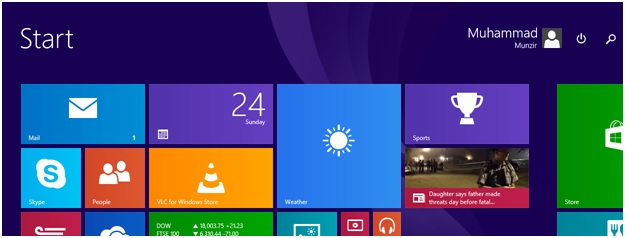
2. The search tab is then to be hit to proceed with the process:
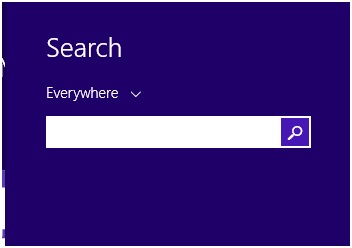
3. The control panel is then to be typed so that the windows search for it:

4. The user then needs to ensure that the mouse option is hit once the control panel opens:
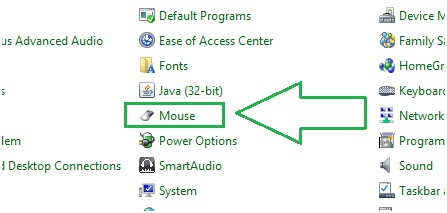
5. The pointer section is then to be hit to proceed:
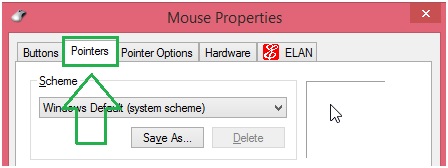
6. Under the customize option the user then needs to ensure that the pointer is selected as per choice. Once it has been done the OK button is to be hit to end the process in full:
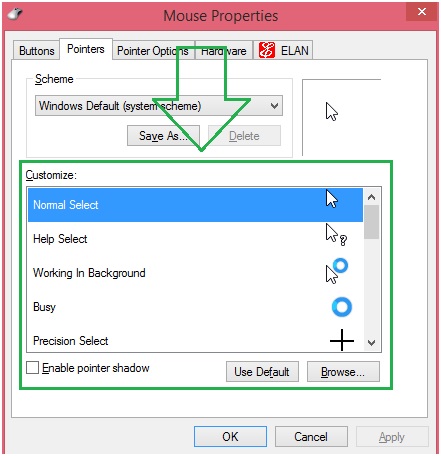
The user can apply the processes that are mentioned as above to get the subjected issues solved. It is also to be noted that the user can apply other methods as well when it comes to this change. Certain external resources can also be used to get the work done. The third-party installations are the one which makes it possible for the users to change the pointer as per demand. The above process should, therefore, be considered just as the internal and built-in when it comes to windows.
- Recover lost or deleted files, photos, audio, music, emails from any storage device effectively, safely and completely.
- Supports data recovery from recycle bin, hard drive, memory card, flash drive, digital camera, and camcorders.
- Supports to recover data for sudden deletion, formatting, hard drive corruption, virus attack, system crash under different situations.
Computer Data Recovery
- Windows PE
- System problems
- PC Errors








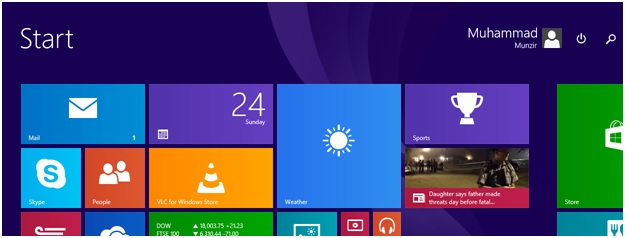
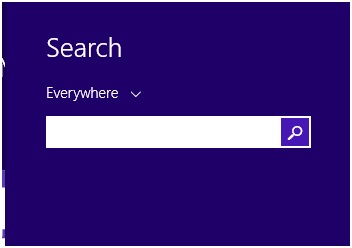

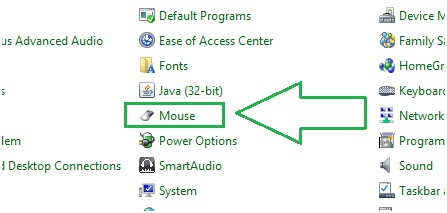
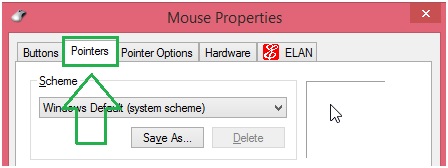
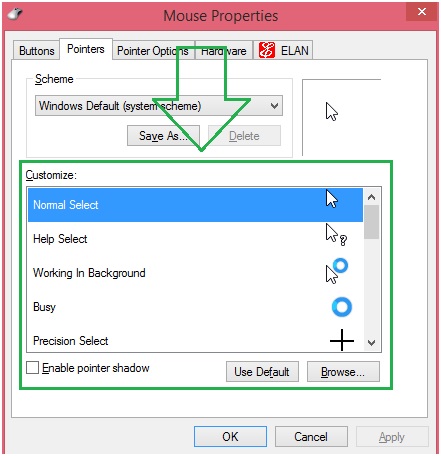






David Darlington
staff Editor