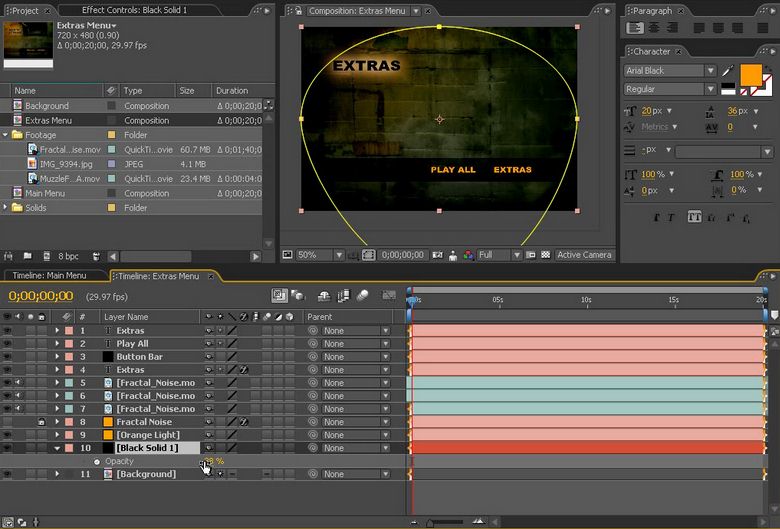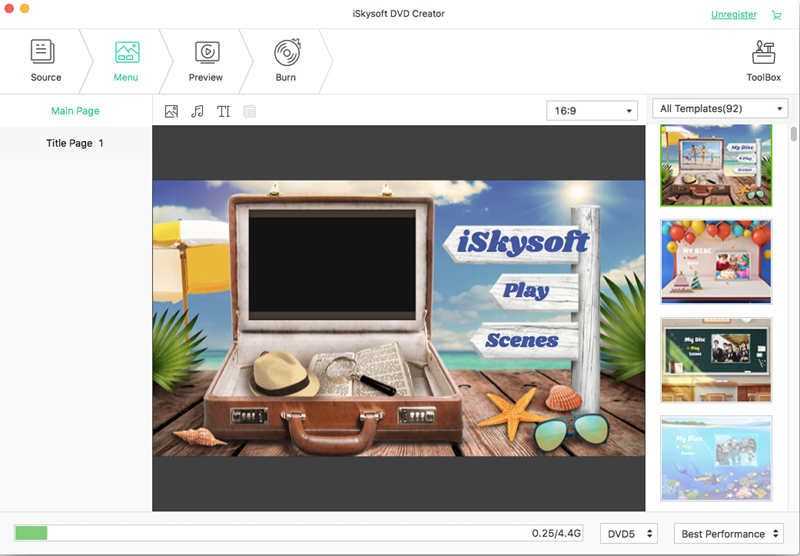Contents
- 2. Create DVD Menu on Mac
Part 1: How to Create DVD Menu in After Effects
After Effects is a software that is developed by Adobe Systems. It is a visual effect, motion graphics, and composition app, and is widely used in the film industry. This software comes into play during the post-production part of film making, and as well as television production. This software can also be used as a media transcode, and a basic non-linear editor as well. The Abode After Effects is mainly used to create motion graphics along with several visual effect. This software also allows the users to alter, animate, and composite media in 3D and, or 2D space. You also can use After Effects to create DVD menu to fit your DVD theme. The steps to make After Effects DVD menu can be very simple.
The following steps can be followed to create a DVD menu in After Effects:
- Step 1: Select a DVD menu template, and drag that onto the batch panel.
- Step 2: Customize the video settings.
- Step 3: Click on the text icon to insert the texts, and it will be in a font that was chosen earlier.
- Step 4: Click on composition, and then on new composition.
- Step 5: Then select the resolution.
- Step 6: Import a background from the options given, and then import the text file that was done earlier.
- Step 7: Customize the frames to select which layer comes after which.
- Step 8: Add other layers to make it more interesting.
- Step 9: Then save the composition.
Part 2: How to Create More DVD Menu Templates with After Effects Alternative
There are a lot of different softwares which can be used to make a DVD menu, but no software is as good as the iSkysoft DVD Creator. This After Effects alternative is available for both Mac OS and Windows. By using this software anyone can easily burn their favorite video, pictures, or music, and audio files on to a DVD disc. This software also offers a wide range of DVD templates, which can help the user to make unique DVD. You also can download many free DVD menu templates to fit your particular theme.
- Create DVD from any video formats, any web videos and videos captured by devices.
- Allow you to import any photos to make a slideshow and burn it to DVD.
- The built-in video editor lets you to add effects, texts and other to your videos.
- Many free DVD menu templates are available to fit your DVD themes.
Steps to create a DVD menu with the After Effects alternative
Step 1
Launch the After Effects alternative. And in the main interface ,click on the Create a New Project to go to the project window. Then you can directly drag and drop the videos you want to import them to the program.
Alternative, you can click on the "+" icon to select the videos to load them to the program.
Step 2
Secondly, navigate to the right side of the program window to click on the "Menu" and you will get the DVD menu list. Just double click on any one of the menus to apply it to your video.
And you can click on the gear icon below the selected menu to customize your DVD menu.
If you do not like the menu list, you can just click on the Download icon to get more free DVD menu templates.