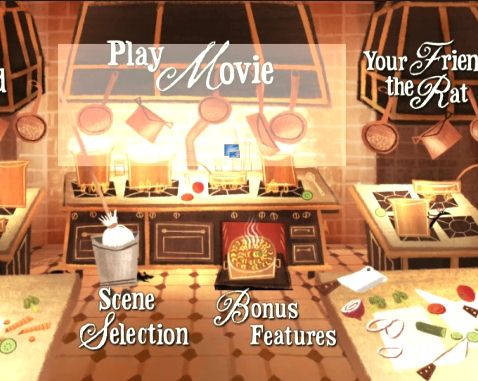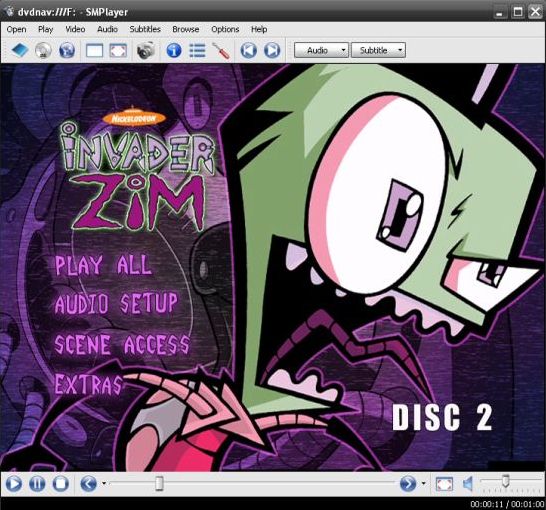Contents
- 2. Create DVD Menu on Mac
Part 1: Can't Play DVD Menu in VLC Player? Solved!
VLC Player is one of the best media players that has been designed, and developed for personal computers. This media player is available for both Windows PCs and Mac PCs. One of the best features about VLC player is that it seldom crashes, and is very stable. It is also able to play a variety of different formats of video and VLC Player can be used to play DVD as well.
But sometimes that VLC player also crashes. And as it does not crash often, most of the users do not know how to handle the situation, and how to fix the problem. There may be a variety of reasons as to why VLC player can't play DVD menu and some of the main reasons are:
• The file that is supposed to play is not supported by the VLC Player.
This problem can be fixed by converting the file into a supported format. Any type of video converters can be used, to convert them to mp4, AVI, or MKV.
• The DVD is damaged, and the data cannot be accessed by the player.
In such a situation, the user should copy the files in the DVD to the hard drive of the computer. This will resolve this problem, and the user would be able to view the DVD files that were previously inaccessible.
Part 2: Top 5 Problems and Solutions on Playing DVD Menu in XBMC DVD Player
1. The screen goes black after starting the video.
To fix this problem update the player, and the DVDs will play as usual.
2. The DVD player keeps on crashing.
This may be caused if the player is not installed properly. This can be fixed by reinstalling the DVD player, and checking all of the extensions.
3. The video quality of the DVD player is bad.
This may happen if the resolution of the video is less than the recommended settings. Change the resolution to a lower level.
4. The DVD player cannot play the video, and shows error messages.
This may be caused if the player is not installed properly. This can be fixed by reinstalling the DVD player, and checking all of the extensions.
5. The video is playing, but the audio is not available.
This can be fixed by lowering the audio codec of the DVD file.
Part 3: How to Enable and Play DVD Menu in Mplayer
Mplayer is a popular player supporting many video formats and allows you to play DVD with DVD menu. It can play DVD in formats like DVD disc, ISO files, and DVD directory. To enable Mplayer DVD menu, you have to first get DVD menu support by setting the commandline:mplayer -mouse-movements -nocache dvdnav://. Then follow the below steps to play DVD menu in Mplayer:
- Step 1: Open the Mplayer, and click on the file menu.
- Step 2: Then browse through the folders to select the DVD file.
- Step 3: Then click on the file, and click on Open.
Part 4: How to Play DVD Menu in Smplayer
Smplayer is another player with all the features of Mplayer. Smplayer can play DVD with DVD menu at the same quality as playing in other DVD player. Just follow the below steps to play DVD menu in Smplayer:
- Step 1: Launch Smplayer.
- Step 2: Open the file menu, and select the DVD file from the folders available.
- Step 3: Click on the file, and open the file by clicking on Open.
- Step 4: Now open the Preferences and go to Drive option to check "Enable DVD menus (Experimental)". Then you can start playing DVD menu in Smplayer.