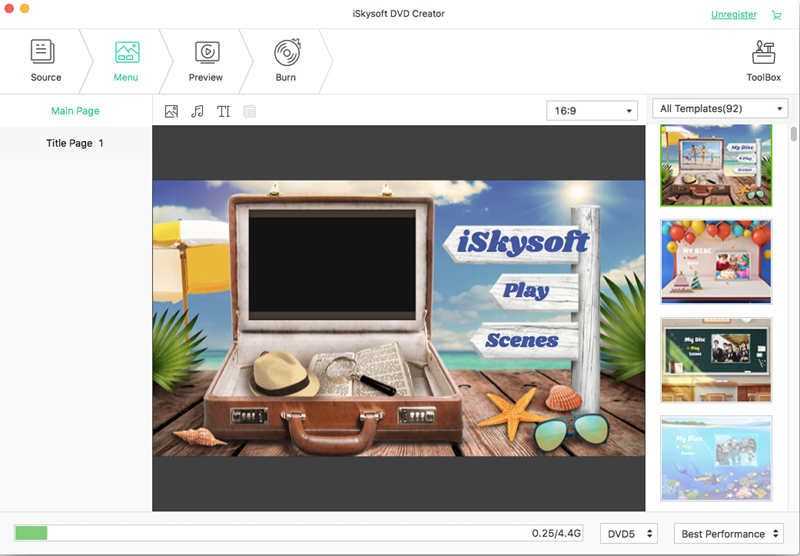When you try to burn DVD using iDVD on Mac OS X Yosemite (even the new iDVD 7.1.2), you will get error notification or the iDVD will no longer works on Yosemite. So is it the nightmare of burning DVD on this new Mac OS with iDVD? Don’t upset! Here we will help you to solve the problem of iDVD not working with Yosemite.
To burn video file to DVD, you can get help from an iDVD for Yosemite alternative. For you, iSkysoft DVD Creator for Mac (OS X Yosemite included) will be the best choice. This DVD burner for Yosemite is particular designed to help you to burn any videos to DVD. It supports many popular video formats to DVD. You can also import videos downloaded from video sites or videos captured by your iPhone, Camera, and other devices to burn them to DVD for playing on your TV. You can have many free DVD menu templates to make your DVD special. And the built-in video editor allows you to customize your videos before burning.
Burn Whatever to DVD with iDVD Equivalent for Yosemite
Burn Any Video Formats
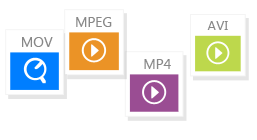
You can burn MP4, MTS, M2TS, MPEG, VOB, 3G2, 3GP, FLV, AVI, MOV, F4V, MPG, DAT, WMV, MKV, M4V, TS, TP, TRP, ASF, and more to DVD.
Burn Web Videos
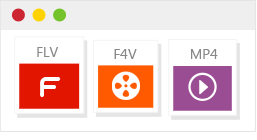
When you find your favorite videos on YouTube, Dailymotion, Facebook, Vimeo, or other sites, you can simply download and burn them to DVD.
Burn Home Videos

You can easily burn your recorded family videos or home movies captured by your Camcorders, iPhones, or other devices to DVD.
Burn Photos

This iDVD for Yosemite alternative allows you to import photos to make a photo slideshow and then burn the slideshow to DVD with background music.
Steps to Burn Videos to DVD with iDVD for Yosemite Alternative
Step 1 Download and launch DVD creator for Yosemite
After downloading the program, it is very easy to install the program with the help of the built-in installation wizard. Then run the program and go to the main interface as below image.
Step 2 Import video files to the program
Click the “Create a New Project” icon, and you will get a pop-up window to browse the videos you want. Select the video files and click “Open” to import the files to the program.
This powerful DVD creator for Yosemite allows you to burn multiple videos to DVD. To do so, you can click the “+”icon on the upper right corner to select the videos to import them to the program.
Step 3 Edit the videos
If needed, you can click on the imported video to highlight it, and you will see the “Edit” button. Then click the button to open the editing window. Now you can trim, crop, and rotate the videos. Or you can add effects and watermark to make the videos unique.
Step 4 Select a DVD menu to the videos
Now click the “Menu” button at the lower right corner, you will get the menu list. Just double click on any one of the menus to apply it to your videos. You can also select no menu. If you are not satisfied with the menu list, you can click the “Download” icon to get more free DVD menu templates.
Step 5 Start burning DVD on Mac OS X Yosemite
Then click the “Burn” button to go to the burning preferences windows. There you can select to burn the videos to DVD Disc, DVD folder, ISO file, or .dvdmedia. Now give a DVD name and specified a destination to save the output DVD, and click “Save” to start burning.
Difficulty:
Easy to use