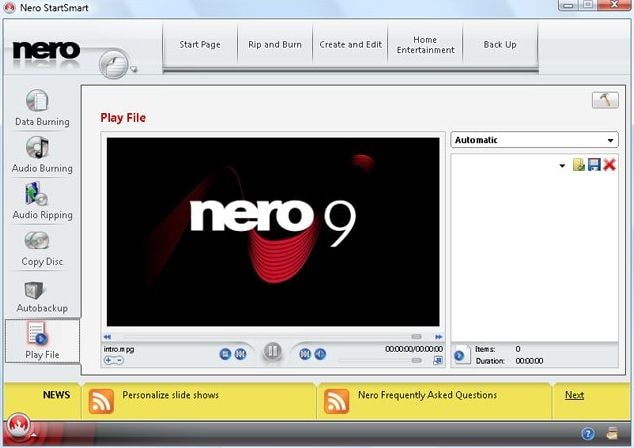Want to burn MP4 videos to DVD for playing on DVD player? You might try to burn MP4 to DVD with Nero. To use Nero to burn MP4 to DVD is quite easy with very easy-to-use user interface of Nero. But sometimes you might encounter Nero MP4 to DVD no sound, the DVD you burn with Nero not working on DVD player, or other issues. So go on to read more about tips on Nero.
Tips 1: Burn MP4 to DVD with Nero for Mac Alternative

When Nero cannot work well or you need a Mac application to burn MP4 to DVD on Mac, iSkysoft DVD Creator for Mac can be the best alternative to Nero for Mac (macOS Sierra) users. This software can burn most of the video formats like MP4, AVI, VOB, MPG and many more to DVD. It can also convert the downloaded video from YouTube, Facebook and other video-sharing sites to DVD. The self-made movies with iPad, iPhone or camcorders can also be burnt to DVD with this powerful DVD creator without hassle. Just go to the guide on how to use Nero for Mac alternative.
Why choose this alternative to Nero for Mac:
- Burn MP4 and other video formats to DVD in high quality.
- Edit videos with in-built editing tools to make your DVD special.
- Enable DVD menu and more menu templates downloader.
- Import any photos to the program to make photo slideshow.
Tips 2: Step-by-step Tutorial to Burn MP4 to DVD with Nero for Mac Alternative
Step 1. Launch the program
When you have downloaded the DVD Creator on your Mac, double click the program icon to launch it. And in the main interface, click the "Create a New Project" icon to open the DVD burning windows.
Step 2. Import MP4 files to the program
And you can click the "+" button to select the MP4 videos you want and impor them to the program. Or you can simply drag and drop the MP4 videos from your local folder to the program.
Step 3. Edit MP4 files
If needed, you can click the "Edit" button to open the video editing window. There you can crop and trim the videos. Or you can add effects, background music or other elements to your video.
Step 4. Burn MP4 to DVD
Now you choose a DVD menu and double click on it to apply it to your video. And then click the "Burn" button to start burning the MP4 video to DVD with this Nero for Mac alternative.
Video Tutorial on How to Burn MP4 to DVD on Mac (macOS Sierra)
Tips 3: Step-by-step Tutorial to Burn MP4 to DVD with Nero
- Insert any empty DVD in the DWD-Rom drive.
- Start the Nero installed in your computer to burn MP4 to DVD with Nero.
- In the start screen, click the Make DVD selection entry and then select the DVD Video disk type. The Content screen will be displayed.
- Now click Import and the Import Files option button. A window will now open for selecting files.
- Now you can choose the MP4 files you want to burn.
- Click on the Open button and you will see the video title is added.
- Now click Next to open up the Edit Menu screen.
- Again click Next and the Preview screen will be displayed.
- Once again click Next to get the Burn Options screen.
- Now click on the Burn button. Done!
The burn process progress will be displayed on the screen. The project file is written as a folder after conversion to the appropriate format. You will get a success alert message and you have successfully burned MP4 to DVD in Nero.
Tips 4 Nero MP4 to DVD Pros and Cons
Nero Pros:
- It is very easy to use software.
- Can burn videos, music and photos.
- Come with video editing options.
Nero Cons:
- The processes of video rendering take a long time to start.
- Take long time to install and fails sometimes.
- Only support Windows 8/7/XP/Vista.
Tips 5: Troubleshooting on Burning MP4 to DVD with Nero
1. Outdated firmware of the recorder.
To know the exact name of the recorder and the version of the firmware install Nero Info Tool. Once this software is installed click open the software and click on the Drive tab. The manufacturer and the model of the drive will be displayed. In the top right corner you can view the version of the firmware. Now you can compare the displayed version with the information on the official website of the manufacturer of the recorder. If any updated version is available you should get the updated version as old firmware can cause burn failures.
2. Poor quality of the DVD
You should always use the brand of DVD recommended by the manufacturer of the recorder.
3. If the write speed is set too fast
You can change the burn speed to a low speed. But if the problems persist the technical support team of Nero should be contacted.