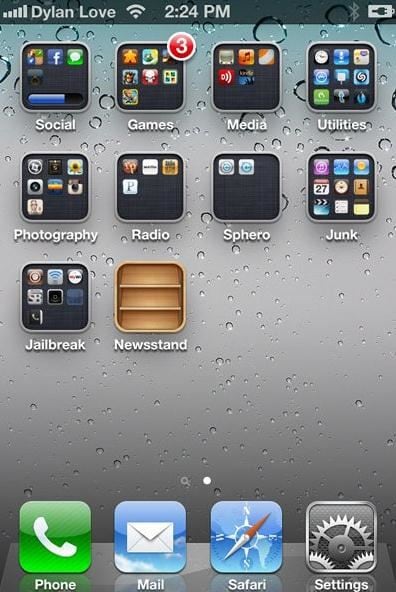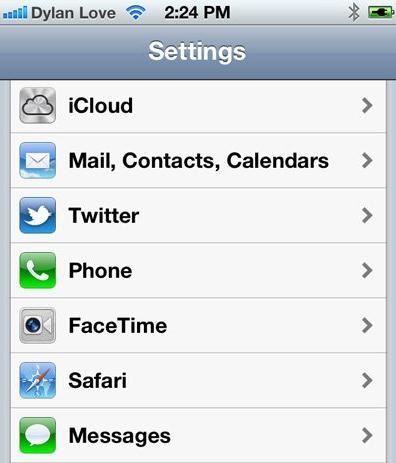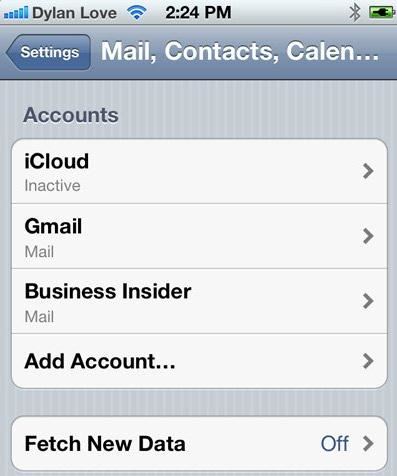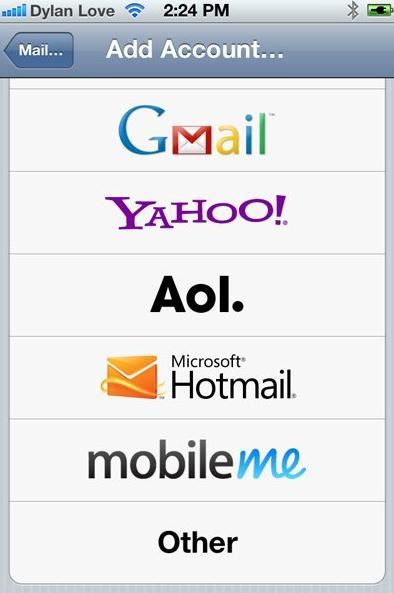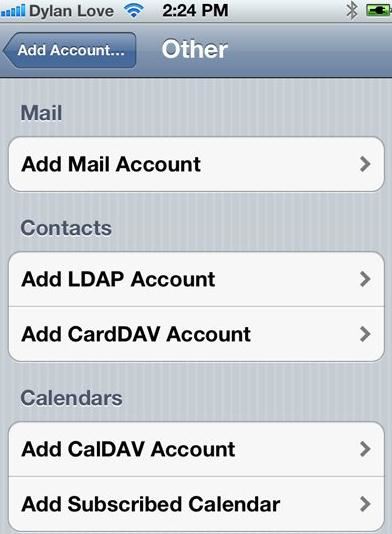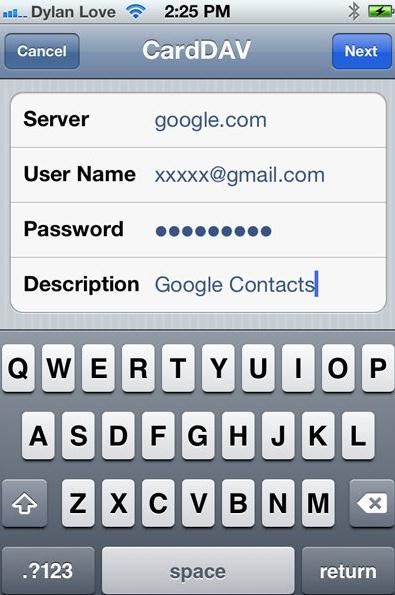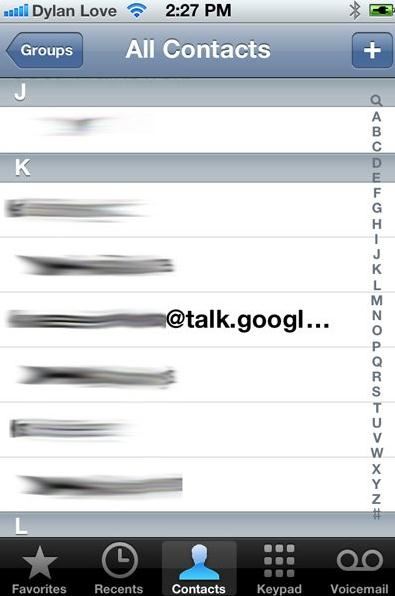Part 1: How to sync Address Book with your iPhone
If you are using Google address book, it is easier to sync your address book with newer iPhone versions. To sync Google address book with your iPhone then you have to ensure that Google repository is your main contact. This process has been enabled with Google’s support for new CardDAV protocol, and that has ensured an easy syncing of addresses. With the CardDAV protocol, you wouldn’t have to worry about losing your email contacts on your iPhone.
- Step 4: Simply tap on “Other” option, and you will be directed to a new page where several email service providers like Gmail, Hotmail, and Yahoo are displayed. Just choose the one you want to set as your default.
- Step 5: From the Contacts head, you will see “CardDAV” account. Simply tap on the “Add CardDAV” account and follow the next step.
- Step 6: A form will appear after completing stage 5, simply complete this form and substitute information on the default with your own contact information or login information.
Alternatively, you can also perform some simple techniques if address book syncing does not go smoothly on your iPhone. If you are using iPhone iOS 5 or 6 for instance, you can follow these simple steps
- Step 1: Tap on the “Settings” option on your iPhone, and then select the “Mail/Contacts/Calendars” option. Tap on “Add account”, and choose “Other”, and “Add CardDAV Account”.
- Step 2: On the CardDAV account, simply add the information; Google.com ( in the space for server), your full email address ( in the Username option), and Enter your Gmail password ( in the password box).
- Step 3: Check the Advanced settings, however, you must ensure that the SSL is switched on and select Port 443 and tap “Next” to move to the next stage.
- Step 4: Simply go back to your iPhone Home screen and tap on “Contacts” . The syncing of your email contacts should start immediately. If you are getting a password-related error, then you may have to generate a new app password on your iPhone device.
Part 2: iPhone contacts not syncing with Address Book? Fix it!
There are a number of reasons why your iPhone contacts are not syncing with your iPhone address book , these are highlight with solutions below.
Problem 1. Error 1601 – Half of your synced address book are missing. This problem may result when you have disabled the syncing feature.
This error is a minor one, and all you need to do is to confirm that the “Sync” feature is activated before syncing your iPhone contacts with your address book. The most prominent error in iPhone contact syncing is the issue relating to moving contacts to iCloud. Regardless of whether you are using an iPhone, Mac or any other Apple device, you need to set iCloud as your default contact in order to sync contacts automatically.
Problem 2. Operating two or more Address books can cause inability to sync your iPhone contacts with address book. You need to keep in mind that only the accounts you add to your iCloud can be synced with address book.
Make sure you set iCloud as your default account, therefore, new contacts created will automatically sync from your iPhone or desktop. All contacts added to iCloud automatically sync by default.
Problem 3. Not updating your address book version alongside your iPhone firmware can cause your iPhone contacts not to sync with your address book.
It is important that your update or upgrade your Phone Firmware and other necessary softwares. Apple has provided an online support concerning Firmware and other software related issues, and these include documents and DIY strategies to update softwares.
Problem 4. Address book not updated after syncing- Sometimes, syncing addresses in iPhones is successful but there are no updates discovered on the iPhone contacts.
Simply go to the iTunes settings option, and check the Info tab at the bottom of the setting, simply check and replace the default information on the iPhone, and the default information in your address book and perform the Sync operation again.
Problem 5. Duplicates of contacts from address found on iPhone. Sometimes, Duplicate contacts may consume the space allocated for your contact app on iPhone and that could be the reason why Syncing new contacts are not working.
You need to simply uncheck the “Sync contacts” information from the iTunes info tab on your iPhone. This should rectify the problem.