Galaxy Note is a Samsung made android Smartphone with many tablet-like properties. This phone has an inbuilt 8-megapixel camera suitable for sharp photo/picture taking and video capturing. Samsung Galaxy Note has a large storage capacity of up to 64 GB expandable using micro SD to store your photos and other files. However, you may accidentally delete the pictures or photos you stored sometimes and can't find from your Samsung memory card or SD card forever. Fortunately, there are ways to recover lost photos from your Galaxy Note phone on Mac (macOS Sierra and El Capitan included).
Part 1. Photo Recovery Software for Samsung Phones (Including macOS Sierra)
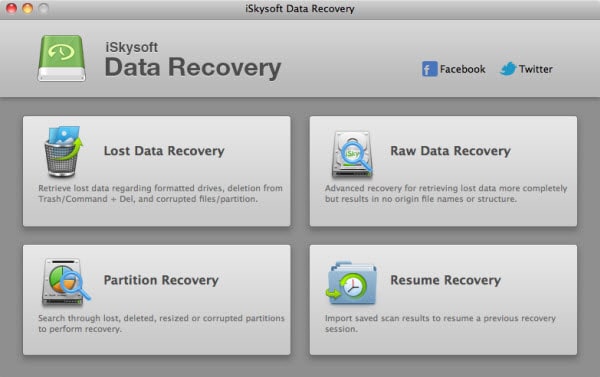
To recover deleted photo from Samsung Galaxy (Note 2) on Mac, you need a Samsung Galaxy photo recovery for Mac software applications like Data Recovery for Mac from iSkysoft Studio who focus on Mac software for many years. Recoverit (IS) for Mac is created to recover photos, documents, emails, and all regular types of data from Mac and mobile phones, digital cameras, USB drives and music players. Just following the below steps.
Important: Stopping using your Samsung Galaxy Note as long as you lost your photos, and take out the memory card for recovering photos. Any minor operation may erase the lost data permanently.
Part 2. How to Recover Deleted Photos from Samsung Galaxy Note on Mac
With iSkysoft Photo Recovery Mac application, you can easily recover lost photos from Samsung Galaxy (Note 4 and S6 Edge) on Mac (macOS 10.12 Sierra). First download and install this Mac photo recovery application.
Step 1: Connect the memory card to your Mac with a card reader and then open iSkysoft Photo Recovery for Mac from the Applications folder. In the main window of the program, please select the data types that you want to recover. Then click on the "Next" button.

Step 2: Choose the drive on your Samsung Galazy's memory card, from which you want to recover photo files. And then click the "Scan" button on top to start scanning.

Step 3: When the scanning comes to its end, find the folder your photos are deleted from and check all the photos you want to recover. And then click the "Recover" button on top. In the window that shows up, choose a folder to save the photos and click "OK" to start saving deleted photos from Samsung Galaxy's card to your Mac. Note that you're not allowed to recover deleted Samsung Galaxy photos back to its memory card. This is because this operation may erase the deleted photos permanently but you probably have more photos to recover.

The "Scan Deep" option is there for you to do a deep scan on your Samsung Galaxy memory card if you don't find your wanted files from the previous scanning. "Scan Deep" will scan and show you much more files on the momery card, which you can find more your lost data and recover.







