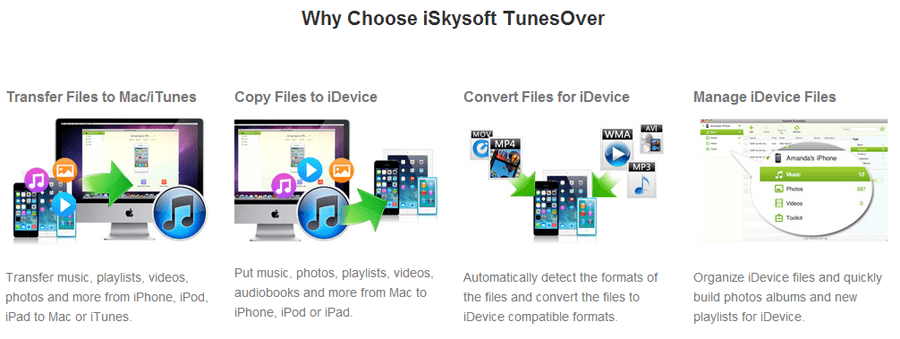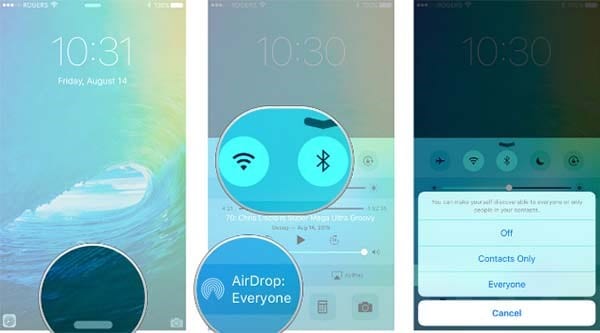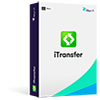Contents
- Computer Music to iPhone
- Computer Photo to iPhone
- iTunes Songs to iPhone
- iPod Songs to iPhone
- Music from Mac to iPhone
- Gmail Contacts to iPhone
- iTunes Music to iPhone
- iPad Music to iPhone
- iTunes Playlist to iPhone
- Music to iPhone Without iTunes
- Transfer iPhone Contacts
- iPhone SMS Transfer
- iPhone Photo Transfer
- Transfer Music Between iPhone
- iPhone Music Transfer
- Transfer iPhone File via Bluetooth
- iPhone File Manager
- iPhone Video to Mac
- iPhone Music to Mac
- iPhone Photo to Mac
- iPhone Music to Computer
- iPhone Music to Computer Without iTunes
- iPhone Photo to Computer
- iPhone Contacts to Computer
- iPhone Songs to Computer
- Free iPhone to Computer Transfer
- iPhone SMS to Computer
- iPhone Music to New Computer
- iPhone Purchases to iTunes
- iPhone Music to iTunes
- Movies to iTunes
- iPhone Songs to iTunes
- iPhone Playlist to iTunes
- iPhone Photos to iTunes
iPhone is no longer a phone any more. It functions more than that: music player, camera, game device, and more. As a survey shows that 90% of users like to use iPhone to play music. However, the problem is that many of them find it is difficult to transfer music from an iPhone to another since Apple doen't allow to. Fortunately, it is no longer a problem any more. This article is going to tell you a way to transfer music from iPhone to iPhone, making your mobile life easier than ever.
What You Need:
- a computer (Windows PC or Mac)
- 2 iPhones and their USB cables
- iSkysoft dr.fone
iSkysoft dr.fone is designed as the best iTunes companion, helping users share music between iPhone, iPad, iPod, Mac and PC. So, you can use it to transfer music from iPhone to iPhone easily. You can download dr.fone for Mac or the Windows version according to the operating system of your computer to have a try. Below I'll show you have to use dr.fone for Mac to copy music from iPhone to iPhone.

Freely transfer music from iPhone to iPhone
- Transfer any song from iPhone to iPhone;
- Export songs from iPhone to iTunes library without duplicate;
- Fully support iPhone 6 Plus, iPhone 6 and former ones;
- Export playlists from iPhone to iTunes library with ratings and play counts;
Download dr.fone to have a try!
How to transfer music from iPhone to another iPhone (iPhone 6 & iPhone 6 Plus supported)
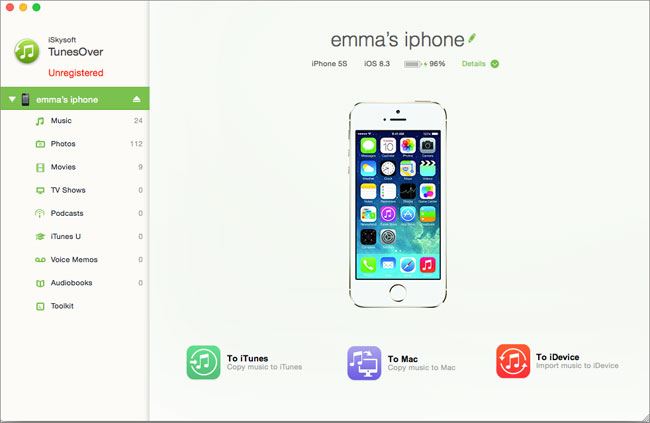
Step 1. Connect the source iPhone to your computer via a USB cable. Once your iPhone is recognized by the program, you'll see the window as follows.
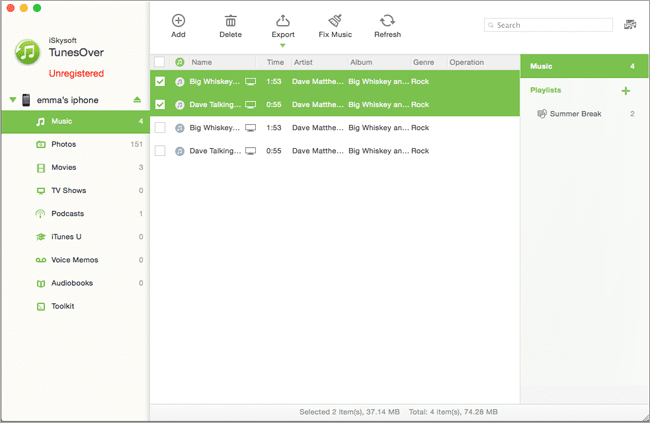
Step 2. Click on "Music" on the left side of the window, and then select the music that you want to transfer to another iPhone. After that, choose the "Export" button on the top. You can export it to your Mac or iTunes library on your Mac. Just choose one and wait until the process is completed. After performing the actions portrayed above, your music will be available on your Mac or in the iTunes library. In order to transfer it to another iPhone, you will have to go through the following steps:
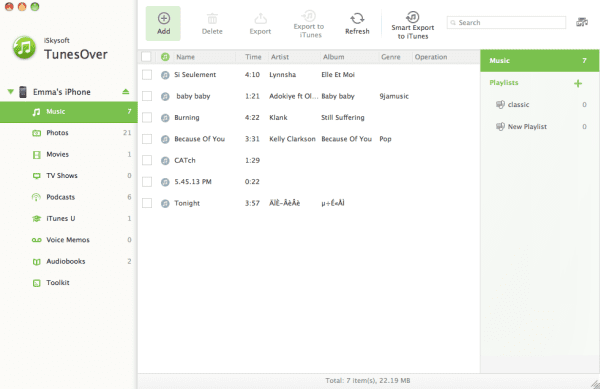
Step 3. Now disconnect the iPhone and connect another iPhone where you're going to transfer the music to. When the iPhone is detected, go to the "Music" option on the left side, and choose "Add" on the top. Then you can choose the exported music files from your Mac or iTunes library to import to your new iPhone. It's a one-click work.
If you've exported music from iPhone to your iTunes library, then here you should use iTunes to sync songs to the other iPhone.