

MobileTrans for Windows
How to Use MobileTrans for Windows
1. How to Transfer Phone to Phone
Step 1 Install and Launch MobileTrans for Windows

Step 2 Connect Devices to Your Computer
In the “Phone to Phone Transfer” tab, click Start to go to the transfer window. Then use USB cables to connect your two devices (iOS, Android, or Symbian devices) to the computer. When the devices are connected successfully, it will start scan your source device and show the information as below picture.

Step 3 Start to Transfer Data from Phone to Phone
Now check the data like Contacts, Photos, Text Message, and more you want and click “Start Copy” to process the phone to phone transfer.

Note: You cannot transfer Calendars to and from Nokia (Symbian) phone.
2. How to Back up Your Phone Data to Computer
First connect your phone to your computer with USB cable. Launch MobileTrans for Windows and click “Back UP Your Phone” to open the backup window. Now select the data you want to backup and click “Start Copy”. MobileTrans for Windows will start back up your phone to your computer with the data you have selected.

3. How to Restore Phone Data from Backup
After connecting your phone to computer, launch MobileTrans for Windows and click the “Restore from Backup” tab. Then select the backup file option.
MobileTrans for Windows now support restoring phone data from phone transfer backup file, iCloud backup file, iTunes backup file, BlackBerry backup files, Samsung Kies.
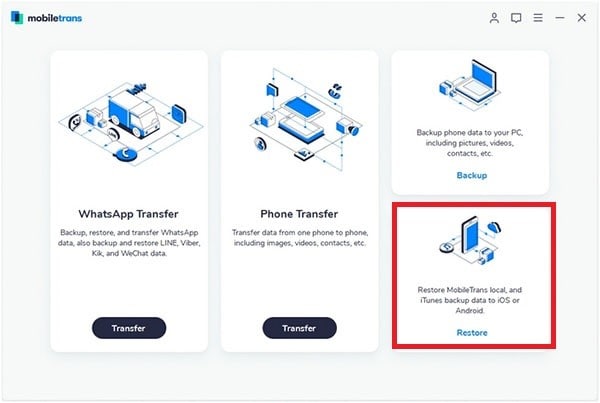
Note: Only support BlackBerry® Desktop Software V7.0, V7.1. and BlackBerry phones running OS 7.1 and easier versions.
1 How to Restore Phone Data from Phone Transfer Backup File
This phone transfer tool allows you to retrieve phone backup for iPhone, Android phone and others. Select “Phone Transfer” in the restore tab and then choose the content to restore. Last, click “Start Copy” to restore phone data from backup.
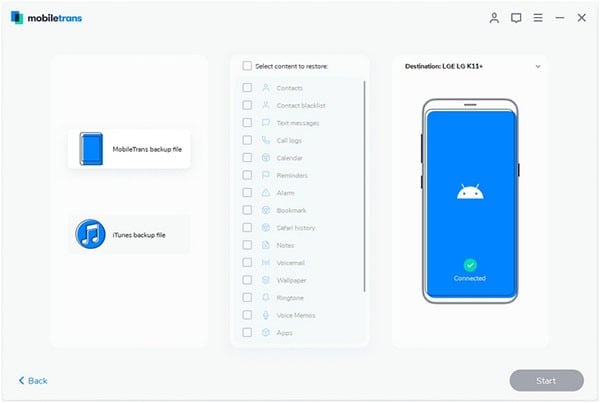
2 How to Restore from iCloud Backup Files (iCloud to Android supported)
You can also restore phone from iCloud backup. Click the “iCloud” icon to go into restore from iCloud backup mode. And input your Apple ID to log in. Now select iCloud backup file from the list and download iCloud backup. After that, select content to restore and click “Start Copy” to start restore.
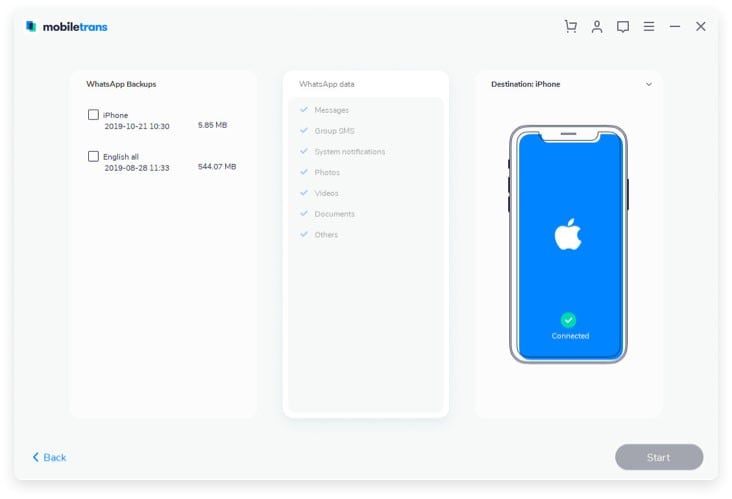
Note: Restore from iCloud to Android function only supports source iDevice with iOS 6, iOS 7, iOS 8, iTunes 11.3 and target Android phone with 4.2 & later versions.
3 How to Restore from iTunes Backup File
If you want to restore from iTunes backup, click the “iTunes” icon. And then check the contents to copy. And click “Start Copy” to transfer data from iTunes backup to your target device.
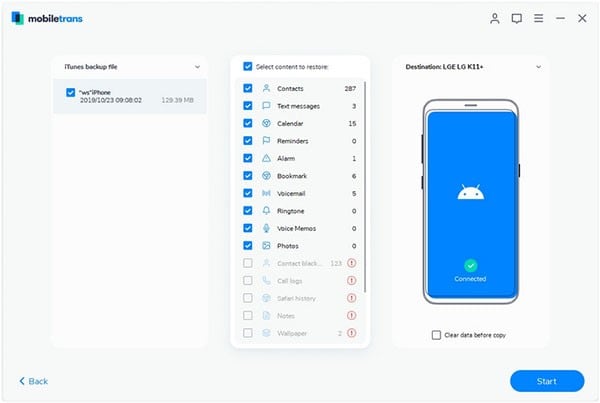
Popular Products


