Looking for a fast and easy way to speed up YouTube Videos?
We highly recommend you to speed up or slow down YouTube videos with YouTube Video Editor or Filmora Video Editor. The two options are tested and proven so have no concerns when choosing to use them. In making the right choice, take a keen look at their precise features, pros as well as cons and you will have it easy choosing the best one. As long as your videos are on YouTube, these two editors will do a good job to change YouTube playback speed fast or slow down.
- Part 1. Speed Up YouTube Videos with YouTube Video Editor
- Part 2. Speed Up YouTube Videos with Filmora Video Editor
Part 1. Speed Up YouTube Videos with YouTube Video Editor
YouTube Video Editor is a good choice to slow down or speed up a YouTube video. It has been in use for very many years which offers the guarantee of delivering professional editing results. It has all the capabilities of sprucing up your video file especially when looking to slow down or speed up. Other editing tasks you can manage with YouTube Video Editor include adding titles, transitions and cutting clips. Just follow the below steps to change YouTube playback speed.

Step 1. Add clips- begin here by creating a new project through adding the clips to edit. To get the clips into the timeline, drag them and drop which is very easy just like you would do with any desktop editor.
Step 2. Highlight the clip that you want to edit and "quick fixes" window will pop up immediately. There are sliders visible which you can use in adjusting the video contrast and brightness levels appropriately.
Step 3. Alternatively, select the "auto-fix" option and it will do all the editing you command including slow motion and speeding up the video.
Step 4. The final step will be clicking on the "publish" button to have all the changes for slowing or speeding up the video saved in YouTube.
Part 2. Speed Up YouTube Videos with Filmora Video Editor
Filmora Video Editor is a magnificent software program that you can always look up to when you want to speed up YouTube videos, even double YouTube speed for playback. It also provides many filters, effects, transitions and sound effects that make it stand out from the rest easily. Filmora Video Editor enables you to easily make movies, edit audio, apply effects and share your new movie on YouTube, Facebook, Vimeo, DVD, TV, iPhone, iPad, iPod, and more!

Key Features
- Best video editing software for beginner and semi-professional
- Simple video editing tools including cut, trim, merge video
- Easily add transition/image/audio/transition/overlay/elements
- Advanced video editing features including speed ramping, motion tracking, color match, keyframing, masking, etc
- Advanced audio editing features including audio ducking, audio denoise, auto beat sync, auto synchronization, etc
- 500+ free special video effects to customize and create an awesome movie by yourself.
- Numerous free stock media from Giphy, Unsplash and Pixabay
- Top-notch industry-leading Boris FX and Newblue FX plug-ins and live graphics solutions to simplify complex editing tasks
How to Speed up a YouTube Video by using Filmora Video Editor
You can easily slow down your video with its Uniform Speed function in a few clicks. Moreover, you can control video speed freely with its advanced Speed Ramping function, by adjusting the speed of any parts of your video.
Using the software will be very easy. It has a user-friendly interface which will save you a lot of time and energy. Generally, editing will be more pleasurable once you have chosen Filmora Video Editor. At first, make sure you have downloaded from reputable sites and save them to the right folder of your computer.
Step 1. Launch the program and import your YouTube videos through File - Import Video, then drag and drop the video to the timeline

Step 2. Speed up the video
Right-click your video and choose “Speed”. It will open a new window with the controls to change the speed. You can easily speed up or slow down your video by increasing/decreasing the speed. You can also adjust the duration to fast foward the video.
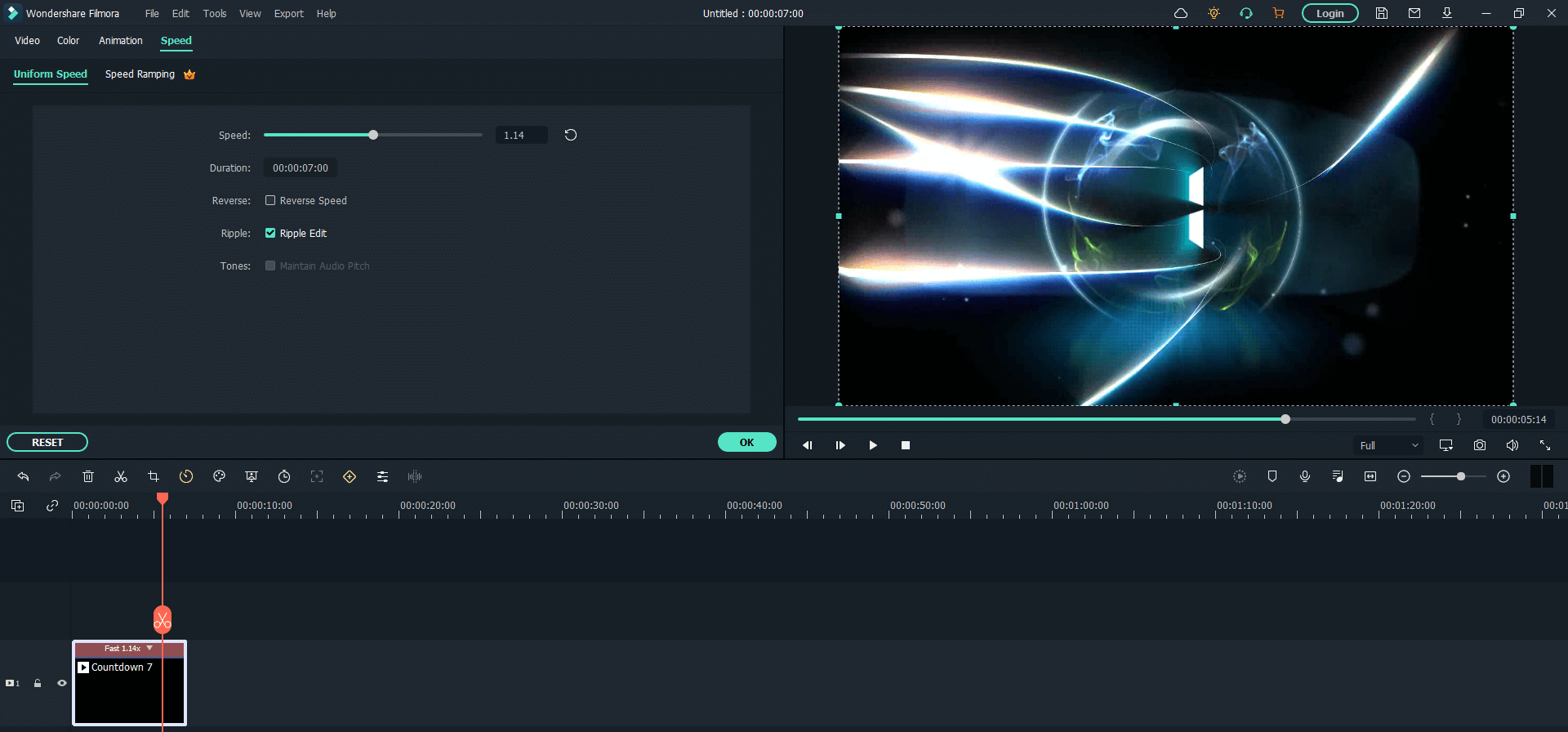
Step 3. Apply Speed Ramping to your video
If you want to speed up or slow down parts of your video, you can use the powerful speed ramping tool, which can help you make it without splitting your video and without losing audio quality!
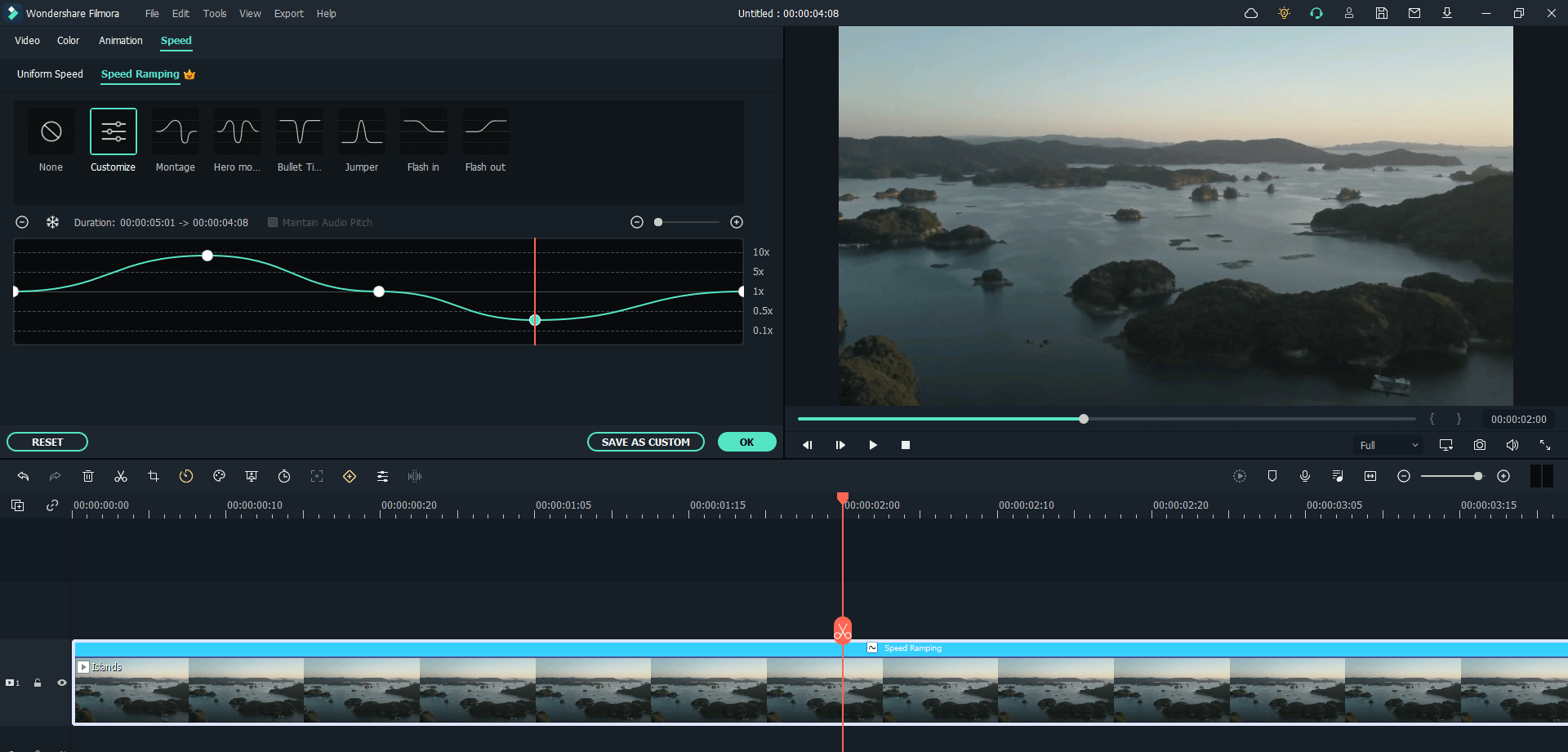
Step 4. Export and upload to YouTube
Now, you can export the video and upload it to youtube directly from Filmora - just choose "YouTube" tab on the Export menu.







