-How do I crop video on VLC?
-Can I crop a video in VLC?
Yes, VLC is very good at editing videos and video cropping. It is enabled with a video cropping functionality for free. It is an editing tool that you will always find critical in the attempt to erase any sections of the video that you don't like.
This tutorial will guide you to learn how to crop video on VLC with ease. In case that you not only need to crop videos but also want to further edit the videos to enhance your video, you will find a toll alternative to VLC. This alternative also can help you when VLC Media Player does not work.
Now let's start...
- Part 1. How to Crop Video Clips with VLC Media Player
- Part 2. Use a VLC Alternative to Crop Video [All in One Solution]
Part 1. How to Crop Video Clips with VLC Media Player
VLC Media Player is a free media player and available for both desktop operating systems and mobile platforms. You can also use VLC as a video cutting tool. But some users may not exactly know how to crop video using VLC. Don't worry. When you follow these steps, it will prove to be a very easy task cropping video clips using VLC Media Player:
Step 1: Download one of the latest versions of this program from a reputable site and install to your computer. That should take very limited time and comes out as the initial step for cropping your video.
Step 2: When you launch the program, click the "Tools" menu and choose "Adjustments and Effects".
Step 3: In the window, please click on the tab "Video Effects" and then "Crop". Now you can define the section of your video and crop it.
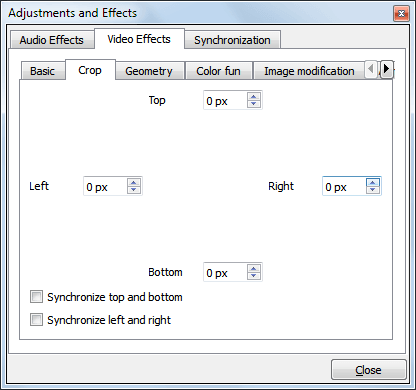
Now, you have learned how to crop a video with VLC effortlessly. If you want to learn more tricks on using VLC to edit videos, those articles below will be highly recommended:
Article 1: How to Slow Down Video in VLC Media Player
Article 2: How to Trim MP3 Files in VLC Media Player
Article 3: How to Merge Videos in VLC
Part 2. Use a VLC Alternative to Crop Video - Filmora Video Editor
If you encounter VLC crop video not working issues, you can get help from an VLC alternative like Filmora Video Editor (or Filmora Video Editor for Mac). This video editing tool is well designed to help you to edit video, including cropping, trimming, rotating and more. You can have easy mode and advanced mode to fully edit video in the way you like.

Highlight Features of Filmora Video Editor:
- Edit video with multiple video editing tools.
- 100+ cool video effects are available in this program.
- Add title, texts, transitions, face-off, PIP and 300+ effects to video.
- Apply the music you like as the background music for your video.
- Export video to the format you like or to YouTube and other platform.
How to Crop Video with the Best VLC Alternative - Filmora Video Editor
Step 1: Import video files
This is the very first step that you will use when embarking on the process of cropping video files. Adding files will be through dragging them and dropping or using the menu bar to click "+" then "Add files".

Step 2: Drag videos to timeline
Now you can save the video to the timeline with drag and drop method.

Step 3: Crop videos
Actual editing is the step to follow after that. It will entail selecting the file that you want to edit then clicking the "Crop" option.

Step 4: Adjust the settings
In this step, please mark out clearly any section of the video that you want to erase.

Step 5: Save and export the video
All changes made to the video should then be saved to come up with a fresh file from the original one. Simply click "Export" and your ideal way to save the video.

Can't Miss:
Brief Introduction on using Filmora Video Editor: [Tutorial] Edit Videos with the Best Video Editor
Conclusion:
Have learned how to crop video on VLC? As a free media player tool, VLC provides many users basic editing tools to edit videos. But If you want to make your videos more attractive, Filmora Video Editor (or Filmora Video Editor for Mac) will be your best choice. This video editor is easy to use for beginners but also practical for professionals. Both basic editing tools and advanced tools give your more ability to enhance your vidoes.







