• Filed to: Android Recovery • Proven solutions
WhatsApp has become a common trend among individuals for exchanging unlimited messages along with many features such as sharing videos, location or numbers and voice calls. Anything that is used in WhatsApp is for free and you don't have to pay for any on the messages you send. People who use Android phones enjoy WhatsApp because it keeps on updating with new features regularly for Android devices OS. This guide will show you how to access and use WhatsApp for Android.
Part 1. How to Install and Register WhatsApp Messenger on Android
Pre-Requisites for Installing WhatsApp on Android Devices:
- Your Android Phone should be Android 2.1 or its next latest device.
- It should receive messages or calls for the verification while installing WhatsApp. You just need to make sure that the data plan or Wi-Fi connection which you are using is sufficient to receive messages or calls.
- Unfortunately tablets does not support WhatsApp.
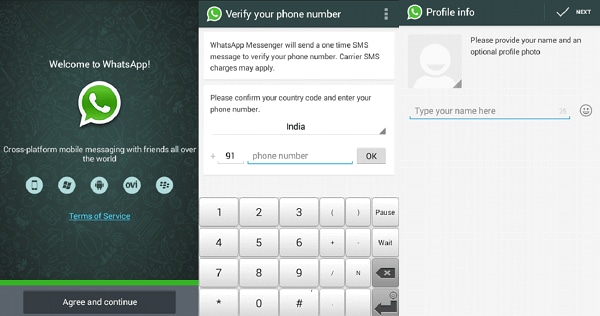
Steps for Installing WhatsApp in your Android OS:
- Install WhatsApp from this link http://www.whatsapp.com/android/ or Google Play Store. (Check in your Settings that you have "Allowed" installing from "Unknown Sources")
- Also, tap "Agree" to their Terms of Service.
- Enter your mobile number and then it will ask for Verification Code. You will receive an SMS. Enter the code.
- If you didn't receive any SMS just tap on the "Call" button and then you can verify your number with the code conveyed by an automated voice call.
- Now your WhatsApp is active. You could enter your name and upload profile picture also.
It will automatically sync with all the contacts in your device. You could send invites for your friends and everyone in your circle can enjoy WhatsApp features such as unlimited free messages and voice calls. However, it is free for only 1 year and after that you need to pay annually a small amount of 0.99 USD every year which is very cheap compared to the charges you incur for sending messages or other services.
See Also: Everything about WhatsApp Achive Chat
Part 2. How to Use WhatsApp Android Messenger
Now these following steps will help you to use WhatsApp for sending text and multimedia messages or making voice calls with your friends.
1. Sending Messages
- Go to Favorites button at the bottom of your screen. Hit any of the contact.
- Or go to the Chat Screen and tap the "New Chat" button at the top right side of the app.
- Enter a text message and then tap "Send".
- If you want to send multimedia, you can click the "Paper Clip" button and choose a file type.
2. Chat in a Group
- In WhatsApp go to the "Chats" tab. You will see a "Menu" button, tap on it.
- Tap "New Group". Just type the Title or a name for the Group.
- In the Photo Box you can add any picture or icon. The group name or photo will appear to all the contacts that are present in the group. Tap "Next".
- Select "+" to add any participant for the group or just type the name of the contact.
- Finally, tap "Create" and your group is created.
You could share images, videos, location or send messages with the group. This is a convenient way of keeping in touch with your family, friends or colleagues from any part of the world.
3. Make a Phone Call
To make a WhatsApp call you just need to tap the contact which will open a chat screen and tap on the Call option on the top. You just need to have a Wi-Fi or data connection to talk without any charges from any location.
Even if your friends or family are in some other country WhatsApp calling feature allows you to call or receive call for free. It just uses your phones internet connection instead of data plan.
Part 3. How to Recover Deleted Messages from WhatsApp
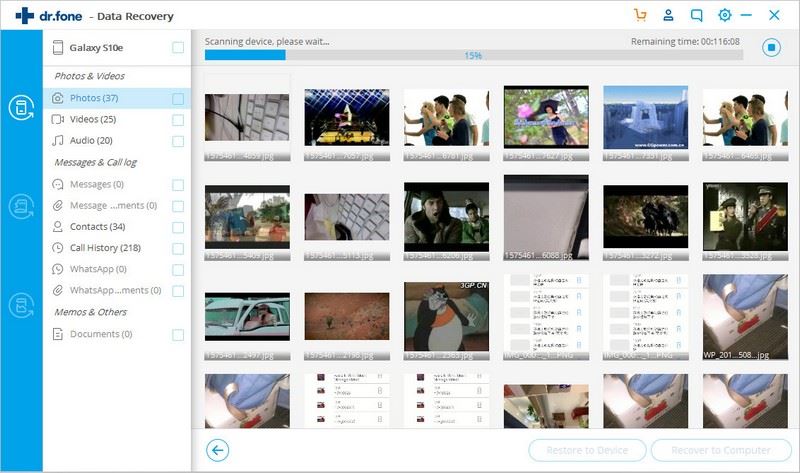
Many individuals like to keep their important messages safely. What will you do if your messages in WhatsApp are deleted accidently? Don’t worry. There is a simple and easy solution for data recovery from your phone – dr.fone - Android Data Recovery.
This software will help you easily recover lost messages, contacts, photos, videos and other types of file. Over 6000 Android devices are supported. You are able to preview the result and entirely or selectively recover the data you need.
Guides on recover deleted WhatsApp messages from Android devices
Step 1. Connect Your Android with Computer
Download dr.fone - Android Toolkit on your computer and install it. Open it and click "Data Recovery". Connect your Android phone to the computer and then follow the on screen instruction to enable USB debugging. Click "Next" to proceed.
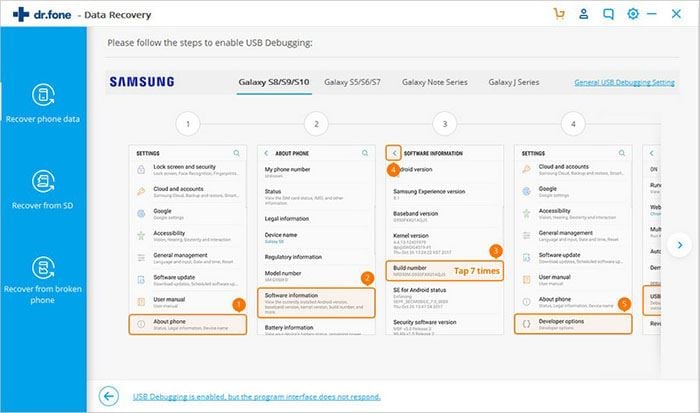
Step 2: Choose File Type and Recovery Mode
Then the program will promote you choose the file types. You can tick the checkbox for "WhatsApp messages & attachments". The next step is to select a recovery mode. For a quick scan, you can choose "Standard Mode". If you want to get better result, you can choose "Advanced Mode". But this mode requires more scanning time.
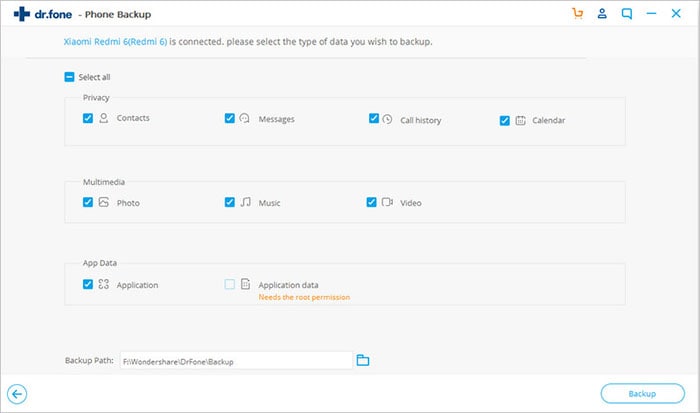
Step 3: Recover your WhatsApp History
After scanning, you can preview the found WhatsApp messages. Select the messages that you want to restore and then click "Recover" to save the result.
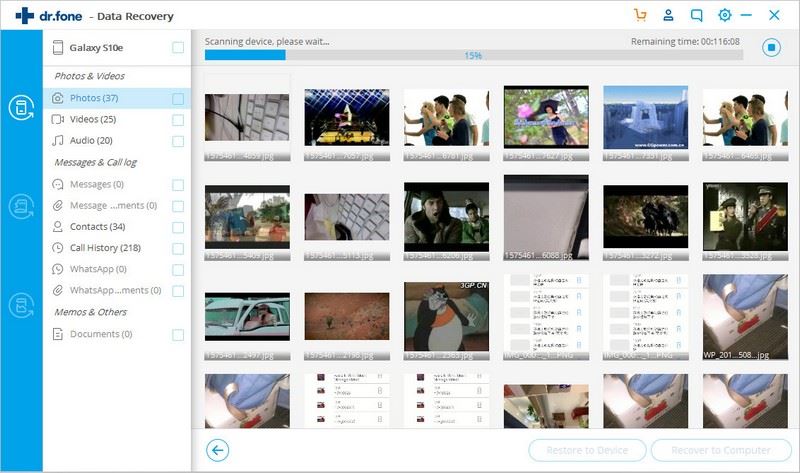









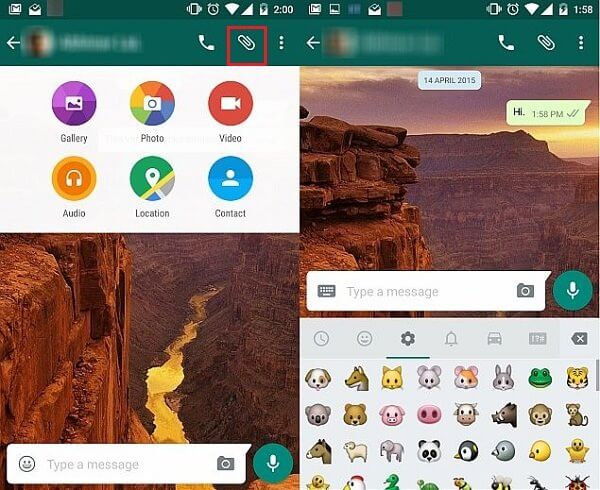
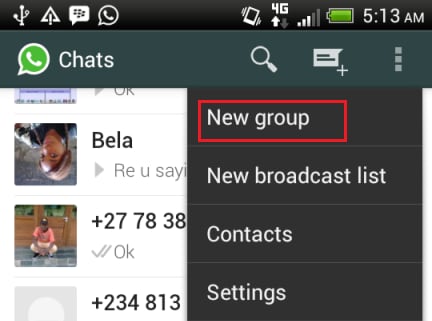
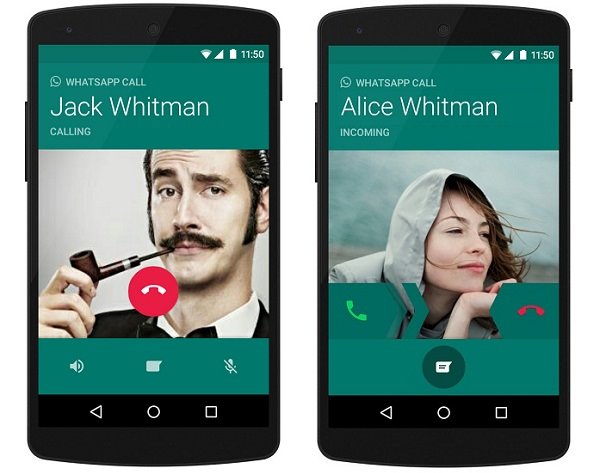
Elva
staff Editor