WhatsApp is an ad-free mobile messaging app that allows users to exchange data and text messages through their Internet data plan or through Wi-Fi. It is very popular as it not chargeable. WhatsApp and Whatsapp Web are easily used by a wide variety of Android, Blackberry, Nokia Symbian and Window phones. Now let’s learn how to customize WhatsApp settings.
Part 1: How to Change Phone Number on WhatsApp
The Change Number feature on Whatsapp permits changing the phone number associated with your Whatsapp account on your same phone. You must use this feature before before new number verification.
Use of this feature enables:
Migration of account payment status, groups, and profile to the new number.
Preservation and continuation of chat history using the new phone number till the same phone is being used.
Deletion of the associated account with the earlier number, so contacts will no longer see the old number in their Whatsapp contacts lists.
So, how to change your phone number on WhatsApp?
Step 1Go to "Settings > Account > Change Number".
Step 2Put in your current Whatsapp phone number in the 1st box.
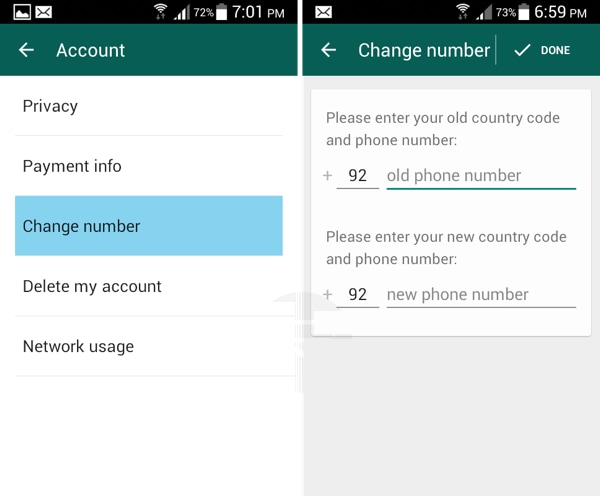
Step 3Put in your new phone number in the 2nd box. Tap "Done" to continue.
Step 4Follow the verification steps for your new number and receive your code via SMS or phone call.
Part 2: How to Use WhatsApp Notification Settings
Notification is an automatic display on your device initiated when a new message is received. View the steps below to learn how for both iPhone and Android. Ensure that the notification settings are switched on in both Whatsapp and your phone settings:
Step 1Select "WhatsApp > Settings > Notifications" and confirm that "Show Notifications" are enabled for Messages and Groups.
Step 2Go to phone "Settings > Notifications > WhatsApp". Set your preferences for Alert style (Banners, Pop-up alert, or none), Badges, and Sounds. If you want notifications to appear when your phone's display is off, enable "Show on Lock Screen".
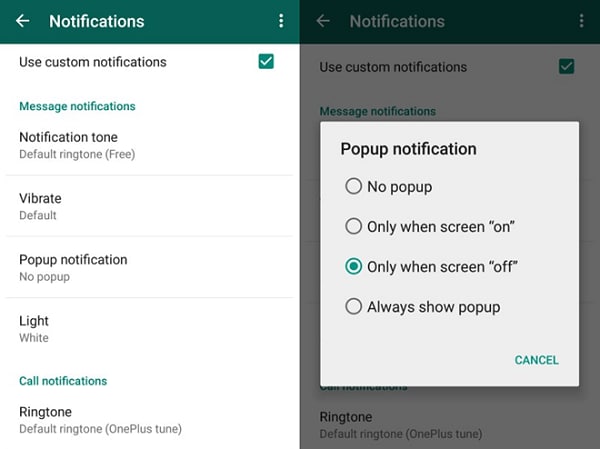
Step 3The alert sound volume is controlled by your phone's ringer volume, which can be set in phone "Settings > Sounds". Here, you can also set your vibrate preferences.
Step 4Please verify that your notification settings are turned on in both your WhatsApp and phone settings.
Part 3: How to Turn off Last Seen on WhatsApp
Whatsapp is an easy and convenient messaging program. However, its default privacy settings could appear a bit interfering. By default, anybody can view a timestamp of the previous time you were online. First decide what you want to set the option to, and then use the following steps to change the setting, depending upon your platform.
For Android:
Step 1Start "WhatsApp" and select "Menu > Setting" in it.
Step 2Locate "Privacy" option. Under the Privacy, users can view the "Last Seen" option under "Who Can See My Personal Info". Just tap on it and select whom do you desire to show the information.
Everyone (info will be visible to all)
My contacts (Will not be visible to people other than Whatsapp contacts)
Nobody (No one can see the info and neither can you see their Last Seen info)
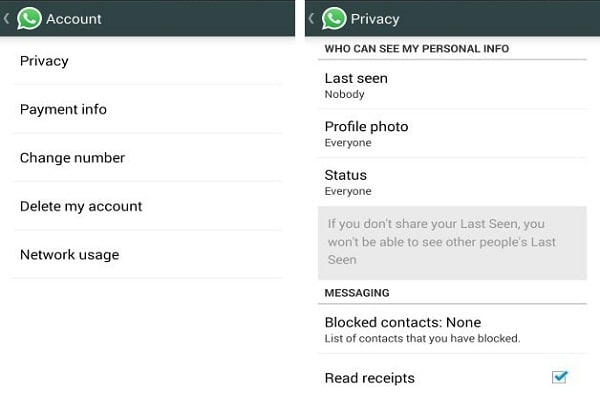
For iPhone:
Step 1Start WhatsApp and then tap on "Settings" in it.
Step 2Under Settings locate "Account" option. Then select "Privacy" in it.
Step 3Now finally select Last seen to modify it from Everyone (info will be visible to all) to My contacts (Will not be visible to people other than Whatsapp contacts) or Nobody (No one can see the info and neither can you see their Last Seen info).
Part 4: How to Change WhatsApp Ringtone
An option is available to set varying message alert sounds for various groups by following enlisted steps:
For Android:
Step 1To change the ringtone for android go to "Settings" and then "Notifications". Choose your notification tone from your media.
Step 2You can also choose custom tone for individual people by accessing the details in their own chat.
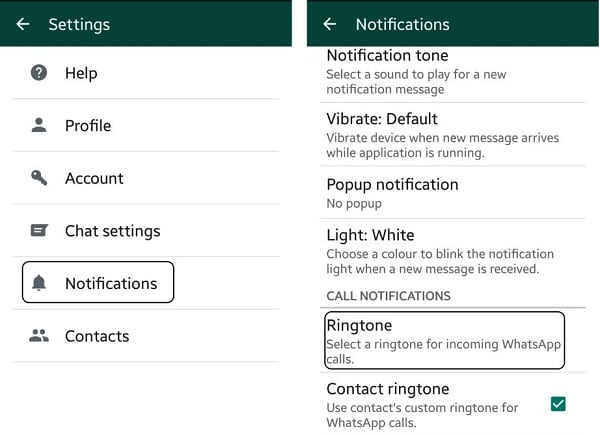
For iPhone:
Step 1Start WhatsApp and tap on the group conversation of group for which you want to change the ringtone.
Step 2In conversation screen, tap on the Group Name on top of the screen. This will open up Group Information.
Step 3In the Group Info you will find Custom Notifications. Tap on it. Toggle Notifications to on so that you can state a new message alert sound for that group.
Step 4Tap on New Message and choose the new ringtone you want for that group and Tap on Save at top right corner of the screen.
Note: Similarly, to set custom ringtone for individual contacts select the contact or individual chat instead of group for which you want to set different ringtone. The rest of the procedure is the same.
Part 5: How to Change WhatsApp Background
An option is available to set varying message alert sounds for various groups by following enlisted steps:
Step 1Start WhatsApp on your smartphone. Select "Settings" in the navigation bar; then select "Chat Settings."
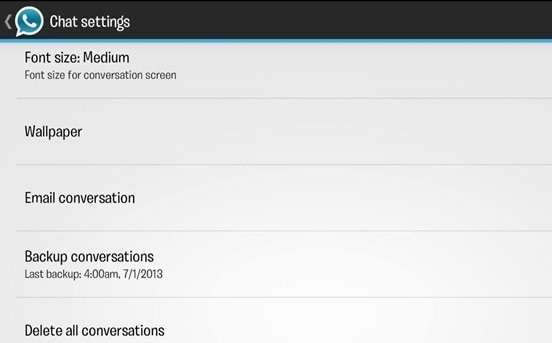
Step 2Select "Chat Wallpaper". Select between searching through the default Whatsapp Wallpaper Library or your Camera Roll for a new wallpaper.
Step 3Go back to the default. To reset your wallpaper back to the default, tap the "Reset Wallpaper" button under "Chat Wallpaper".
Part 6: How to Be Invisible on WhatsApp
An option is available to set varying message alert sounds for various groups by following enlisted steps:
Step 1To change the ringtone for android go to "Settings" and then "Notifications". Choose your notification tone from your media.
Step 2You can also choose custom tone for individual people by accessing the details in their own chat.
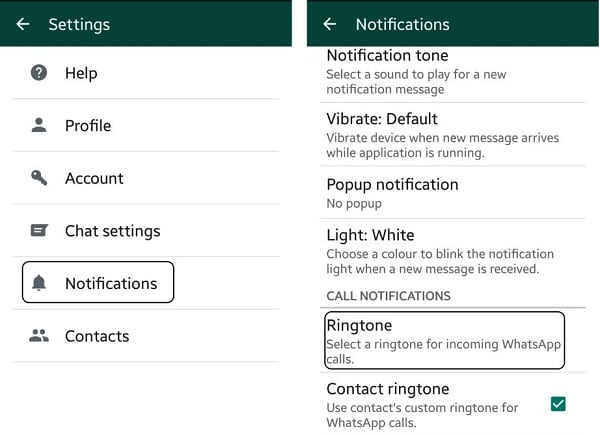
Part 7: How to Apply WhatsApp Themes
To gain WhatsApp dark theme, just follow the below procedure:
Step 1Open WhatsApp and tap on the "Menu" key.
Step 2Select your wanted mode as follows:
Dark: Turn dark mode on.
Light: Turn dark mode off.
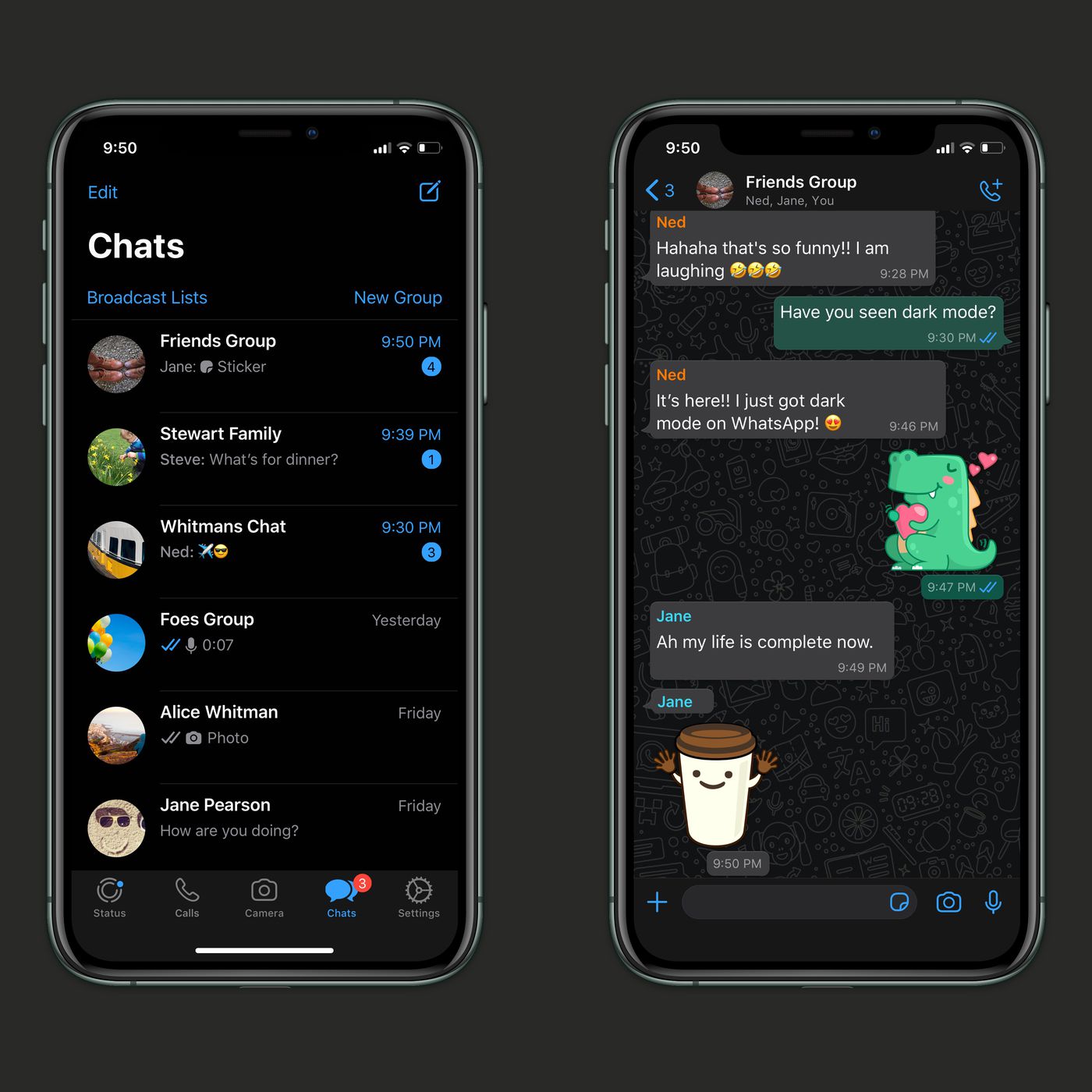
key Feature of This WhatsApp Assistant:
-
dr.fone - WhatsApp Transfer is such a smart tool that can help you to transfer/backup/restore/export WhatsApp messages.
-
It is able to backup and restore your WhatsApp messages.
-
It allows you to transfer between iOS and Android devices.
-
You can export the WhatsApp messages, attachments to your computer with this software.
3,898,656 people have downloaded it









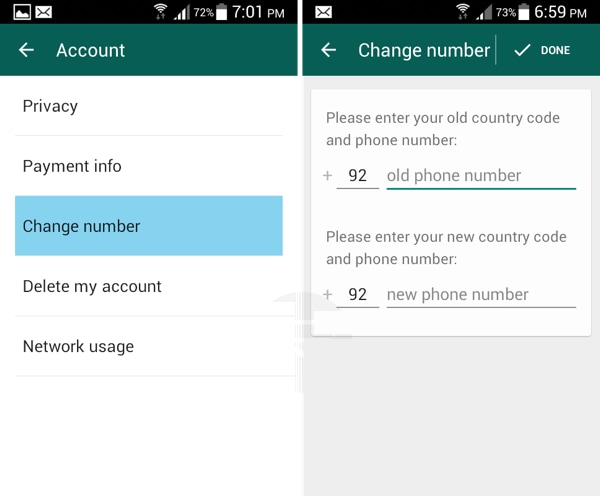
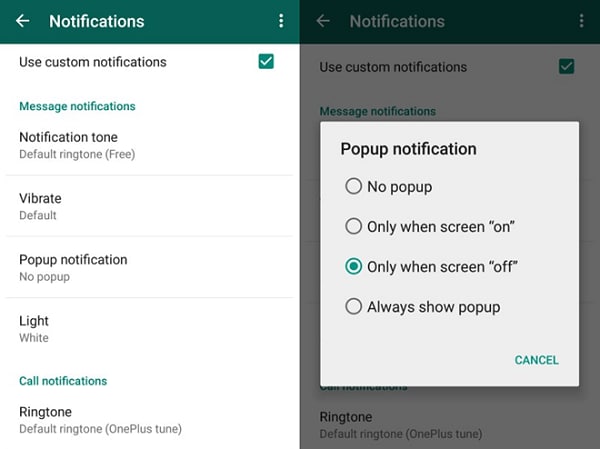
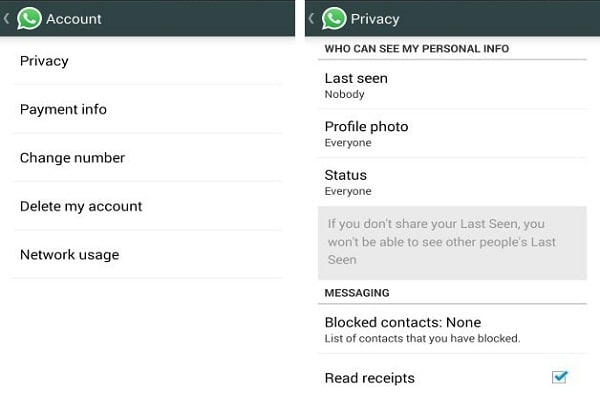
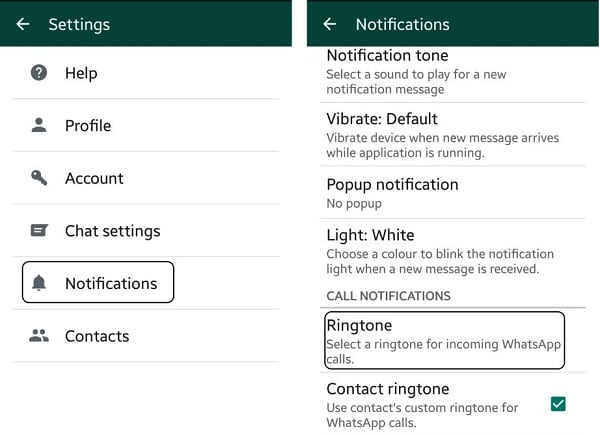
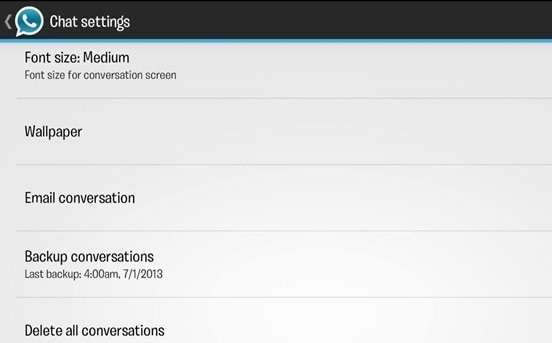
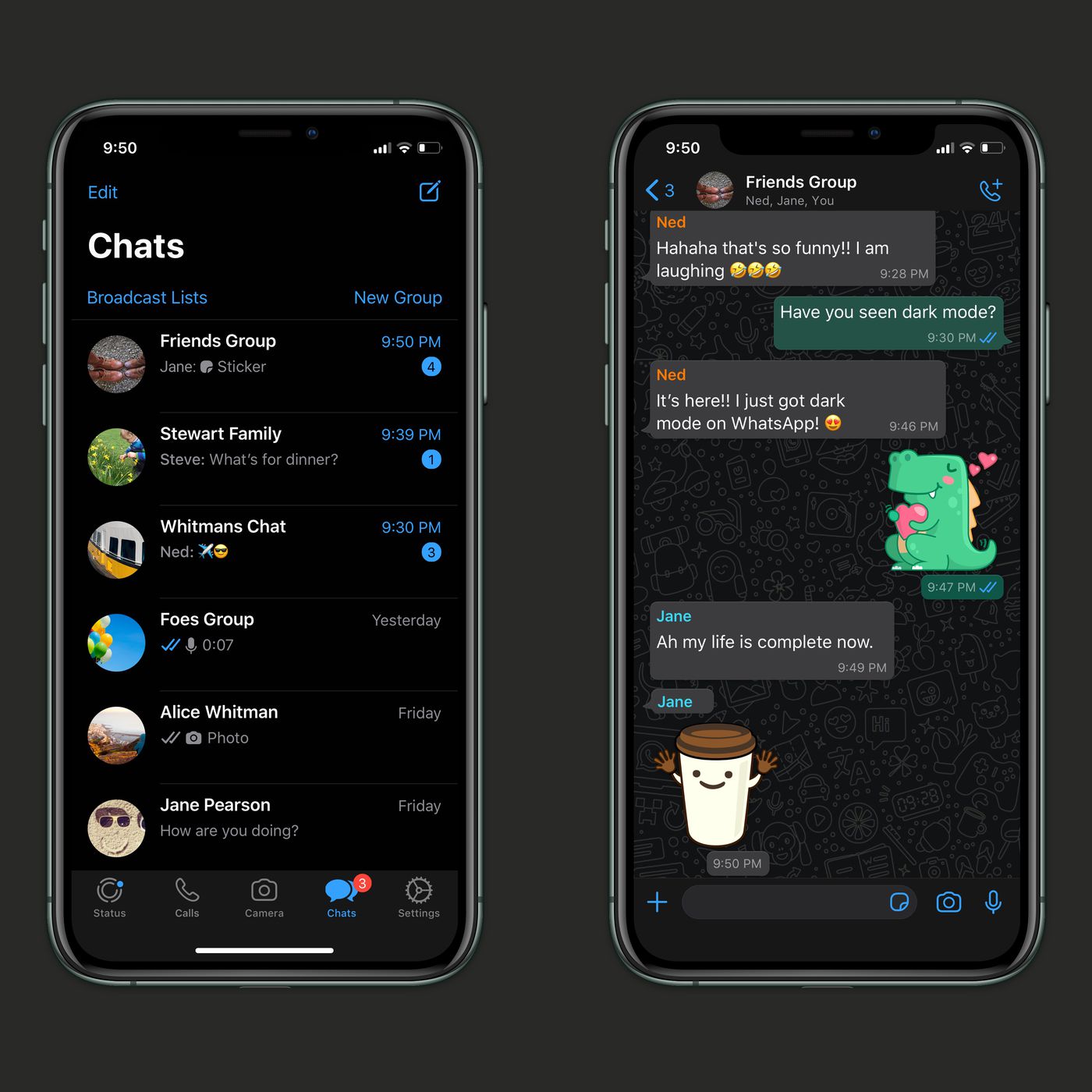

Elva
staff Editor