- Convert AVI videos to 150+ video or audio formats.
- Edit your AVI files with built-in video editor.
- Convert online videos from 1,000 popular sites to AVI with ease.
- Transfer AVI files to iPhone, iPad, Android and other devices easily.
- Burn your AVI videos to DVD if necessary.
- Powerful toolbox includes: Fix Metadata, GIF Maker, Screen Recorder, VR Converter, etc.
How to Convert AVI to M4V on Mac and Windows
by Brian Fisher •
Why need to convert AVI to M4V format?
Have saved many AVI files on your Mac and want to transfer these fantastic videos to your device, such as iPod, iPhone (iPhone X) or iPad for playback? You might have found out that only "Motion JPEG (M-JPEG) up to 35 Mbps, 1280 by 720 pixels, 30 frames per second, audio in ulaw, PCM stereo audio in .avi file format" is accepted by Apple products. So if you have some AVI files unaccepted by your Mac application or Apple devices, you then need to convert AVI to M4V Mac, for M4V is fully compatible with Apple products.
- Part 1. How to Convert AVI to M4V without Quality Loss
- Part 2. How to Convert AVI to M4V Online
- Part 3: Free Desktop Software to Convert AVI to M4V
Part 1. How to Convert AVI to M4V without Quality Loss
To convert AVI to M4V format you need to use UniConverter. This is a media converter designed to support a wide a variety of video, image and audio format for conversion. In fact, it supports over 150 output file formats. Moreover, this platform allows you to input files from different devices, camcorders as well as the local storage. Also, you can convert online videos to any desired format within a few clicks in high quality. Furthermore, conversion on this platform is 90 times faster compared to other video converters. Now, let us have a look at its main features before we see how this AVI to M4V Converter works.
Get the Best AVI to M4V Video Converter:
- Convert videos between any two standard or HD video formats, including AVI, M4V, MP4, MOV, MKV, FLV, VOB, 3GP, DV, etc.
- Convert audio to various formats, such as MP3, AIFF, AC3, WAV, WMA, and so on.
- Trim, crop or rotate your AVI files before converting to M4V. And you can also add watermarks, subtitles or effects to your videos.
- Change the parameter settings of your AVI files as needed.
- Easily burn AVI or M4V videos to DVD if you want.
- Download online videos from some popular sites, like YouTube, Facebook, Vevo, Hulu, Dailymotion, Vimeo, etc.
How to Convert AVI to M4V Using AVI To M4V Converter
Here is a guide on how to convert AVI to M4V using UniConverter within three steps only.
Step 1. Add AVI files
Open the software click on the Convert menu and select Add Files option. Under the Add Files, you will be able to browse a file from AVI your computer and open with it with the program. Alternatively, you can drag and drop the AVI file to the program and it will be uploaded.
![]()
Step 2. Select M4V Output Format
Once the AVI file is uploaded click on Convert All Files to and select the video option. Here you will get different video output options. Scroll through and click on M4V format and select and output quality preferably by selecting Same as Source.
![]()
Step 3. Convert AVI to M4V format
After that, navigate to the bottom of the screen and click on Output so at to select the destination folder of your software. From there, click on Convert All and the program will begin to convert AVI to M4V format within minutes or seconds depending on the size of your file.
![]()
Part 2. How to Convert AVI to M4V Online
#1. Convert.Files
One platform to convert avi to m4v online is Convert.Files website. This online converter supports video formats like AVI, M4V, MOV, VOB, and FLV hence you are sure you will be able to convert your file. With Convert. Files platform you can upload AVI files from your local storage or download them the online location. After that, you can to select the desired output format and then convert the file. You can then opt to send the converted file to your email or download it from the platform.
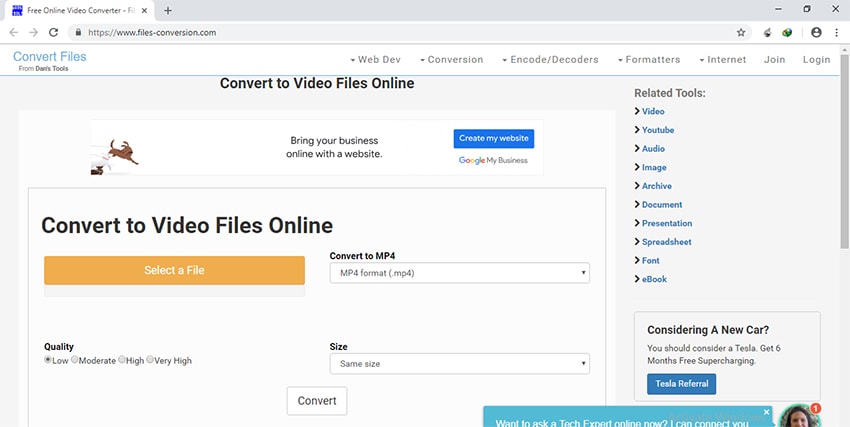
#2. FreeFileConvert
Another way platform to convert AVI to M4V Online is by using the FreeFileconvert website. This website supports popular video formats, audio formats, and document formats. Therefore, if you want to convert and AVI file you can upload it from your computer, paste its online URL or download from the cloud storage and upload it. From there, you can easily select M4V format and finally convert the file. On this platform, you can only upload a file that is not more than 300MB.
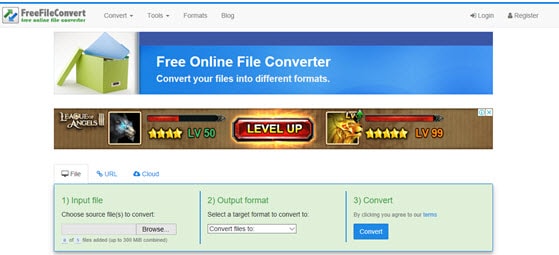
5 Limitations for Online AVI to M4V Converter
We cannot deny the fact that online converters offer a quicker solution and faster way to convert files but they have some disadvantages. Here are five limitations of converting files using online converters.
- Have varied file size limitations.
- Some, you have to create an account to get some additional features.
- Most do not support batch conversion of files.
- Support only popular file formats.
- Does not have rich features like editing option.
Part 3. Free Desktop Software to Convert AVI to M4V
#1. QuickTime Pro
Developed by Apple, QuickTime Pro is a multimedia framework that can handle videos, pictures, and other content in a hassle-free manner. The software is capable of performing an array of functions like copying and pasting of the clips, merging tracks, encoding, video conversion between the popularly used formats and others.
Steps to convert AVI to M4V using QuickTime Pro
Step 1: Run the QuickTime pro application on your system and from the main menu click on the File > Open File … option. Browse for the locally saved AVI videos that you want to convert and click on the Open button to add them to the program interface.
Step 2: Next, again open the File tab from the main menu and then select the Export… option. A new "Save exported files as…” window will now open.
Step 3: Expand the drop-down menu at the Export option and then choose “Movie to iPod” option. Next, choose the location to save the file and also the name of the file
Step 4: Step 4: Finally hit on the Save button to start with the conversion process.
Limitations of using QuickTime Pro:
QuickTime Pro is a licensed upgrade to the basic media player of Apple and thus to use all the features of the tool, you might need to purchase the license. Like other online tools and programs, using QuickTime Pro is not simple and straightforward. The program also does not allow adding and processing multiple files at a time.
#2. Wondershare Free Video Converter
Developed by Apple, QuickTime Pro is a multimedia framework that can handle videos, pictures, and other content in a hassle-free manner. The software is capable of performing an array of functions like copying and pasting of the clips, merging tracks, encoding, video conversion between the popularly used formats and others.
Steps to convert AVI to M4V using Wondershare Free Video Converter
Step 1: Launch the installed Wondershare Free Video Converter software on your system. Click on the +Add Files button from the Convert section to browse and add the local AVI files to be converted. Alternatively, you can also drag and drop the files to the interface.
Step 2: At the top-right corner, open drop-down options at Convert all files to: and from the Video tab choose M4V as the target format. Option to select the file resolution is also there.
Step 3: At the Output tab, select the desktop location to save the converted files. Click on the Convert All button to start with the batch conversion process. The Converted tab of the software can be used to manage the processed files on the interface.
Limitations of using Wondershare Free Video Converter:
The program can be freely installed and used on Windows and Mac system but the files that are converted, edited or burned come with the company watermark. Being a desktop software it needs to be downloaded and installed on your system. Moreover, there are ads on the software and the functions are limited in comparison to the paid professional version.
Brian Fisher
staff Editor