• Filed to: Erase iPhone • Proven solutions
iCloud lock is a feature that can prevent someone from stealing your iPhone, erasing it, or using it as if it were their own. However, for all the good that this feature does, it also has locked out you out of your iPhone if you have lost important access information or make it hard for you to access an iPhone of a loved one that has passed away. If there is one time you want to delete iCloud lock on iPhone, you can find ways in this article.
Some of its features include:
- It can quickly and easily remove junk files on the iPhone within several steps
- It helps you erase data on your iPhone permanently.
- t is fully compatible with iPhone xs,iphone 9 plus, iphone 8, iphone7, iPhone 7 Plus, iPhone 6S and iPhone 6S Plus and iOS10 and iOS9 ,etc.
- It has five erasing options to meet your different needs.
Steps on How to Unlock iCloud Lock on iPhone:
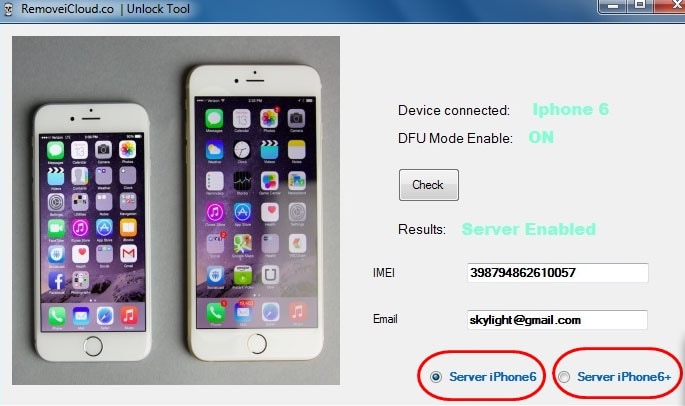
Step 1. First, you will need to download an Unlock Tool that is compatible with the iPhone that you are using and save it on your PC or Mac.
Step 2. After that, you will need to double click and run the iCloud unlock tool. You simply need to click Next in the installation wizard until it is over.
Step 3. Once the installation is over, you should be able to see a shortcut of Bypass iCloud Unlock Tool posted on your desktop. Double click on it and then choose "run as administrator".
Step 4. In the window that will open, click on Check for the unlock tool to scan and find connected devices and enable connection with the mimic Apple server.
Step 5. After that, you will need to enter your IMEI in the IMEI box and your Email in the email box. Choose the suitable Server for the iPhone that you are using.
Step 6. Agree to accept the terms of use and then press Unlock. After that, you just keep patient before the reset completes. Once the process finishes, you will be told that the details have been mailed to the email you provided. In this way, you just successfully deleted icloud lock on iPhone.
To delete iCloud activation lock on your iPhone, you will need to do according to the following steps.
Steps on How to Delete iCloud Activation Lock:
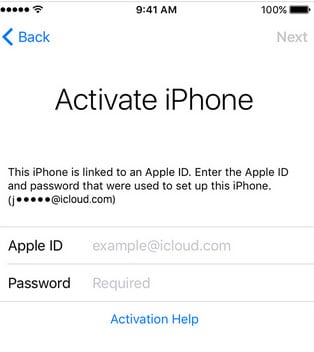
If the iPhone is Erased
Step 1. Go to iCloud and then sign in using their Apple ID. Go to "Find my iPhone".
Step 2. Select "All Devices" in order to open devices that are linked to the account and choose what you want to delete. Next, please click “Remove from Account”. Once this is done, turn off the iPhone and then turn it on to start the setup process.
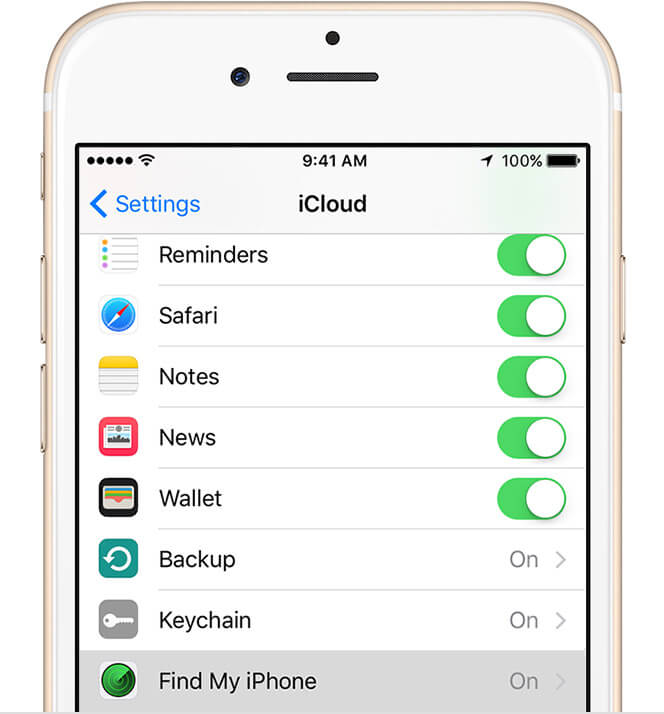
If the iPhone is Not Erased
Step 1. Go to iCloud and sign in using their Apple ID. Go to "Find My iPhone".
Step 2. Select "All Devices" in order to open a list of devices that are linked to their account and then choose the device you want to delete.
Step 3. Click "Erase iPhone", and then select "Next" until the iPhone is fully erased. Click "Remove from Account". After that, you will need to restart the iPhone to start the setup process.
If you want to permanently delete iPhone data from iCloud backup, the best application to use is dr.fone - Data Eraser (iOS) which can simultaneously delete iCloud backups data and has many other wonderful functionalities . It is able to delete all data on your iPhone and ensure the data can't be accessed by any means for 100%. It protects your private and personal information.
Steps on How to Permanently Delete iPhone from iCoud Backup
Step 1: Launch dr.fone - Data Eraser (iOS)
Download and install the dr.fone - Data Eraser (iOS) on your computer. Then launch the program and click on "Erase"

Step 2: Select the "Erase Private Data"
Then go to the left column to choose “Erase Private Data”. In the window that will open, you should be able to see the files that can be erased.
Step 3: Start to Scan Your Device
The dr.fone Data Eraser will start scanning and analyzing your iOS (iOS10) device. Once the scan is through, the iPhone’s data will be shown in the program interface.
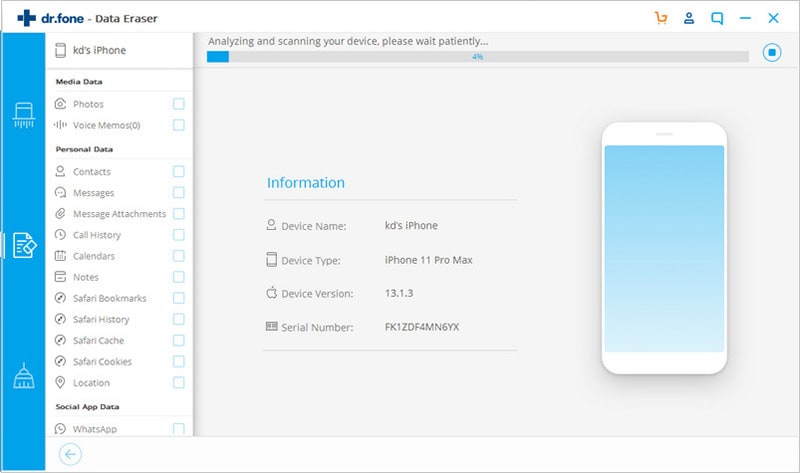
Step 4: Delete Selected Data
Check the files that you want to get rid of and then click on "Erase Now".
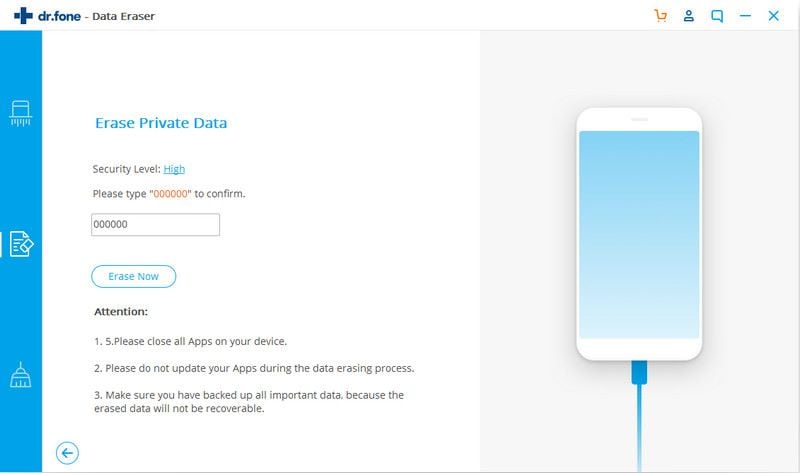










Basil Rathbone
Editor