Junk files are unnecessary and are regularly created by the system with each system usage. For example, when we open any software or document, it also creates temporary files to keep things running smoothly without any problem. Temporary files also help to recover data that is accidentally deleted by you. You mobile phone browser also create temporary files to download internet information.
Nowadays, the majority of devices are running on Android Operating system. The reason behind the popularity of Android is open source and its free eco-system. Just like your computer, your Android device also accumulates junk files with usage. Most of us face the panic situation like the unwilling lag or hang, insufficient storage on their Android Smartphone and wonder about how to delete unnecessary files. Temporary files play an important role in memory consumption. You can delete junk files on Android by using sophisticated software.
Part 1. 4 Ways on How to Delete Junk Files on Android
Method 1. Delete Junk Files on Android Directly
Step 1: First of all, you have to tap on "Settings" icon to open it.
Step 2: Now, scroll down and tap on "Apps". Here, you will find all installed apps and running applications.
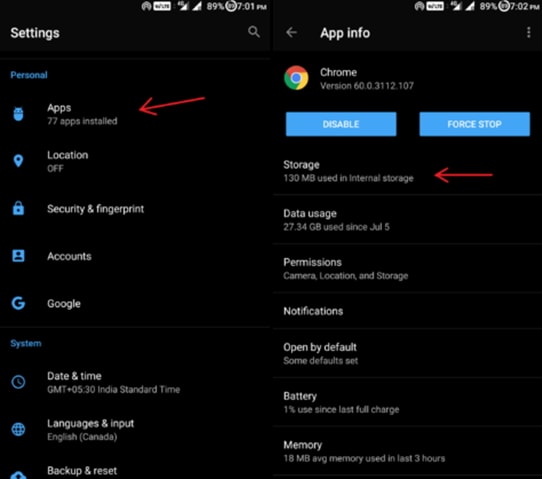
Step 3: Then, you can click on any application and tap on "Storage" and then "clear cache" to delete junk files of that particular application. It will take some time to clear the cache
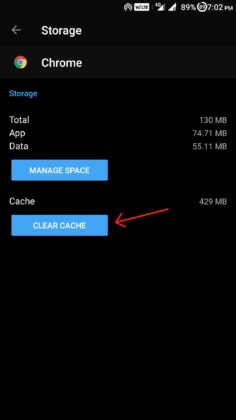
Step 4: For other applications, one can repeat the process to delete junk files on Android. Now choose the installed apps that you want to clean.
You can perform these steps periodically to clean junk files and optimize the device performance and make more storage space.
Method 2. Delete Junk Files on Android Using Third-party Application
Step 1: Firstly, You have to tap into Google Play Store to download Clean Master app to delete junk files on Android. One can also use other application but here we use Clean Master.
Step 2: Once the installation process completed. Now, tap on Open to launch Clean Master application.
Step 3: On the home screen you will varying of features which enhance the performance of your Android smartphone.
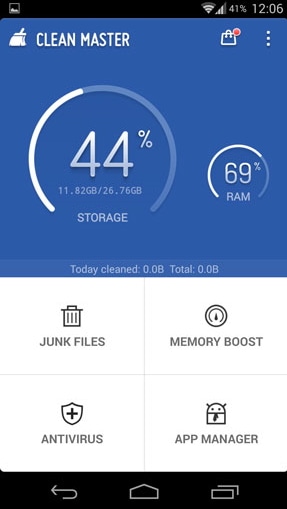
Step 4: Then, Tap on Trash icon namely Junk Files to delete junk files on android smartphone. Firstly, it calculates the junk file size by counting junk files of installed applications.
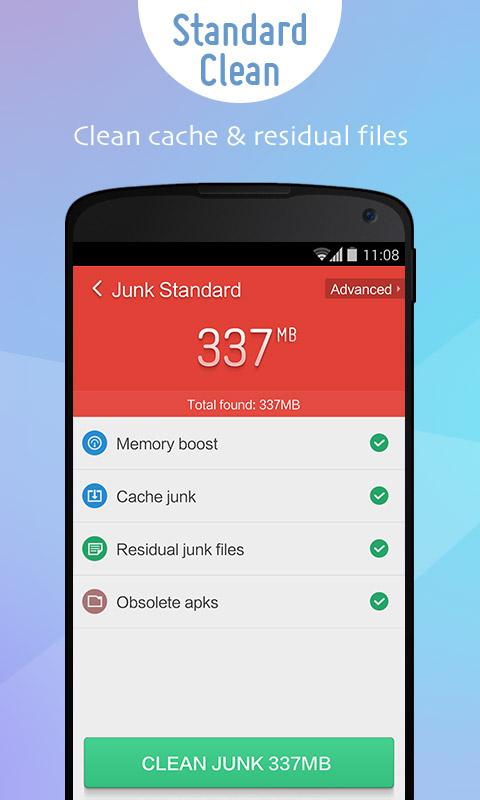
Step 5: Finally, tap on Green button –"Clean Junk" to delete unnecessary files from your Android device.
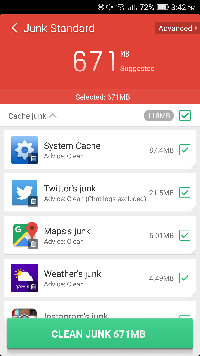
Method 3. Delete Junk Files on Android Using System Settings
Step 1: One has to tap on "settings" icon under app drawer to open setting window.
Step 2: Now find "Storage and memory" and tap on it. Here, you will find the total amount of memory occupied by applications and other data.
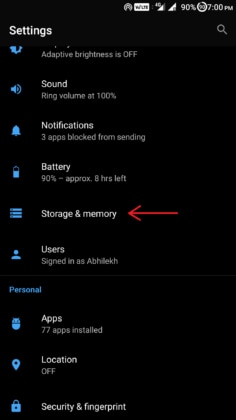
Step 3: You can tap "cached data" to see total cached data created on the device.
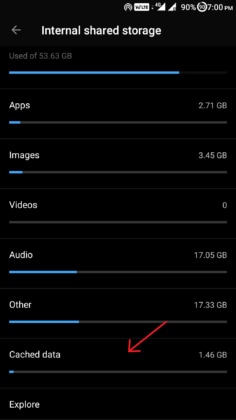
Step 4: Confirm the pop up to delete all cache memory on your Android device.
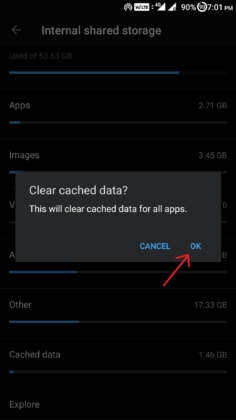
If all these methods failed to delete junk files on Android device then, you can proceed to Method 4 at your own risk.
Method 4. Delete Junk Files on Android from Your Device Recovery
Note: This is an advanced method; we are not responsible if you damage your device. It requires special knowledge about Android device. If you have then, we recommend you to proceed with given steps.
Step 1: At the first step, you have to Power of your device by pressing "power" button for a couple of seconds.
Step 2: Now, press "Power" Button and "Volume Up" button simultaneously for 5 – 10 seconds. It will automatically redirect you into recovery mode. Now, this step is varying as per device and manufacturer, you can look it up on the internet about your device recovery mode.

Step 3: If you have stock recovery then, touch screen might not work. You can navigate it by using volume button for up, down and power button to select.
Step 4: Then, you have to go to "wipe cache partition" and press "power button" to delete junk files on Android. It will take some time to delete unnecessary files.
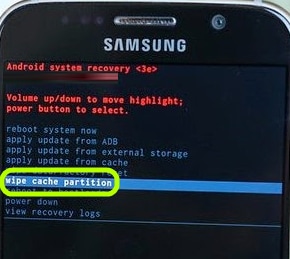
Step 5: Once the above process completed, select "Reboot system" to turn on your device.
Part 2. The Easiest Way to Delete Files on Android
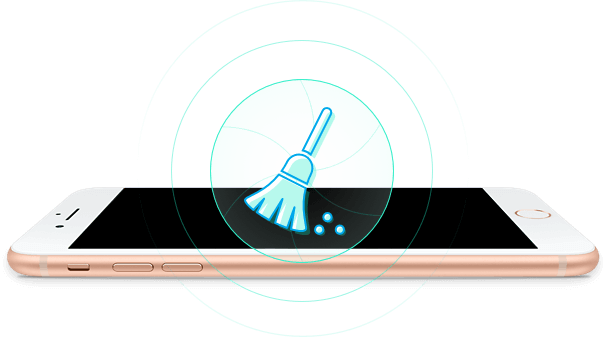
There is a huge list of amazing apps that make your device extremely useful and overcome such things. If you seeking for such tools then dr.fone - dr.fone - Data Eraser is the best option for you to delete junk files on Android device. This tool is designed by iSkysoft to manage space of Android and iOS on Windows, Mac, operating system. This powerful tool form iSkysoft allows us to delete unnecessary files or junk files from any smartphone. One can also use this tool to delete all data. You can download it from the iSkysoft official website at very affordable prices.
Why Choose This Software to Delete Files on Android:
- Getting engaging with this tool, you can delete junk files of Android all data (including private data and deleted data) of your smartphone running on Android and iOS OS.
- It allows you to delete all personal information such as Bank information, browsing history and other personal information.
- It deletes all previously deleted file with unrecoverable from your iOS or Android
- Space saver mode will compress your all photos and other document files on your iOS device and export to your PC.
Step by Step Guide on How to Recover Deleted Files on Android
Though there is many junk file removal software are available online. In which, you would want to find the best one for according to your needs and requirements. dr.fone - Data Eraser tool is best for you, this tool is equipped with lots of features that will help you in such situations.
Step 1: First of all, you have to download and install it on your computer running on Windows or Mac OS. Now click on the app icon to open it. Now, enable your device USB debugging under developer option and connect it to the PC.
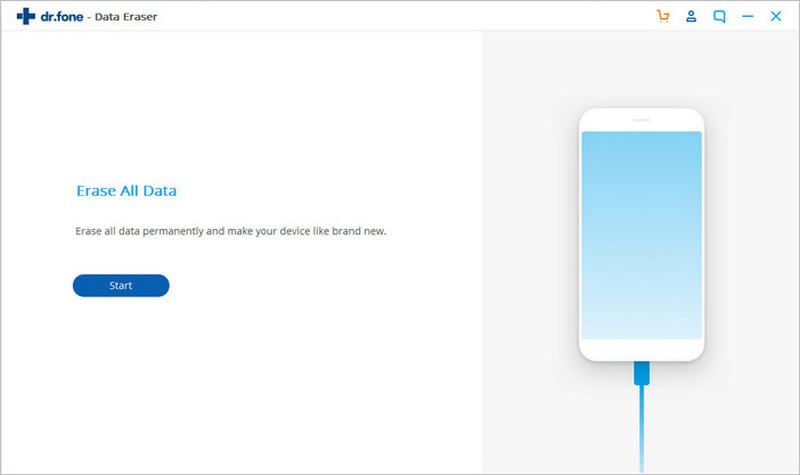
Step 2. Once your Android device connected then, choose "Erase All Data" option that you need to perform. Type "delete"and click "Erase Now" button to confirm to delete all files from Android.
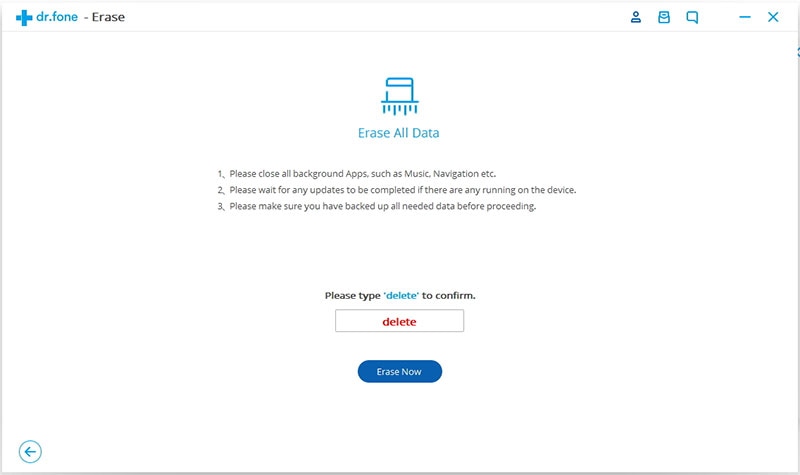
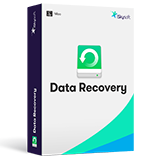
Recoverit
- It scans your device deeply and completely to get the best results.
- One can also pause, stop and save the scanning process for future use.
- It solves your data issue in just 3 easy steps Scan-Preview-Recovery.
- All data such as Photos, videos, document etc. will be displayed with its original file name.














