With WhatsApp taking over the major border-to-border communication, people started considering it as their primary service. To make the operations across WhatsApp Messenger easier, different features and tools became part of the platform.
One of the many features offered by WhatsApp to its users includes exporting their own chats and messages for sharing or saving it across the device. However, the question comes in successfully executing the process to export WhatsApp messages, which needs to cope through a variety of methods, as stated in the article.
Part 1: How to Export WhatsApp Messages to PC
Exporting WhatsApp messages onto your PC might seem quite lengthy and tardy to execute. The process can get both simple and difficult by being completely dependent on the choice of the method undertaken by the user. Since every being in search of a method to export WhatsApp messages would comply for efficiency, the article looks forward to introducing you to an impressive third-party tool that would allow you to easily export WhatsApp messages in a single click.
1. Best way to export WhatsApp messages in one-click.
dr.fone – WhatsApp Transfer can turn out to be a very assertive mechanism when seeking to export your messages from WhatsApp onto the PC. To understand the pointers why you should go for dr.fone for executing such a task across WhatsApp, you need to look over the following reasons explained as follows.
Backup and Restore WhatsApp Data without overwriting data
-
You can backup and restore data from WhatsApp with ease.
-
Easily preview and select data.
-
Export your WhatsApp messages in different messages that can be easily previewed across the computer.
-
Easily transfer messages from your iPhone onto an Android.
3,990,156 people have downloaded it
To understand the procedure of exporting messages with dr.fone, you need to follow the steps described as follows.
Step 1: Launch and Select
Open dr.fone on your desktop and lead towards selecting "WhatsApp Transfer" from the options available across the home window.

Step 2: Backup Messages
You need to select the option of "Backup WhatsApp Messages" from the list that appears on the next screen. Following this, connect your device with the desktop. Allow the platform to automatically detect the device and initiate the backup process.

Step 3: Preview
Tap on the 'View' button that appears after the execution of the process and preview the WhatsApp chats by tapping on the 'WhatsApp Attachments' section on the left panel of the screen. Easily select any chat and tap on 'Recover to Computer' to export it onto the PC with ease.
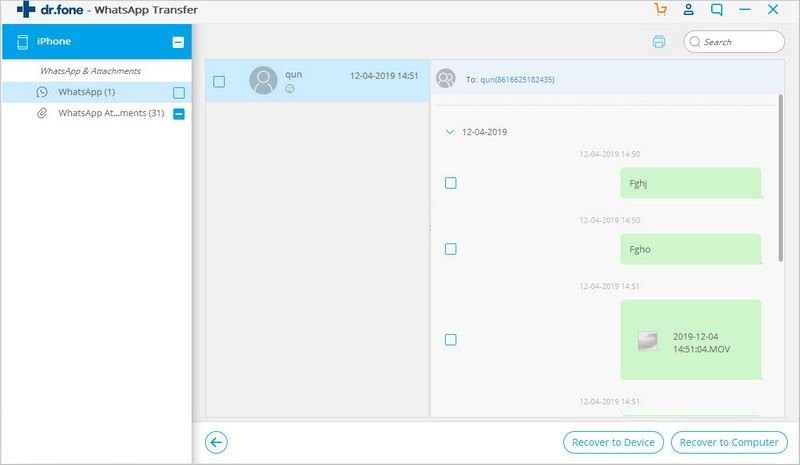
2. Other ways to backup WhatsApp chats to a computer
There are always multiple solutions to every problem that exists in the market. Apart from remedies such as dr.fone itself, there can be a variety of methods that would allow you to backup and export WhatsApp messages onto your computer. One effective method utilizes iCloud for backing up and restoring WhatsApp messages with ease. For this, you need to follow the guidelines mentioned as follows.
Step 1: Approach the 'Settings' of your iPhone and tap on 'iCloud' to lead into a new screen. Turn on the options of 'iCloud Drive' and 'WhatsApp.'
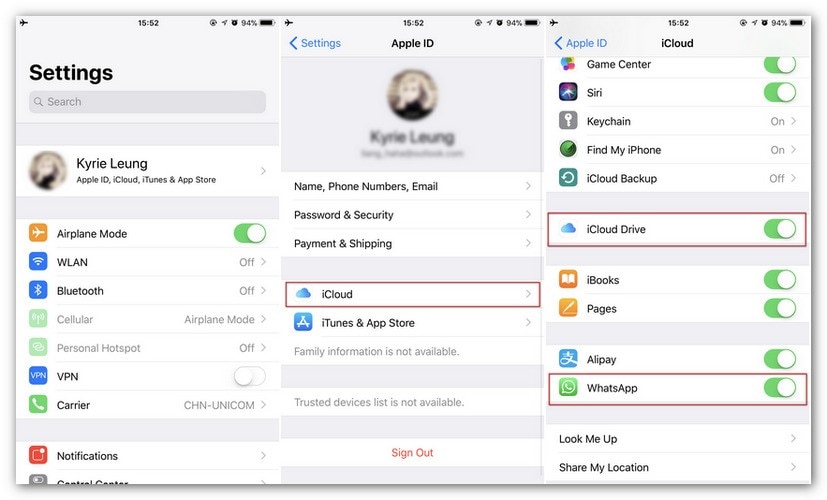
Step 2: Open the Settings of your WhatsApp and access 'Chats' to lead into 'Chat Backup.' Initiate 'Back up now' save messages into iCloud.
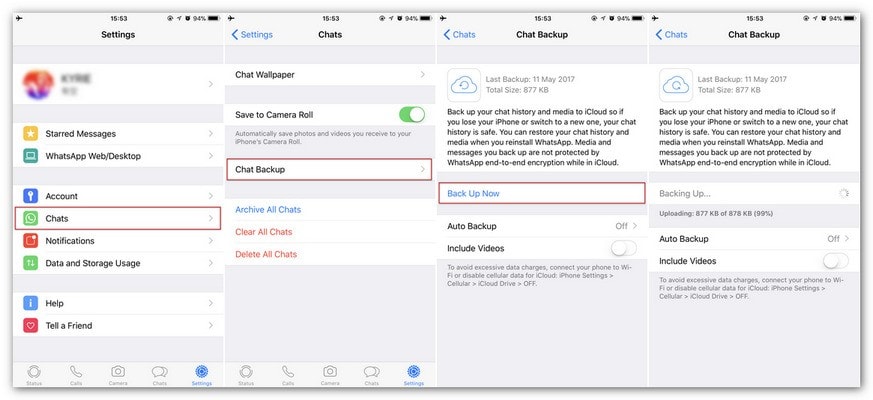
Step 3: If you wish to restore your messages across WhatsApp, you need to turn it on across another device and locate the option of 'Restore Chat History.'
Note: You can also track your iCloud backup through third-party applications such as dr.fone to read data into the computer and export important WhatsApp chats into the computer.
Another approach that can be introduced into the system includes exporting WhatsApp messages through email can be undertaken by users, which involves the following steps.
Step 1: Open WhatsApp on your smartphone and lead into the chat that you wish to export. Tap on the name of the user and scroll down to the 'Export Chat' option.
Step 2: Attach the media as per your discretion and type in your email address to send it across your email. You can then easily access your email for observing the exported WhatsApp chat.
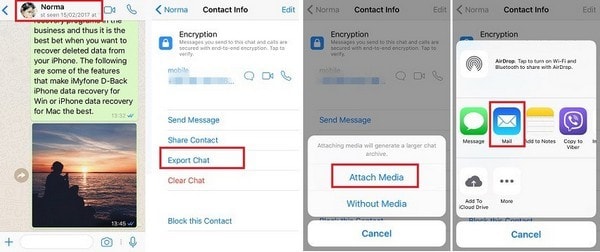
Part 2: Export WhatsApp Messages from iPhone to Android
As dr.fone has been introduced as the best option in exporting WhatsApp messages, it has also been mentioned that it can serve as a very proficient source for exporting WhatsApp messages from iPhone to Android. To get to know more about the procedure, you need to lead into the steps provided as follows.
Step 1 . You need to launch dr.fone on your desktop and proceed with selecting 'WhatsApp Transfer' in the options available on the home window.

Step 2 . Connect both devices across the desktop and tap on the option of 'Transfer WhatsApp messages' from the options available.

Step 3 . You need to set up the destination and source of the transfer and conclusively tap 'Transfer' for exporting WhatsApp messages from the iPhone onto the Android.
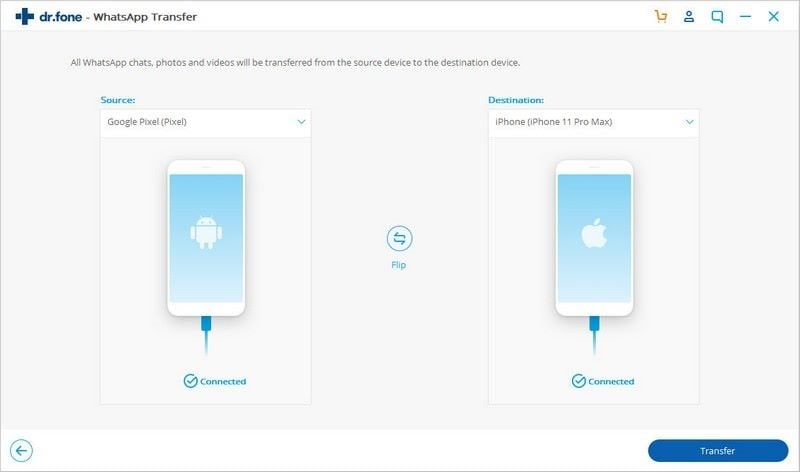
Part 3: How to Export All WhatsApp Messages
With such expressive methods existing in the market, there remain a series of conventional methods that would serve a similar result to users for exporting messages from your WhatsApp onto the PC. These two distinctive methods can allow you to cover your requirements for exporting a specific chat with ease. To implement these methods effectively, you need to look across the discussion provided below.
1. Backup WhatsApp from iPhone to PC via iTunes Using A Cable
Step 1: Open the latest version of iTunes on your desktop and connect your iPhone through a cable. As soon as the iPhone is detected by the platform, proceed to the 'Devices' tab and select your iPhone that you need to set up for backup.
Step 2: Tap on the 'Summary' tab on the left side of the panel to locate the two distinctive options for setting up the backup.
Step 3: Select "This Computer" and lead towards tapping 'Backup Now' to backup all WhatsApp data from your iPhone to the PC.
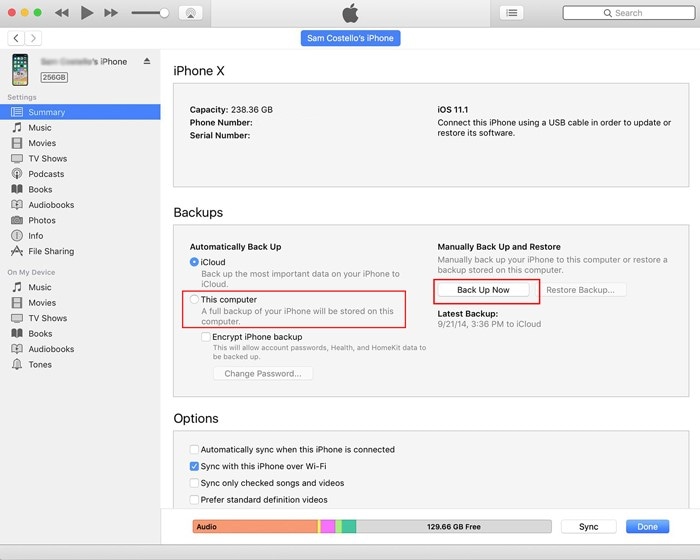
1. Backup WhatsApp from iPhone to PC via iTunes Using A Cable
Step 1: Access iTunes and connect your iPhone with the platform. Access the 'Summary' tab and select the option of 'Sync with this iPhone over Wi-Fi' to proceed.
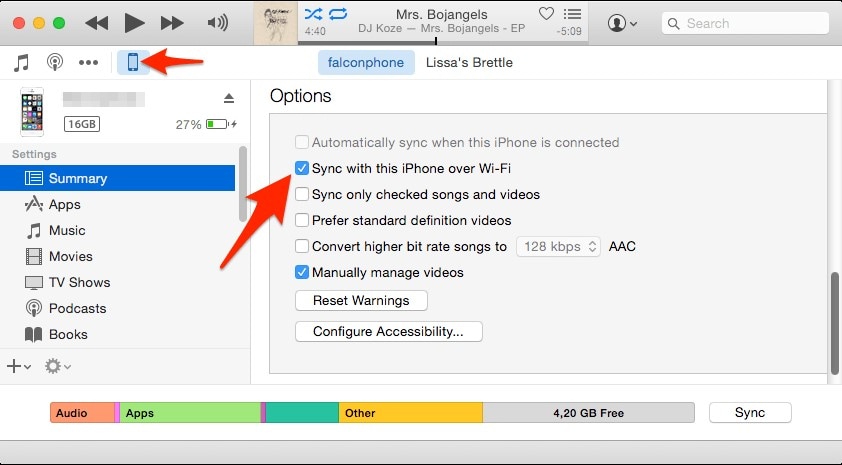
Step 2: Disconnect your device from the PC and open its 'Settings' to access the 'iTunes Wi-Fi Sync' option from the 'General' section. Tap 'Sync Now' to initiate the export.
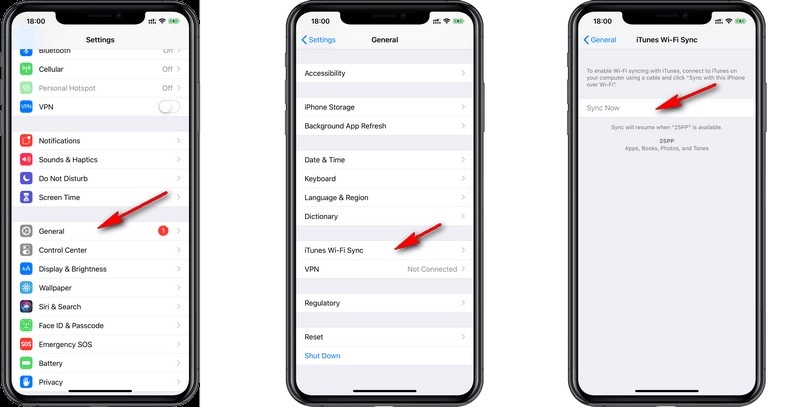
Conclusion
This article particularly targeted the methods that would allow you to successfully export WhatsApp messages from your device onto the PC with ease. These methods lead towards a much proficient execution of tasks, which would allow a better operation and function.












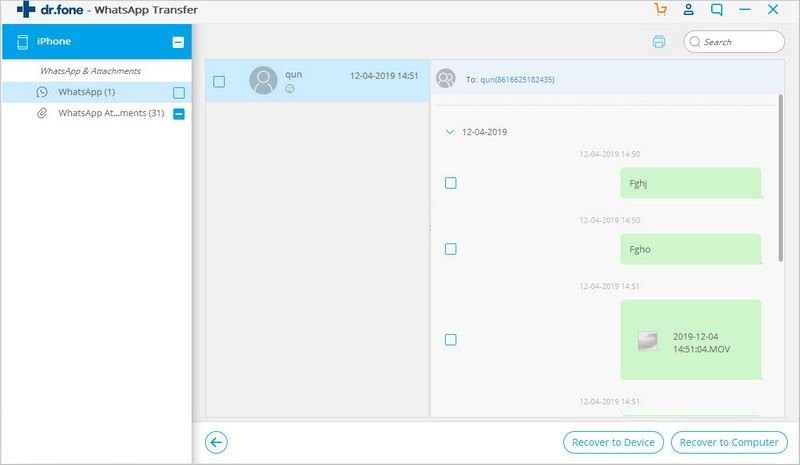
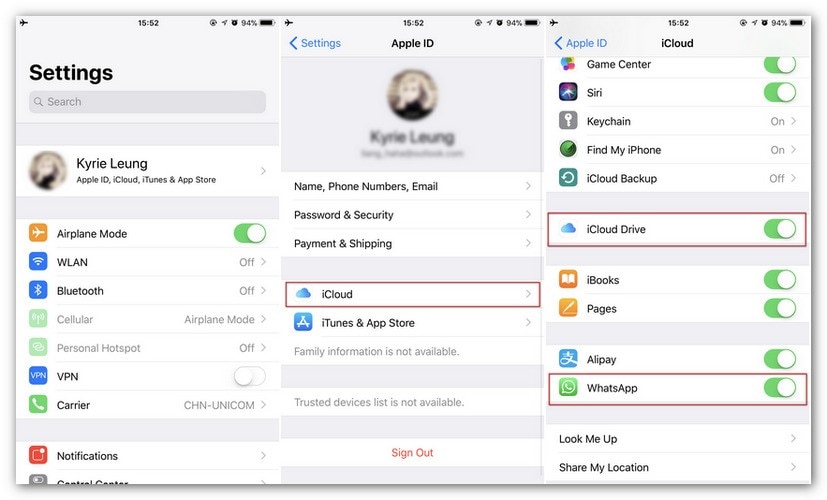
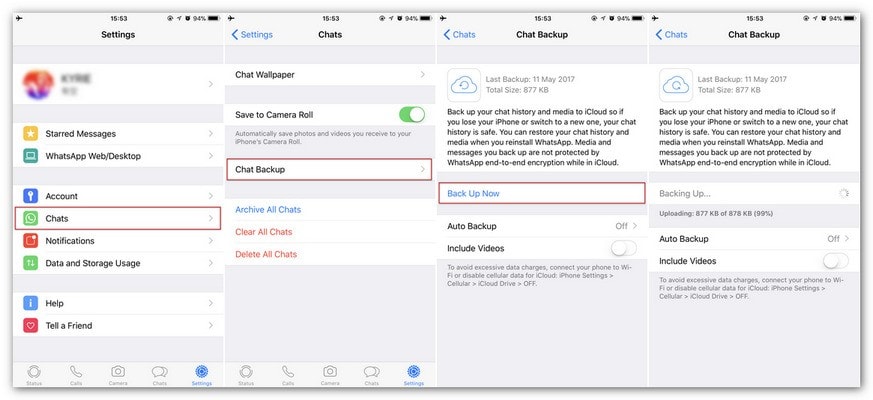
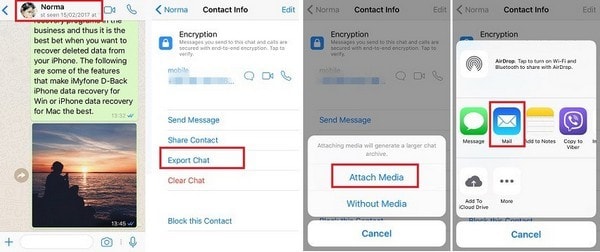
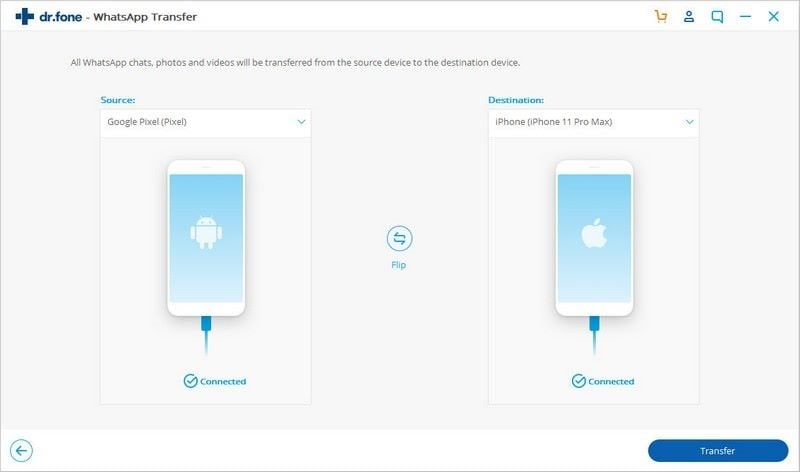
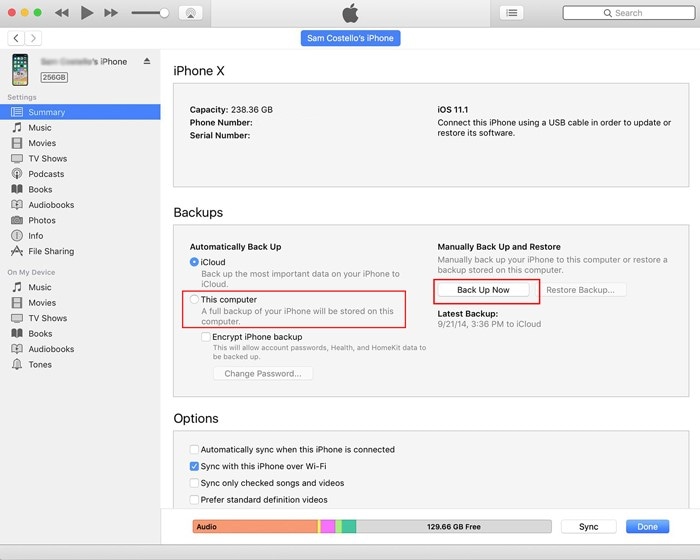
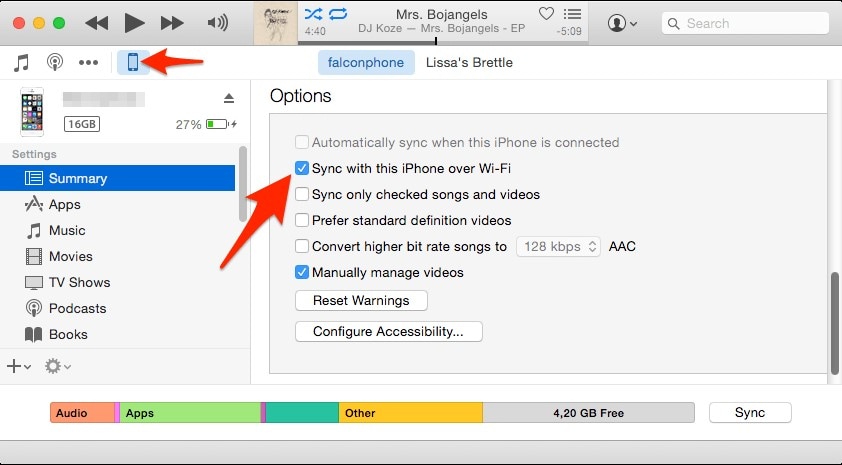
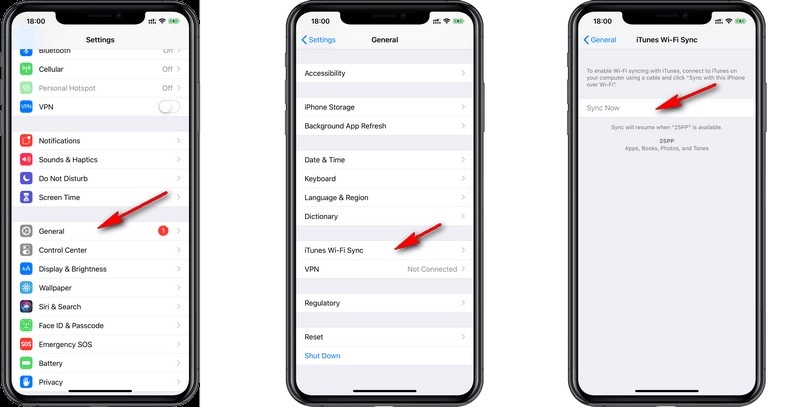
Elva
staff Editor