Part 1. Advisable Tool to Recover Deleted Files from Flash Drive on Mac/PC.
There are several kinds of data storage devices available today and you might like to store a large amount of data to get portable access anywhere. However, you might mistakenly delete something important from the flash drive and there is no recycle bin or trash bin for you to get these files back. Then, what will you do? How do you recover files from a flash drive?
It seems to be impossible to recover files from a flash drive by yourself, especially when you have no technical skills in data recovery. However, if you can find a tool that works like Recoverit (for Mac or Windows), things could be totally different.
Why?
To begin with, you'd better figure out why data lost on flash drive. Generally speaking, in addition to mistaken deletion by yourself, there are also lots of other reasons that you might lose crucial data:
• NAND memory wear
• USB driver issues
• Program crashes
• Sudden power loss
• Failure to follow proper disconnect procedures
• Operating system crashes
• Circuit break
• Improper unmounted flash drive.
There are certain reasons for data loss on flash drives that could be logical or physical damage. So, if you wish to recover lost files from flash drive after these tragedies have happened, professional yet reliable data recovery software is needed.
- Support to recover data lost in different scenarios, like external hard disk, system crash, formatted disk, crash computer, virus infection, etc.
- It can fix playback issues with videos like a corrupt file, dropped frames, audio/video syncing, grainy video, missing audio/video, and so on.
- 8 different recovery modes to help you locate the lost data and get them back in the shortest time.
- Newly upgraded system crash recovery allows you to recover data from unbootable systems within few simple clicks.
- Recover more than 1000 types of file types, like documents, audio, videos, graphics, emails, etc.
- Up to 98% success rate and fast scanning speed, which can greatly improve your working efficiency.

2,965,271 people have downloaded it
Part 2. How to Recover Files from Flash Drive on Mac/PC?
Before we start the process, you must ensure that you have good internet, so that the Recoverit (IS) software has been installed on your Mac or Windows. Then, directly launch it and then, follow the below steps to recover files from the flash drive directly.
Step 1. Download Recoverit and Choose the location to recover data.
On the main window of the program, you would find different options for recovery as per the requirement. Click on "External Device Recovery" to scan for the lost or corrupted data on the flash drive.
Please make sure that the USB flash drive is connected properly to the computer before you go for the recovery program. The program supports a USB drive, camcorder, iPod, music player, SD card, or other devices well. Then, click "Next" to start the process.
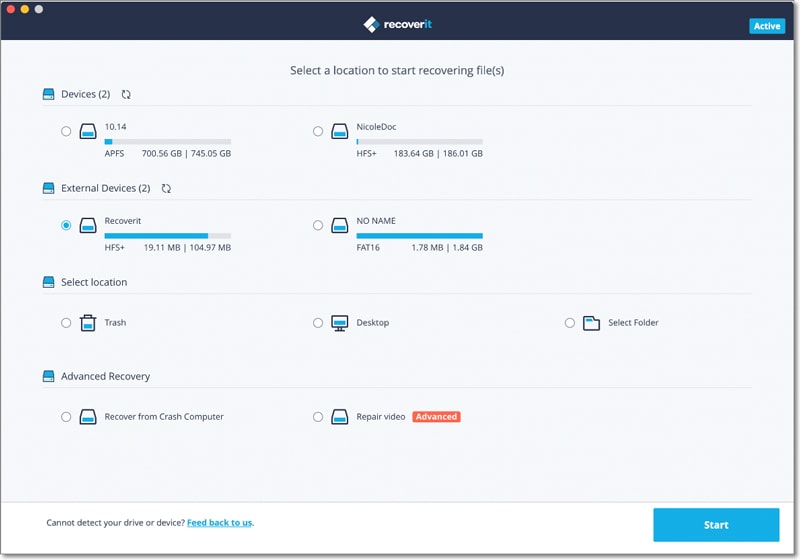
Step 2. Hit the "Start" button to begin to scan for files.
Once your flash drive is detected by the computer, you can see it in the interface like below. Tick it and hit the "Start" button to begin to scan for files.
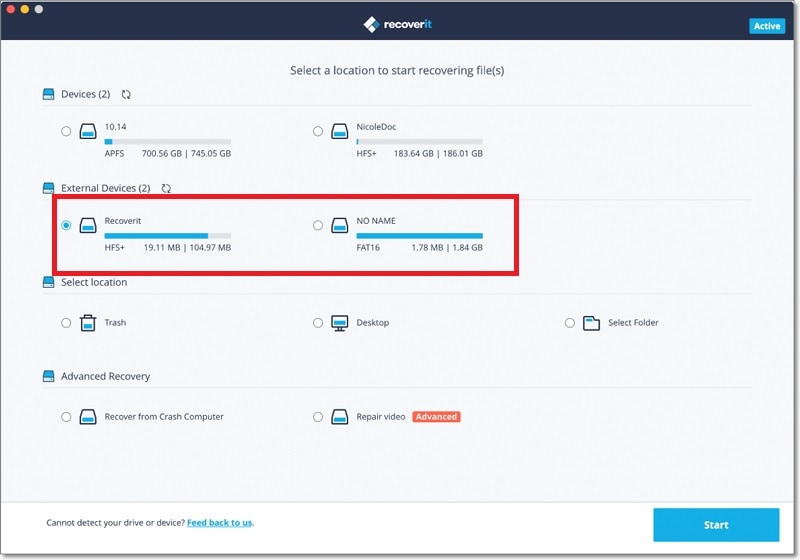
Step 3. Preview the data and select the target files.
The scan would take some time and display the lost files and data on the screen in a categorized pattern according to the file types. You can now preview the data and select the target files, then click on the "Recover" option to run the program and get the files back to you.
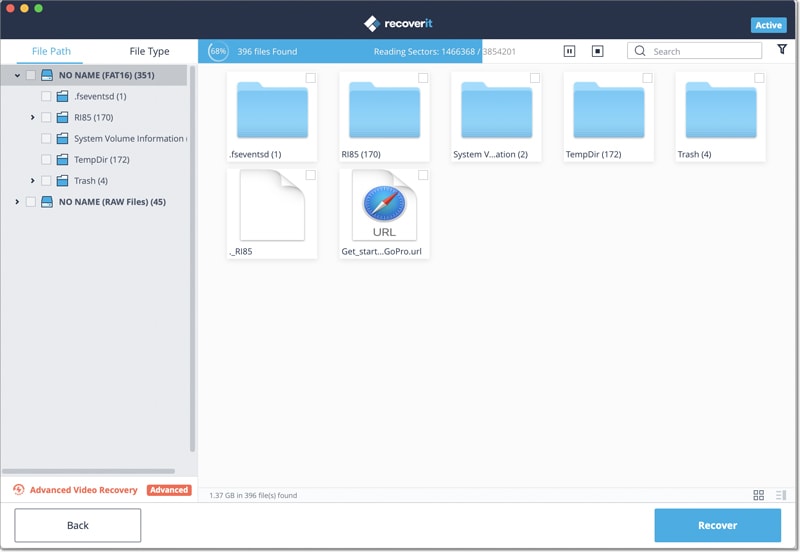
Step 4. Use an advanced tool - "All-Around Recovery" for recovering the hidden data.
After the initial recovery if the relevant files are not restored. You can now use an advanced tool - "All-Around Recovery" for recovering the hidden that didn't show up during the first phase of scanning. This tool would start a deep scan for the hidden files.
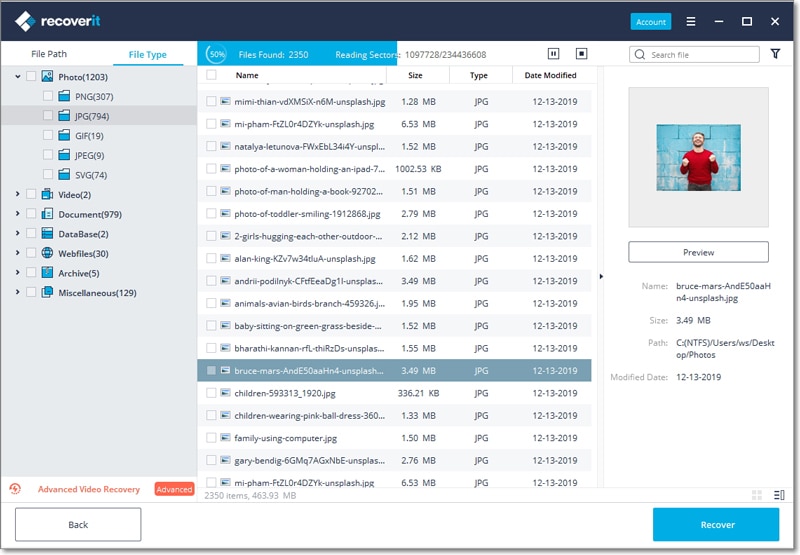
Tips: The "All-Around Recovery" mode would recover the hidden files with a recovery rate of above 95%. So just try it without hesitation.
Conclusion
Losing data is something that you never want to happen, but it takes no time when it has to. Fortunately, following the simple recovery steps that we have mentioned above, you could save a big disaster from happening. Recoverit has gained millions of satisfied customers these years, and it would greatly increase the chances of better recovery and data compilation.










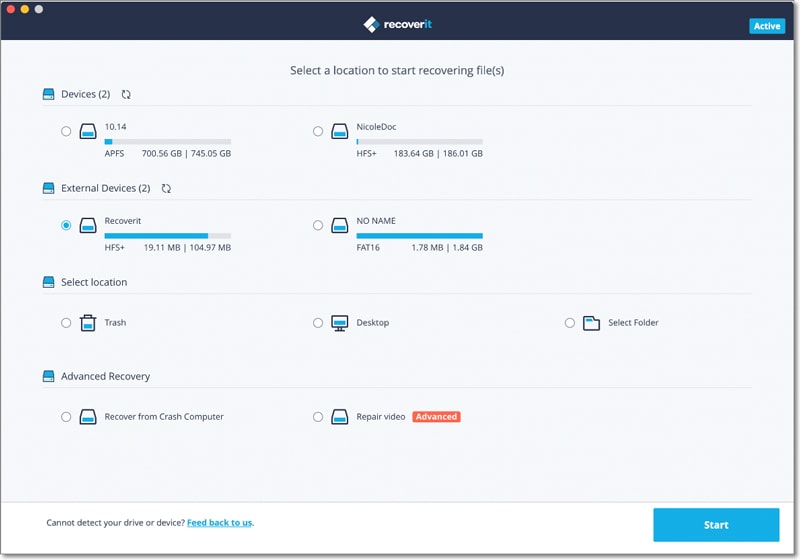
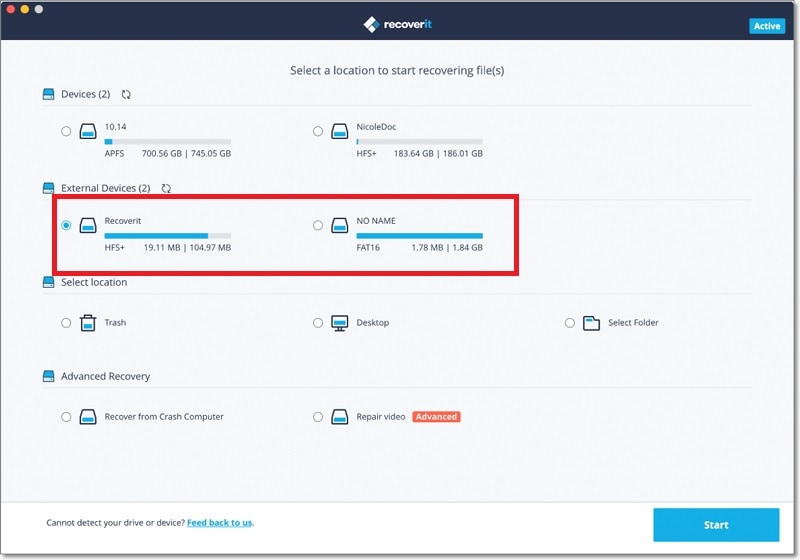
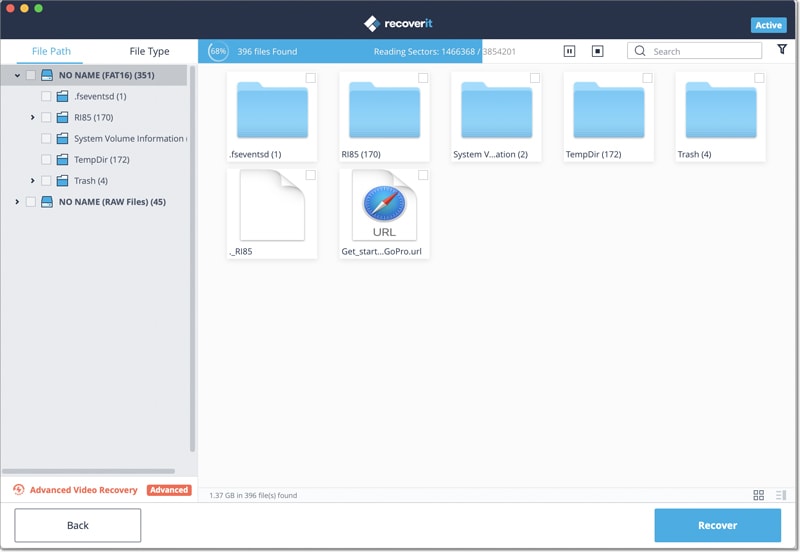
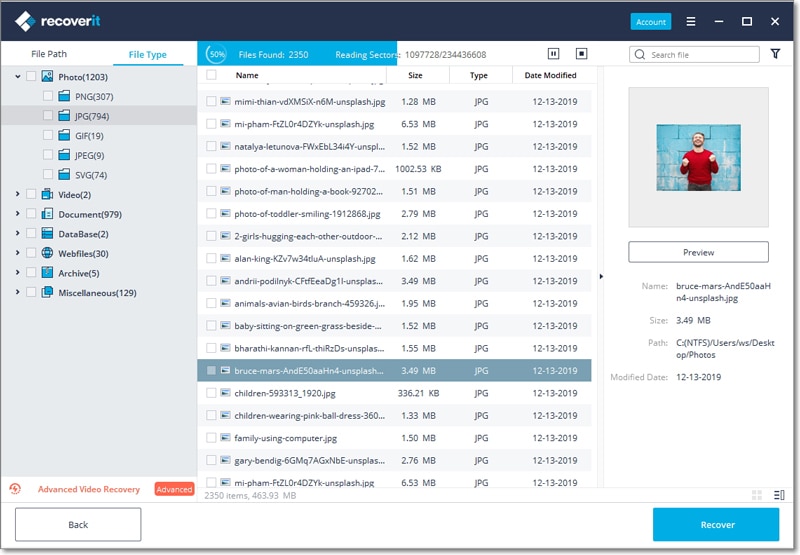
Elva
staff Editor