Accidental loss of data within it, or losing information is quite possible in the current technological generation. There has been a uniform development in the use of gadgets, making it easy for us to store information on different instruments at the same time. However, there is also a corresponding rise and the threat that is capable of delivering content from a computer, smartphone, or any other tech gadget. In this post, they will present you with the information on 5 different steps that will help you recover deleted folder from your computer.
Part 1. How to Recover Deleted Folder on Mac?
Apple provides numerous methods through which it is possible for the user to get back the lost data. However, there are constraints, and it is not possible in every location. It is here that you would be considering the use of a third-party application, Data Recovery for Mac.
The recovery tool supports both Windows and Mac operating systems. An advantage of the utilization of the software is its ability to use deep scan technologies and robust algorithms that penetrate into the segments of your hard disk and help in the retrieval of sectors that together give out the required data.
Why Choose This Software to Recover Deleted Folder:
- Support to recover folder lost in different scenarios, like external devices, system creash, formatted disk, crash computer, virus infection, etc.
- Possess the capability to recover deleted files from a full range of devices, like hard drive, SSD, SD card, Desktop, camera, video/music player, etc.
- Recover more than 1000 types of file types, like documents, audio, videos, graphics, emails, etc.
- Support to preview and search files according to their name.
- Shows data in original structure and path.
- Support to make data recovery and video repair on PC and Mac.

2,965,271 people have downloaded it
Step-by-Step Guide to Recover Deleted Folder on Mac
Step 1. Download Recoverit on your Mac.
After finishing the installation of Recoverit, click the icon button appearing on the desktop to start the program. Select choose the drive from which you wish to retrieve the data and click "Start" button to proceed ahead.
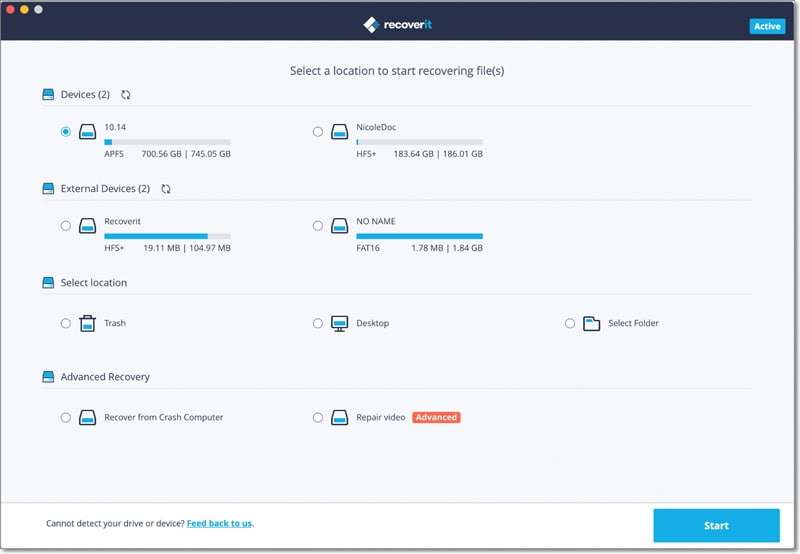
Step 2. Wait for the procees of data scanning to finish.
After click "Start" button, Recoverit will scan deleted files and folders from the partitions of your hard disk and list the recoverable data according to file types, structures, and paths.

Step 3. Preview and select the folder you want to recover.
After the scanning process finish, you can preview and select the data you wanted, then click on "Recover" to get your data back!
Tips:
- You can enable deep scan technology to recover additional files from my formatted partition.
- The validity attribute of the file will help you choose only the good files that will speed up the process of recovery.
- You can save the scan information using the "save scan info" button for recovering content at a later stage.
Part 2. How to Recover Deleted Folder on Windows Using Recoverit.
As said earlier, Recoverit also provides complete support to several versions of the Windows operating system, there is Data Recovery for Windows version. Due to this, it is possible for you to retrieve the deleted content from a folder or the folder itself if you deleted it accidentally or lost it due to a virus attack/corruption of the OS. The program offers complete support for different versions of the operating system along with exFAT, FAT16, FAT32, and NTFS file systems.
Step-by-Step Guide to Recover Deleted Folder on Windows
Step 1. Download Recoverit for Windows from the official website and install it on your PC.
After that, select a particular partition from which you wish to recover the deleted folder or files, and press the "Start" button to begin scanning for the recoverable data.
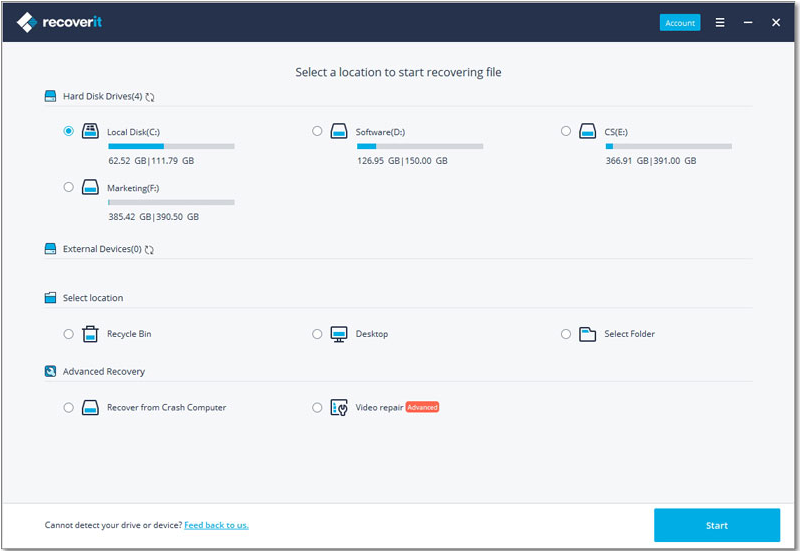
Step 2. Wait for the process of scanning lost data.
Recoverit will scan and list out the recoverable files arranged according to file types and structures. From the list, you can pick the needed files that you wish to retrieve. In the same window, you can see the claims of the content of the file in the preview screen. Mark the files in the checkboxes and press the "Recover" button to begin extraction of the files from the hard disk.

Recoverit will ask you to define the saving destination. Connect an external hard disk and navigate the path to the hard disk, and wait for iSkysoft to complete the recovery process before you can browse the folder to check for the extracted data.
Part 3. How to Recover Deleted Folder on Windows Without Using Software
Today, we will learn about the process through which you can recover deleted files without using any external/third-party recovery tool. The solution is functional on Windows 7, Windows 8, and Vista. Whenever you delete a file or accidentally deleted a folder, it does not immediately erase from the memory. The operating system marks the reference to the file in the file allocation table or Master file table as deleted. It indicates that you still possess the opportunity to make it visible and recover the content with ease.
As a case, we will think that you deleted a recent picture from the folder named "Life" from one of your partitions. You know want to get back the deleted picture from the folder. To do this, proceed with the following steps:
- Navigate to the "Life" folder on your computer.
- Right-click on the folder and choose properties.
- 3From the properties window, select restore previous versions option.
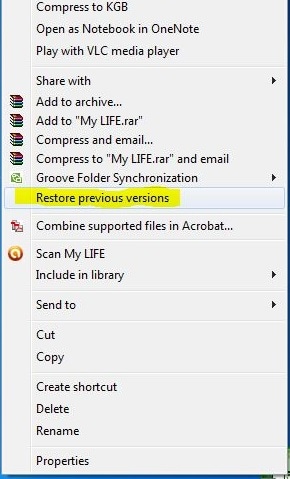
- 4. You will now be able to see the option that allows you to recover the folder.
- 5. If you are unable to see the restore previous version option in the properties window, you will have to enable System Protection by heading to the control panel.
- 6. A new window will display the available drives and their corresponding protection.
- 7. Select the preferable drive and click configure. Press "Restore system settings and previous versions of files" and click okay.
- 8. Doing this will enable you to see the option through which you can recover the deleted file from the folder.
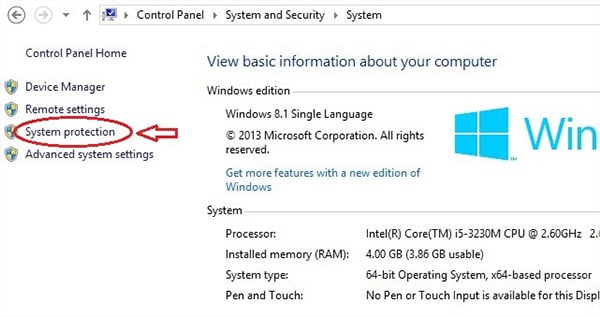
Part 4. How to Recover Deleted Folder on Linux.
You have to install an open-source file system, such as Scalpel to recover a deleted folder from Linux operating system.
Step 1. Install the Scalpel software by using "Ctrl+Alt+T" and run the command.

Step 2. After completing the installation, you have to carry out text editing.
It is important that you uncomment the file that you wish to recover. If you would like to recover ".jpg" files, you can uncomment ".jpg" file format from the Scalpel configuration file.

Step 3. Go to terminal and enter the command.

Step 4. The "O" switch indicates the output directory.
You can change it and ensure that it is empty before running the command. You will see the output of the above command as follows:
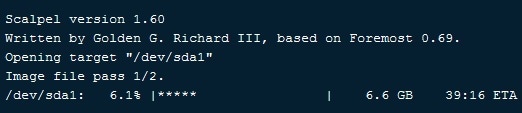
Part 5. How to Recover Deleted Folder in Outlook
If the erased files are still in the folder, follow the below procedure:
Step 1. Go to the email folder list and click Deleted Items.
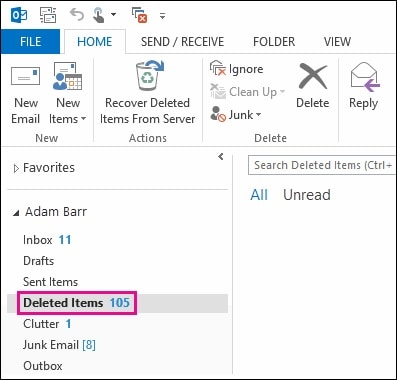
Step 2. Once you find the message, right-click, and choose Move and select Other Folder.
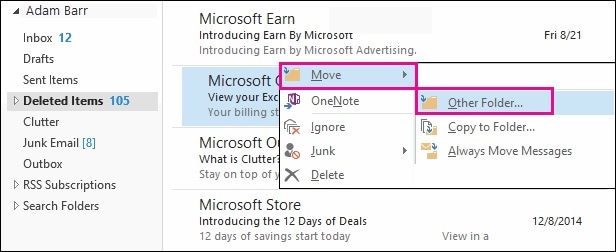
Step 3. Move the message to inbox by choosing inbox and then clicking okay.
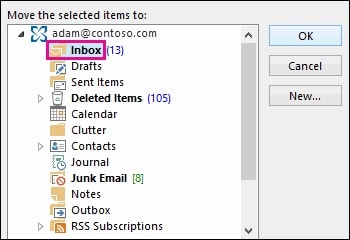
Step 4. From the same screen, you can recover other file formats such as calendar, contacts, notes, and drafts and send them to their original location.
If the files are no longer in the deleted items folder, you will have to browse the recoverable items folder.
Step 1. Open the email folder list and click the Deleted Items. Under the Home tab, choose Recover Deleted Items from Server.
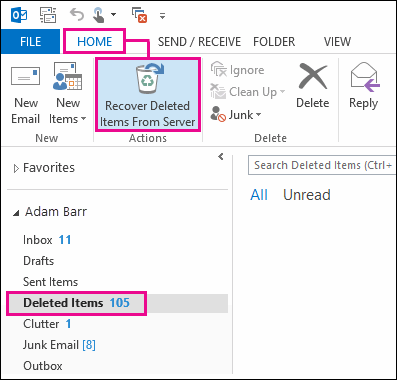
Step 2. Switch to online mode if you are working off-line.
Select the file/folder that you wish to recover, click "Restore Selected Items", and press okay. The recoverable items reside in the deleted items folder. From there, you can move the folder/file to the designated region with ease.












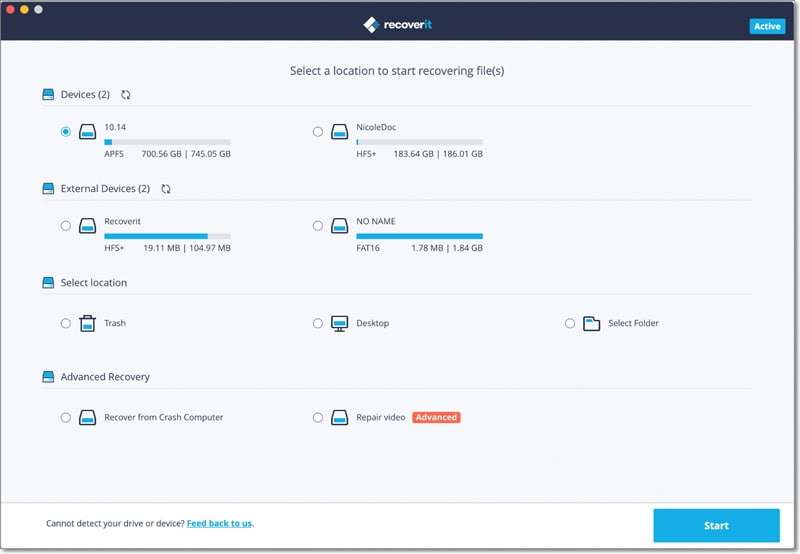

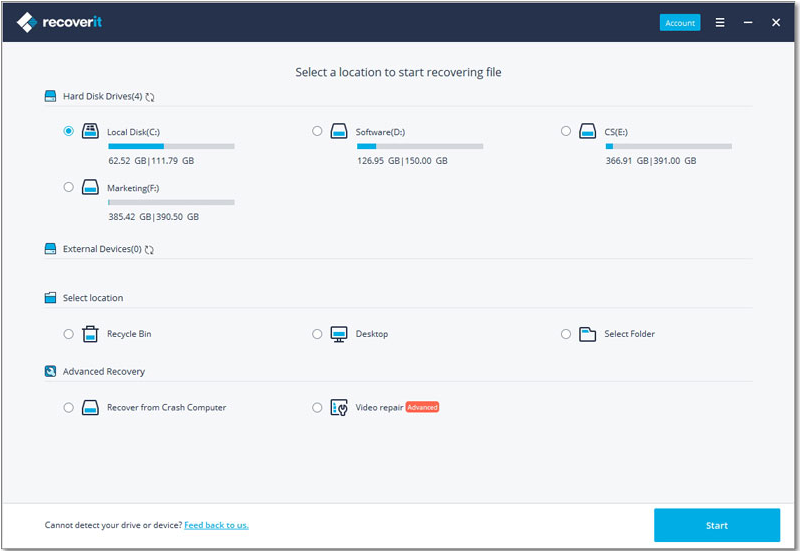

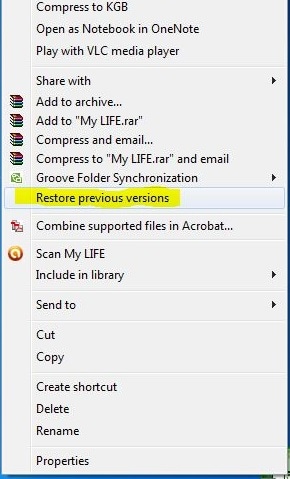
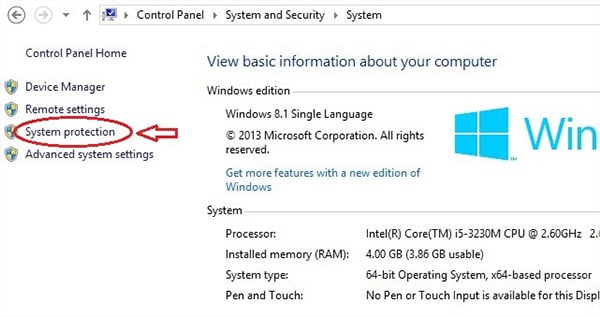



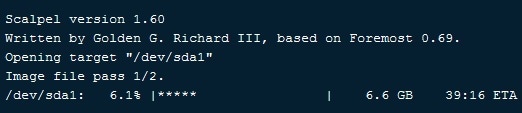
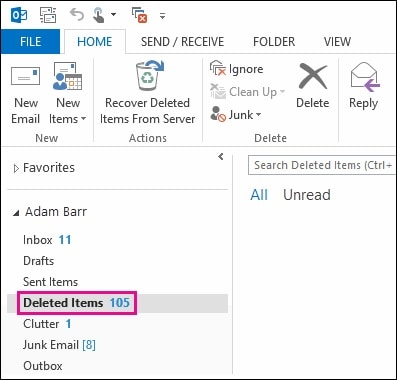
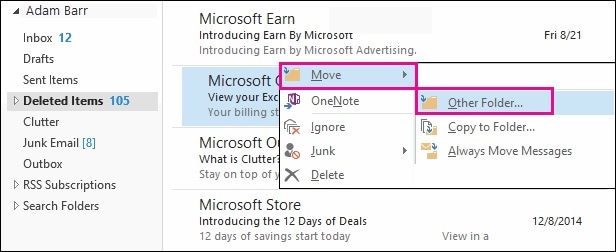
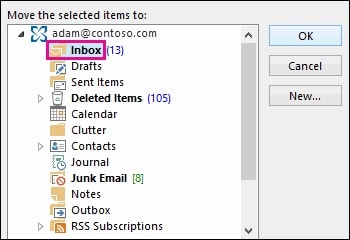
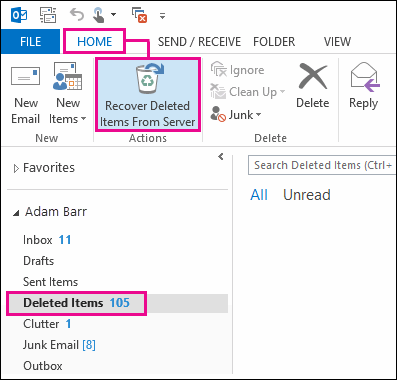

Ella Baché
Editor