"How can I fix my iPhone 5s with the red screen?"
Red Screen error is a dreaded issue on any iPhone, one that we all would never want to encounter. Still, there are many iPhone users out there who have had the misfortune of facing this issue. If you look around on the internet, you certainly will find many resources with some of the most commonly used or recommended solutions for this issue. We will go through these and also tell you what the best solution to fix iPhone red screen error is however, let us at first look at what causes this error to begin with. Some of the possible reasons for red screen error are:
- Corrupt backup
- Faulty battery
- SIM card tray/antenna issues
- Logic board issue (as claimed by a few executives at the Apple stores)

Part 1. The Best Solution for Fixing the Red Screen Error.
Needless to say, the possibility of losing out on the valuable data stored in your iPhone is a big issue for a lot of us. Most of us would not want that to happen at any cost and that's where dr.fone - System Repair (iOS) comes to our rescue.

Why Choose This Software to Fix iPhone Red Screen:
- dr. fone is an amazing tool that will let you repair your iPhone and also recover all lost data with just a few clicks.
- Fix almost all iOS system problems, such as red screen death, stuck in recovery mode, DFU mode, white Apple logo, black screen of death, etc.
- Full iOS compatibility - This is one of the most appealing features that you get with this tool. It does not matter which iOS device you are using or what version of the operating system is running on your device.
- Ease of Use - You do not have to be a computer geek in order to use this tool. It comes with an intuitive user interface that simply guides you through the steps that you have to follow. Someone using it for the first time will be able to repair the error with ease.
- 100% data protection - The reason why people panic when they see errors on their devices is because they do not want to lose their data. With this tool, you will repair the iTunes error 23 without losing any data at all.
- With this software, your device will come back to normal soon without data lost!
4,290,481 people have downloaded it
Step-by-Step Guide to Fix iPhone Red Screen Error
Step 1. Download dr. fone on your PC and select System Repair.
To easily fix the iPhone red screen, the first step is to download and install dr.fone on your computer. Once installed, launch the tool and connect your iPhone, using a USB cable, to the computer. In the main interface, click System Repair to enter the next window. Click on the "Start" button.
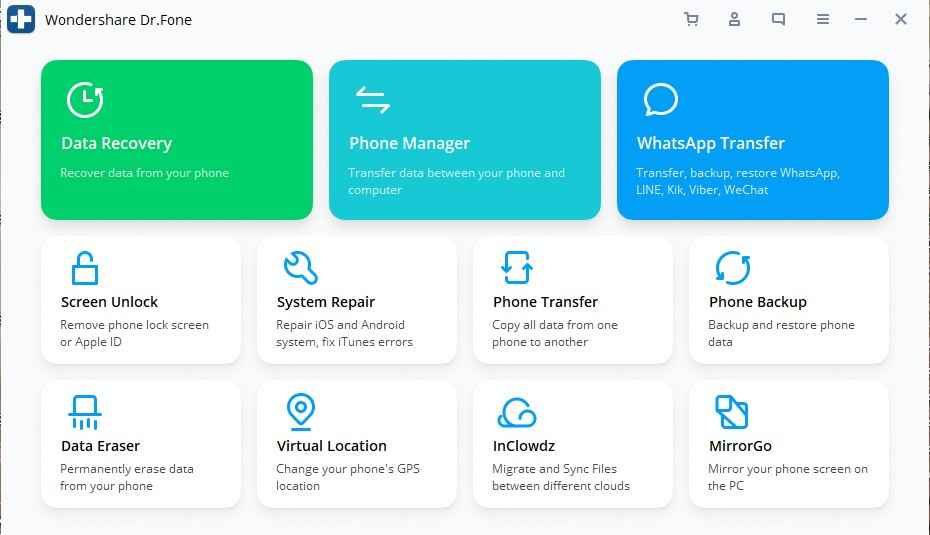
You will see two modes in the below screen please choose Standard Mode to protect you data from losing.

Step 2. Activate DFU mode.
Then you need to set your device to Recovery mode, you can follow thes teps below to set your device to Recovery Mode.
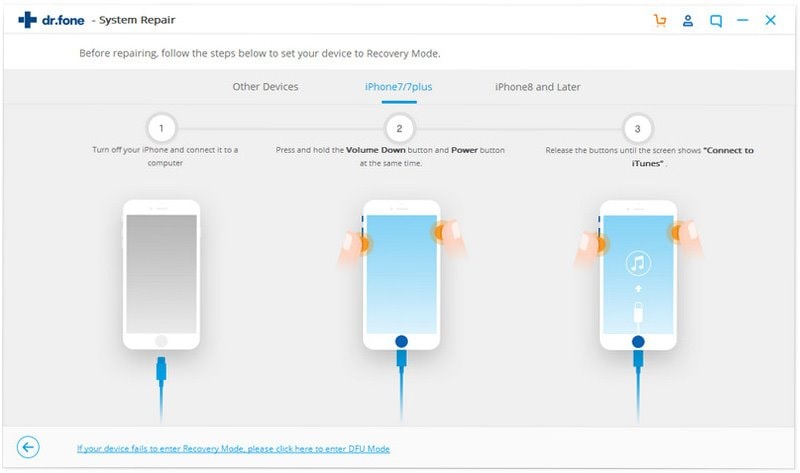
Step 3. Download iPhone Firmware.
The software will detect the mode of your iPhone (including iPhone XS/X and iPhone 8) and show it in the space. Please confirm it or you can choose the right mode for your iPhone manually. Then use the button "Download" to begin downloading the firmware.

When the downloading process is finished, you could start fixing your iOS system. There is a checkbox near the bottom checked by default, which means the native data of your device will be retained after repairing. Please click on Fix Now to begin the repairing process, when it is done, your iPhone, iPad or iPod touch will work again like before.
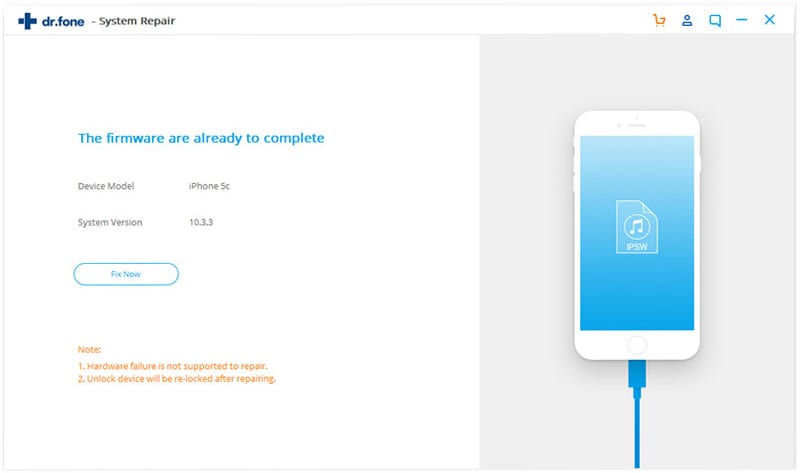
Step 3. Fix iPhone Red Screen Problem.
When you got the window like this, means your iPhone has been successfully fixed and back to normal again without data lost!
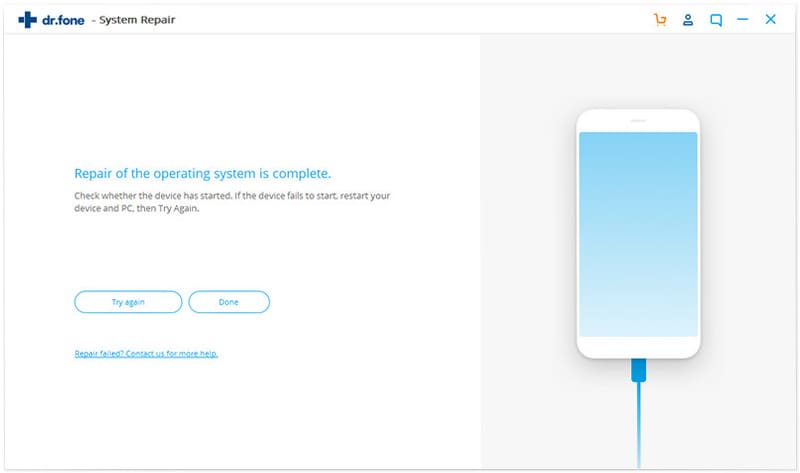
Using this tool, not only have we been able to fix the Red iPhone Screen error successfully but also many other commonly faced issues with different iOS devices.
Part 2. Common Solutions to iPhone Red Screen of Death
Here are 3 common solutions for you to fix your iPhone red screen issue with guides and screenshots. Note that these common solutions are free but it's possible to lead to data loss on your iPhone. The best way to fix iPhone red screen error without data loss is introduced above.
Method 1. Restart or Reboot Your iPhone
Press and hold the Sleep button for a few seconds till you see the red slider appear on the screen, swipe the slider to shut down your iPhone. And, press and hold the Sleep button again to restart your iPhone till the time you see the Apple logo.
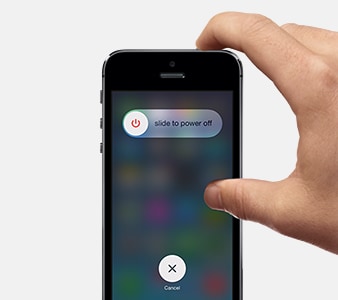
Method 2. Reset the iPhone
If the above method doesn't resolve the red screen error, try resetting your iPhone by holding down the Sleep and Home button together for about 10 seconds, which should automatically reset the iPhone.
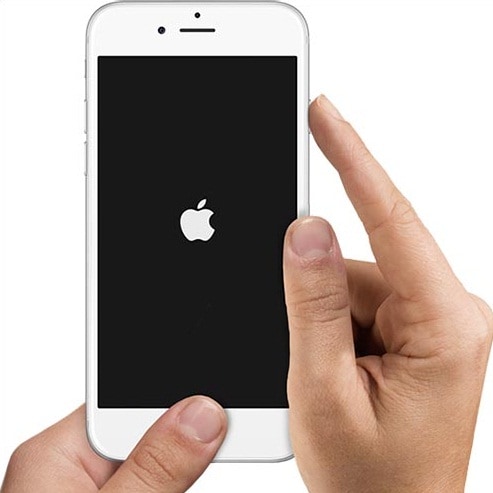
Method 3. Restore/Update the iPhone
- Connect your computer to your iPhone and then launch iTunes.
- Force your iPhone to a hard reset while still connected to iTunes; press and hold the Sleep and Home buttons together for about 10 seconds.
- Now, when you see the restore/update option, select either of the two options as per your choice. iTunes should now restore your iPhone using the backup files or reinstall the iOS on your iPhone with the latest update.
Note: Please note that using the above methods of restoring and updating, you do stand a chance of losing out on any of the recently updated data on your iPhone before you start to fix the red iPhone screen issue.
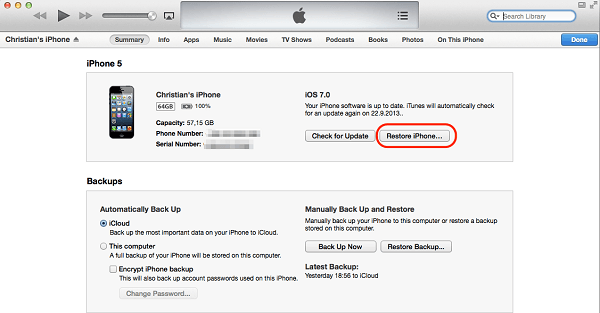











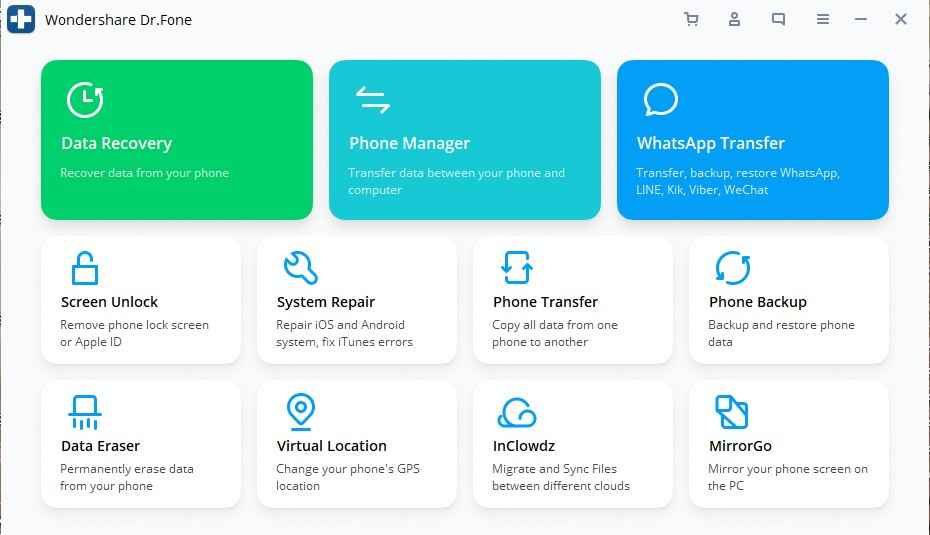

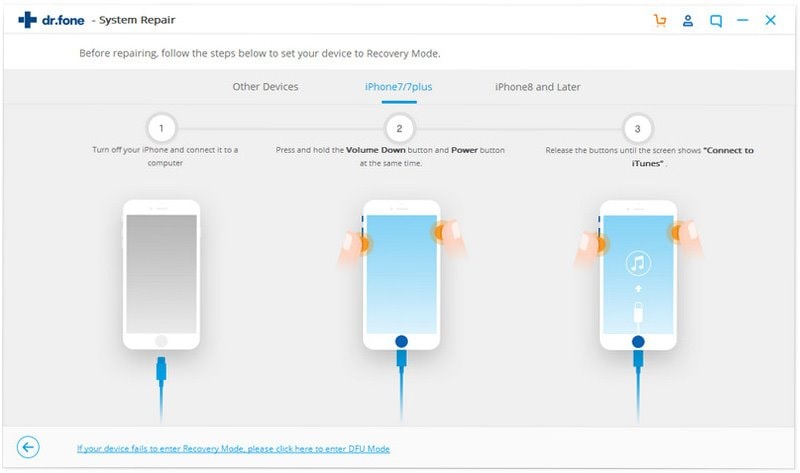

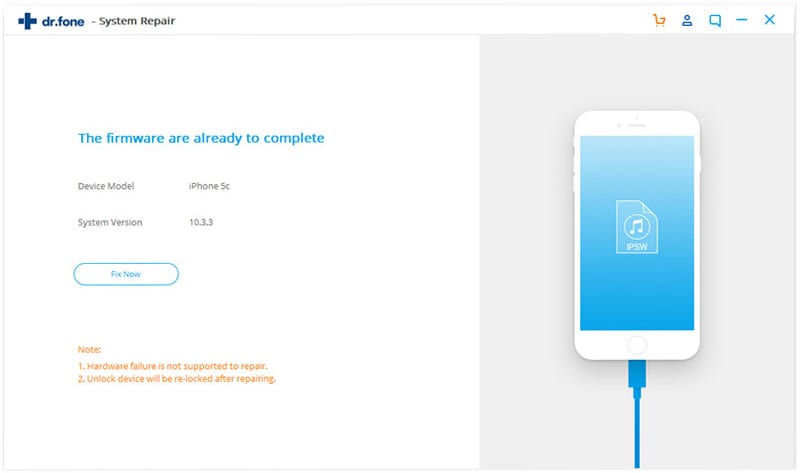
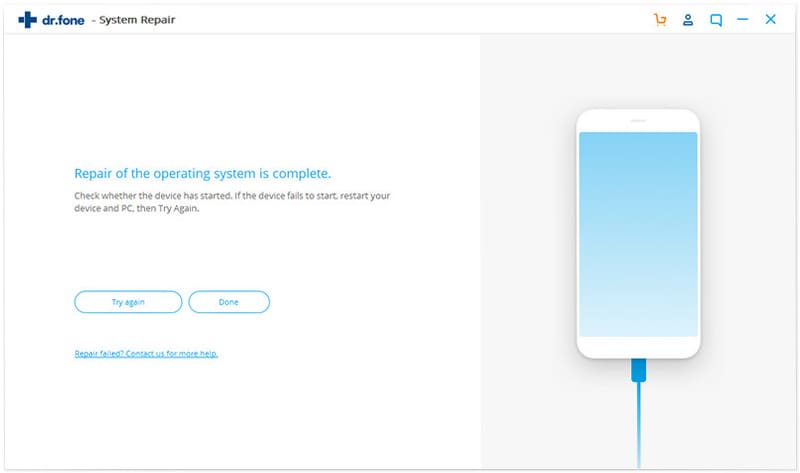
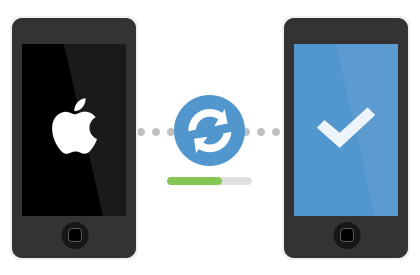
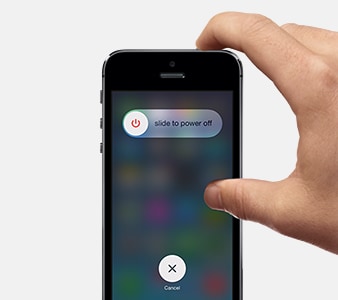
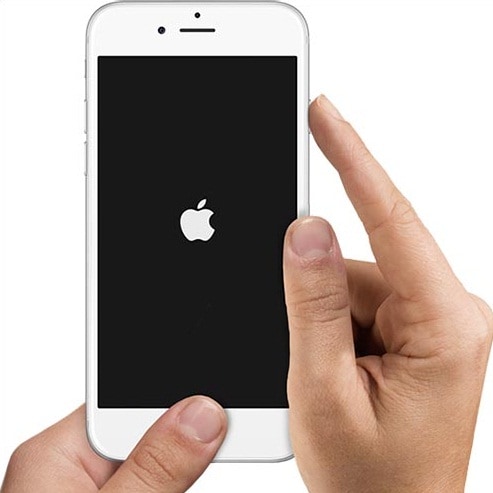
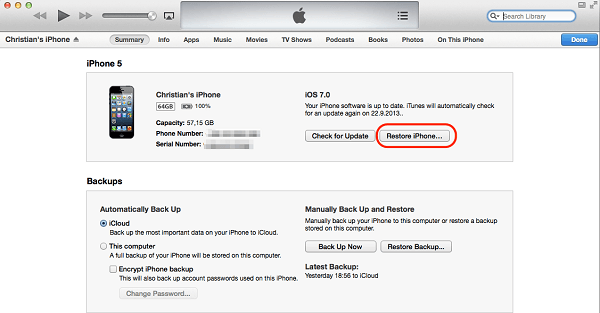
Elva
staff Editor