"I forgot my Apple ID password, can I reset Apple ID password on iPhone?"
Did you forget your Apple ID Password and want to reset it? Sometimes in life we find ourselves in situations we don't like. For instance, your forget your Apple ID Password and you feel so disappointed in yourself. However bad it may be, you should not trouble yourself. Forgetting a password to an account is something that can happen to anyone. With forgotten Apple ID Password, you can reset it anytime you want. We have explained how you can easily reset Apple ID Password on iPhone. Read this article to help you reset your forgotten Apple ID password.
Read also:
How to Reset iPhone Without Apple ID?
Part 1. Detailed Guide to Reset Apple ID or iTunes Password on iPhone
Whenever you forget your Apple ID or iTunes password you can follow the guide below to reset it on your iPhone.
Step-by-Step Guide to Reset Apple ID Password from iPhone
Step 1. On your iPhone, get to "Settings" app then scroll down near "iCloud" click on "iTunes & App store". Next click on the "email address" or you can choose to set iTunes password ; from the settings screen, option.
Step 2. Next, tap on your Apple ID then below the password entry, tap on "Forgot Apple ID or Password?"
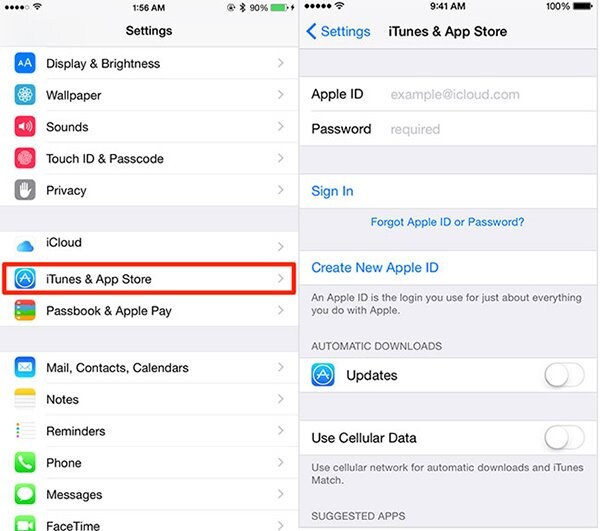
Step 3. In the window that pops up, enter your email address if you want to change from the one that appears which is your Apple ID then click "Next".
Step 4. You will see two reset options to reset your Password. Select on "Answer Security questions" to the questions concerning the Apple ID and follow the onscreen guide to finish the reset process.
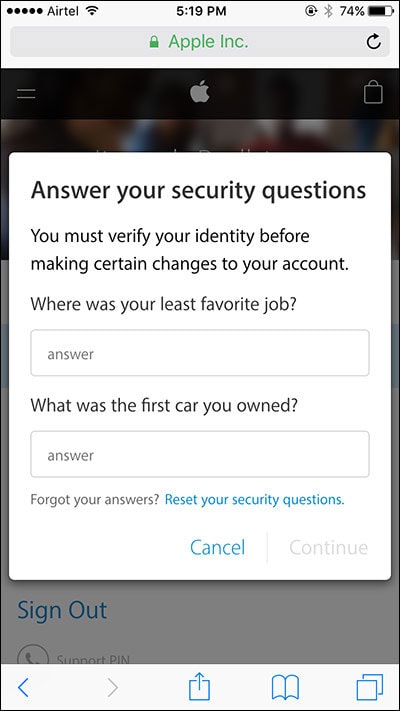
After answering the questions you will be directed to set your new password and confirm it. You will have then reset your Apple ID password on iPhone.
Part 2. Tip: iPhone keeps asking For Apple ID Password: How to Fix This?
You may come across a message on your iPhone asking for Apple ID password. This is can be very annoying but when this happens here are tips to help you fix it.
1. Reboot your iPhone
This first thing to try is to reboot your iPhone. Press both the Home and Sleep/Wake buttons simultaneously.
2. Reset your iPhone Settings
You can try to reset your iPhone settings. Get to the 'settings' app then hit on 'General'. Next select 'Reset' then 'Reset settings' to reset your iPhone settings.
3. Check the Updates, App store, iTunes store, Purchased apps
Get to the App Store, check the purchased App History. Check for the updates section if there is any app that needs to be updated. Ensure that there is nothing that failed to download completely.
4. Check on iCloud, iMessage and FaceTime
You need to also check your iCloud account. Delete your iCloud account and retype it again if it doesn't help, try turning off iMessage and FaceTime as it uses iCloud.
5. Temporarily change your Apple ID
Try to change your Apple ID by signing out of your Apple ID.
6. Update your iPhone to the latest version
You need to try updating your iPhone to the latest version and ensure to backup your device before updating it. If it still cannot solve the problem, proceed to the tip below.
7. Check on iTunes store
Finally you can try to see if there is something trying to download yet there is a download loop. Check for any stuck tracks to see if it will help fix it.
In the event of resetting your iPhone, you may lose some valuable data on your iPhone. If that that happens then you need an iOS data recovery software that will recover your data. dr.fone - Data Recovery (iOS) is compatible with Mac and Windows OS. It helps recover lost or deleted data from iPhone, iPod touch and iPad.
Why Choose This iPhone Data Recovery Software:
- It allows you to preview files before restoring them.
- It is able to recover data when you accidentally delete files from your iPhone, virus attack, broken phone, system crash, damage or lose your iPhone or your iPhone upgrade fails and data is lost.
- It can retrieve files like contacts, Reminder, videos, Facebook Messenger, Notes, Messages, Safari Bookmark, Calendar, call history, and so on.
- It supports all Mac OS system as well as Windows system.
- Get iOS (iOS 14 supported) devices out of screen error and white apple loop without data loss.
4,290,481 people have downloaded it
How to recover vital data on your iPhone via dr.fone
Step 1. Launch dr.fone and connect iPhone to computer. After successful connection, click "Recover" in the main window. By default, you will be navigated to the "Recover from iOS Device" tab.

Step 2. Choose recovery method and data types you need. Click Start Scan button on the bottom right of the program to begin scanning.

Step 3. Preview the data, choose to recover data to a computer or restore to the device.
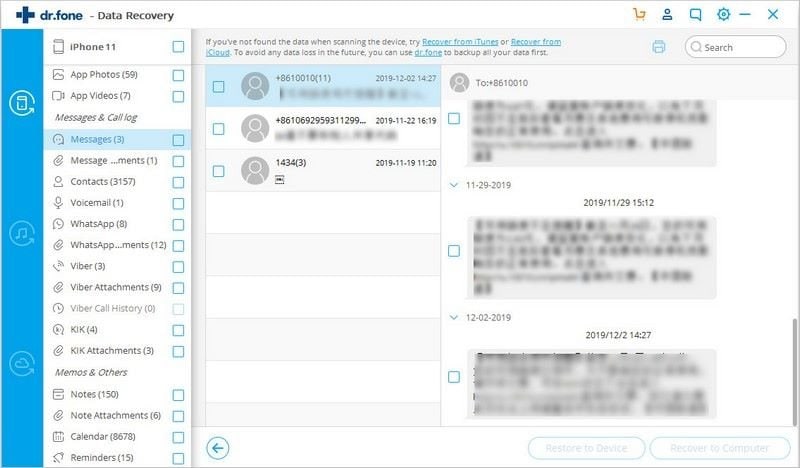
Conclusion
Forgetting Apple ID password is unavoidable for many iPhone users, so we especially design this article to get you clear how to reset an ID or iTunes password. Some warm tips are also given to guide you. Additionally, if you find some precious data lost, don't hesitate to apply dr.fone. As a matter of fact, it's the best recovery software I have seen.









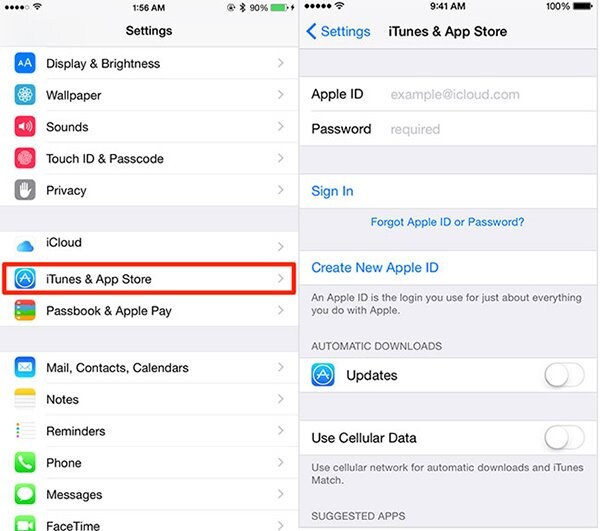
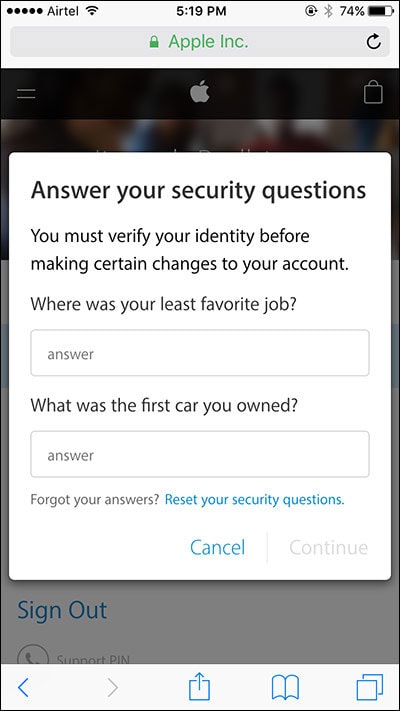


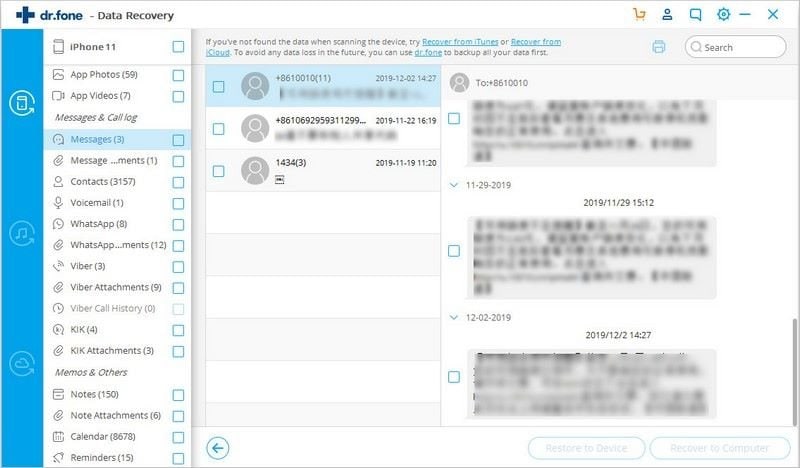
Elva
staff Editor