Is there an undo button on iPhone?
The iPhone Notes application does not have an undo button, but there is a feature that comes with the device that helps you in this respect. You simply have to shake your device, but not too hard, and you will be prompted to confirm whether to undo the last action. Well, for those who make frequent mistakes when typing on the iPhone, this may seem a bit crazy; having to shake your device whenever you make a mistake, rather than simply click on a button to undo the mistake. However, this is a fun feature, and the shaking gestures do not have to be exaggerated; a gentle shake will do.
Part 1: How to Undo Pasting, or Typing Notes/Text on iPhone
The shake-to-undo feature on the iPhone works in any app, where you will be doing your typing. This works with normal typing, copying, cutting and pasting. The method can be used to undo and redo the typing, just in case you decide you need the original text.
Step 1. Start your application and type your message.
You can start your instant messaging app, such as Whatsapp, or Note. Start typing your text as you normally would. The function will work in any application that requires you to use the typing pad.
Step 2. Undo typing or pasting.
When you make a mistake in typing, or cut or paste text into your message, simply shake the device three or four times. A prompt will pop up, asking you if you would like to undo the last edit. Click “Ok” to undo.
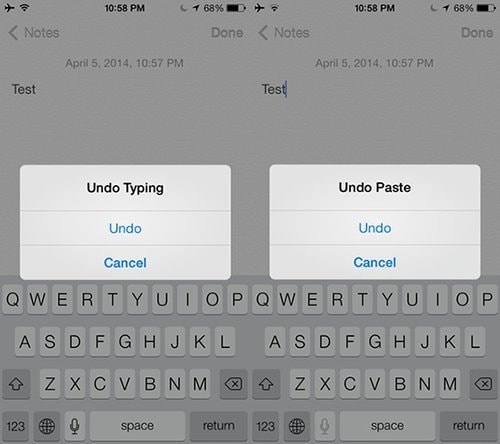
Step 3. Redo a typing operation.
If you delete text that you were typing using the undo feature, and then decide that you still want it, simply shake the device and you will get a prompt asking you if you would like to redo the operation.
Part 2: How to Undo Deleting on iPhone
A while ago, data recovery, on any Smartphone was a nightmare. Thankfully, today there are a wide variety of data recovery tools, and dr.fone - Data Recovery (iOS) tops the list. This software is simple to use and recovery is completed with just a few clicks on your computer. Here are some of the key features of this awesome utility.
Why Choose dr.fone - Data Recovery (iOS) to Undo Deleting on iPhone:
-
Simple Interface - Lost your data during a jailbreak procedure? Don’t worry; the easy-to-use interface of iSkysoft iPhone Data Recovery enables you to recover your data without any challenges.
-
Several Supported File Types - Recover your contacts, messages, notes, call history, calendar entries, Whatsapp history and a lot more using this versatile software.
-
Selective Recovery of Files – You can now choose which files to recover from your backup on iTunes or iCloud, using the preview feature.
-
Extract & Backup – You can now extract data from your iPhone, iCloud or iTunes and create a backup on your computer for quick and easy recovery.
-
Ability to Repair iOS System – it supports any of iOS (iOS 12 supported) device, including iPhone XS/XR/X/8 (Plus)/7 (Plus)/SE/6s (Plus)/6(Plus)/5S/5C/5, iPad and iPod touch.
4,290,481 people have downloaded it
A Guide on undoing deleting on iPhone with dr.fone
Step 1. Launch dr.fone and connect iPhone to computer.
Download and install dr.fone on your computer. Use the USB digital cable to connect your iOS device with your computer. Please make sure you have tapped the “Trust this computer” on the iPhone, iPad or iPod touch. After successful connection, click “Recover” in the main window. By default, you will be navigated to the “Recover from iOS Device” tab.

Step 2. Choose recovery method and data types you need.
In this tab, you can choose Deleted Data from the Device or Existing Data on the Device. You can even check the file types in any of the 2 options to scan according to your needs.
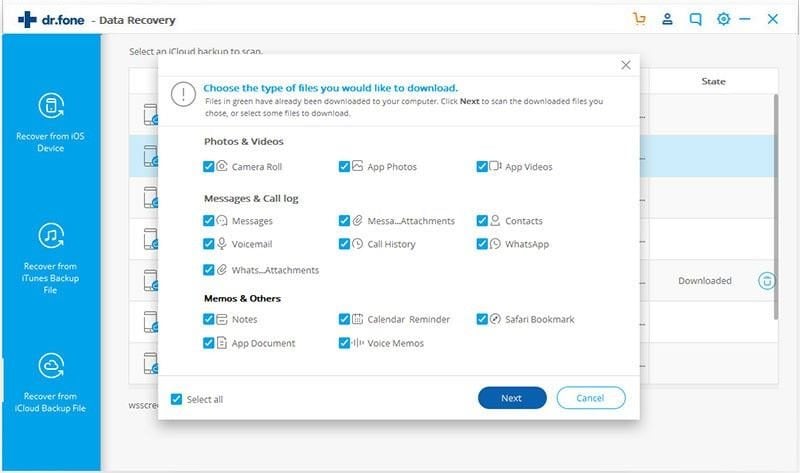
Step 3. Preview the data, choose to recover data to a computer or restore to the device.
After you find the data you want to recover, tick the checkbox in front of the box to select them. Next, click “Recover to Computer” at the bottom of the current window. And then choose a folder to save the exported files.

Conclusion
iPhone features its shake-to-undo operation, and thus you are able to complete your text typing work with ease. However, you are not guaranteed that you won't lose all important data with the shake-to-undo, which accounts for the recommendation of dr.fone. It's the best software to get back the essential data. Hope the post enlightens you.









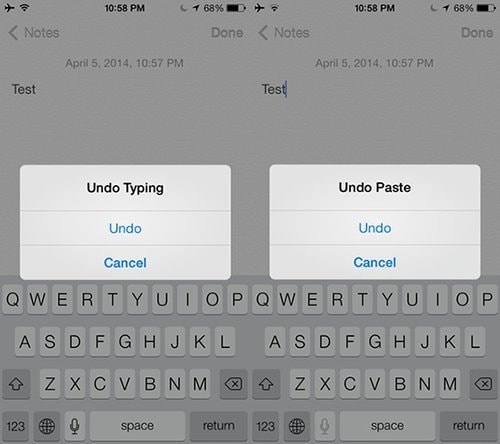


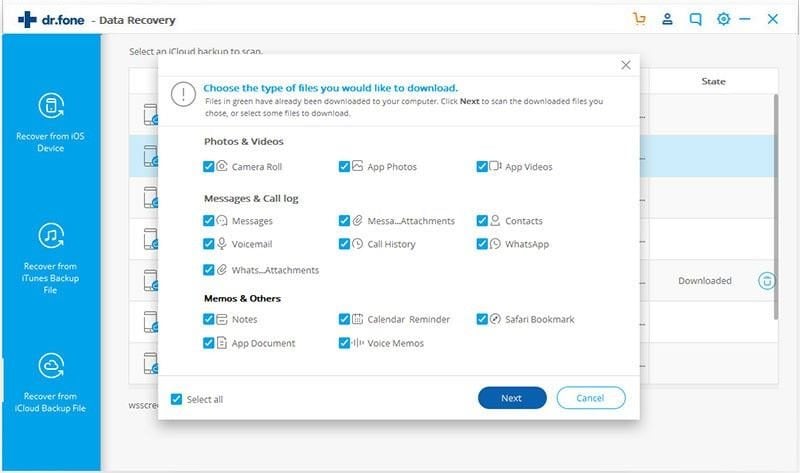

Elva
staff Editor