iCloud offers great features to apple users. iCloud drive facilitates the users to create data backup in the most updated way. iCloud automatically creates a backup of data as and when your phone is connected to Wi-Fi. Using iCloud space is completely up to the user and iCloud create backup of almost everything stored on your apple devices.
So is there any way to view iCloud backup content and download iCloud backup content, in case you have deleted the original contents on your device? Read on and learn the solution.
Part 1: Is it possible to Access iCloud Backup Content
As iCloud backs up almost everything in a safe and secure manner, when it comes to accessing the data saved on iCloud, users get worried. Assessing you iCloud data is not a problem and Yes, you can access all the data backup content on your iCloud. There are different ways to access the iCloud backup data. In this article, we will share two ways to access data backup on iCloud.
Apple allows you to check your backup content by logging to iCloud official site. But the drawback with logging to the website is you can only access part of data not complete data. You will find that you can check parts of data that includes your contacts, calendar, notes, mail, Pages, reminders, Numbers and Keynote documents. If you only need to access this data, it’s fine to log in and use your iCloud account. If you need an access to complete data that includes text messages, pictures, wallpaper, recorded videos, apps, MMS messages, iMessage, ringtones, visual voicemail, and more files in iCloud, you need a third party application like Recoverit (IS) for Mac. Apple doesn't allow you to access entire iCloud backup.
Part 2: How to View iCloud Backup Content in Detail and Download iCloud Backup
If you accidentally delete any important files on your iPhone and need to retrieve the lost data, the best option that strikes your brain is iCloud to recover data from iCloud backup. You can use dr.fone - Phone Backup (iOS) to recover all the lost data and gives you access to all your iCloud backup content in a hassle-free way.
Access iCloud backup content in one click
-
The data that has been backed up can be easily previewed.
-
There is no data loss experienced while restoring data.
-
It supports all iPhones having iOS between 13 and 14.
-
Compatible software is efficient to run across Windows and Mac.

2,965,271 people have downloaded it
Simple Steps to Download iCloud Backup Content
Step 1 Launch Backup Restore Tool
Download and install this phone tranfer on your Mac. Launch the program and go to the main interface.

Step 2 Open the Restore from Backup Window
Connect your phone to the Mac. Click "Restore" and select "Restore from iCloud backup" to open the restore from iCloud backups window.
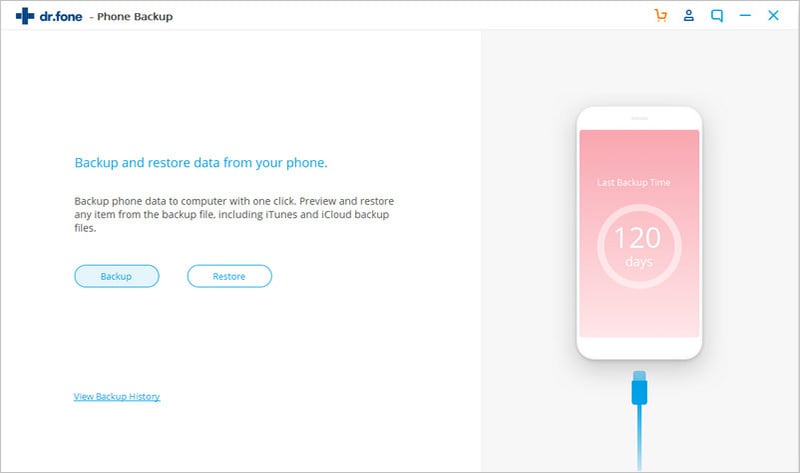
Step 3 Download iCloud Backup Content
Now input your Apple ID to access iCloud backup. You can view iCloud backup content on the program interface. Check the contents you want and restore them to your phone.
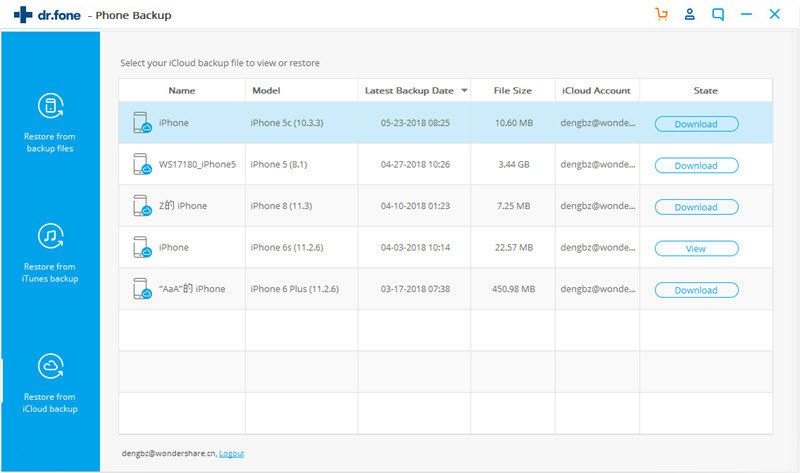
Conclusion
Actually, iCloud backup contains different kinds of data, such as photos and videos from your camera roll, iMessage, SMS, MMS messages, ringtones, visual voicemail and App data. The article is designed to teach you how to view iCloud backup content. Please note that if losing vital data from iCloud backup by accident, take it easy! dr.fone - Phone Backup (iOS)is at the ready.











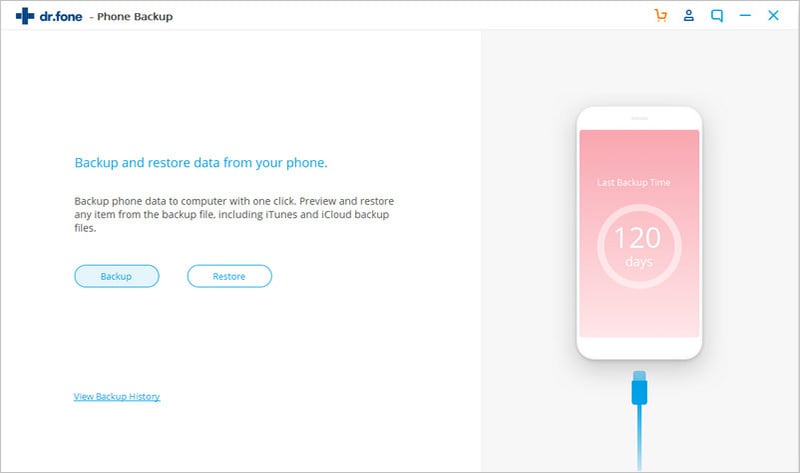
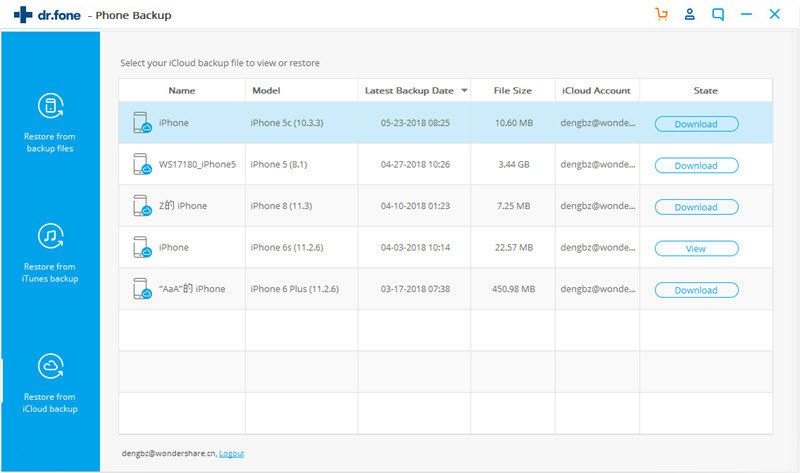
Elva
staff Editor