Looking at the Right Ways To Clear Cookies From Samsung
Feb 29, 2024 • Filed to: Data Wipe Solutions • Proven solutions
Managing cookies on your Samsung device has become essential in an era that requires digital privacy. It ranges from storing preferences to enabling personalized content. However, understanding how to clear cookies from your Samsung phone is fundamental. This helps in safeguarding your privacy and optimizing your browsing experience.
This article delves into the right techniques to clear cookies on a Samsung phone. The goal is to enable users to manage their online presence effectively. These methods will guarantee a safer browsing encounter while using your Samsung device.
Part 1. What Are Cookies?
Cookies refer to compact text files websites save on a user's device during site visits. They hold user-specific information and data tailored to the user and the website. It serves various purposes within the Internet system. Understanding cookies is essential before going for how to clear cookies from Samsung phone.
Operations of Cookies
For better know-how, it is important to be aware of the operations of cookies. To highlight that, we have provided an overview of some of the operations of cookies:
- User Authentication:Cookies help websites recognize and authenticate users. It allows them to log in without re-entering credentials each time they revisit a site.
- Session Management:They facilitate smoother navigation by remembering user preferences. These include language settings or items in a shopping cart during a browsing session.
- Personalization:Cookies enable websites to provide tailored content and recommendations. These are based on a user's past interactions, enhancing the overall user experience.
- Tracking and Analytics:They track user behavior across websites, providing valuable insights. These help website owners for analytics, advertising, and marketing purposes.
Pros of Using Cookies
While you have understood more about the operations of cookies, you might also look to know some benefits of using them. Provided below are some expressive pros of using cookies:
- Convenience:They enhance the user experience by remembering preferences and login information. This makes browsing more efficient.
- Personalization:Cookies enable websites to offer personalized content and recommendations. It allows them to cater to individual user interests.
- Website Functionality: Many websites rely on cookies to function properly. This facilitates essential features like shopping carts and user sessions.
Cons of Using Cookies
It is essential to have some insight into the limitations of using cookies. Following are some highlighted cons of using cookies across devices:
- Privacy Concerns:Some users are wary of the privacy implications associated with cookies. These can be used to track their online behavior across different sites.
- Security Risks:While not inherently dangerous, malicious actors can exploit cookies. It is especially true if they are not properly managed or secured.
- Overload:Excessive use of cookies can lead to cluttered browser storage. This potentially affects device performance and loading times.
Part 2: Guide To Remove Cookies on Samsung Smartphones
Knowing how to control your data and privacy settings is important to keep your information safe. One big part of staying private and ensuring our phones work well is managing cookies, app data, and cache. To help Samsung phone users deal with these things, knowing the step-by-step ways to clear cookies, app data, and cache is crucial.
You can get rid of cookies in the Samsung Internet browser or handle app data and cache. This guide explains how to clear cookies on a Samsung phone:
Clearing App Data and Cache on a Samsung Smartphone
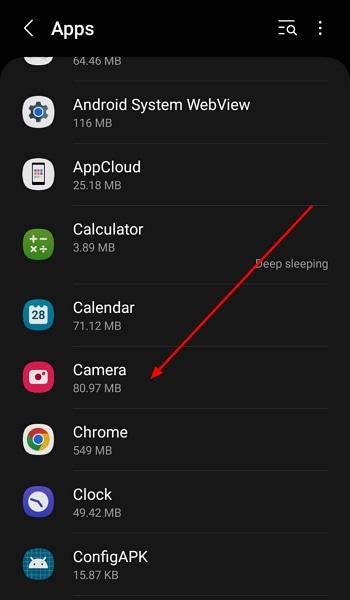
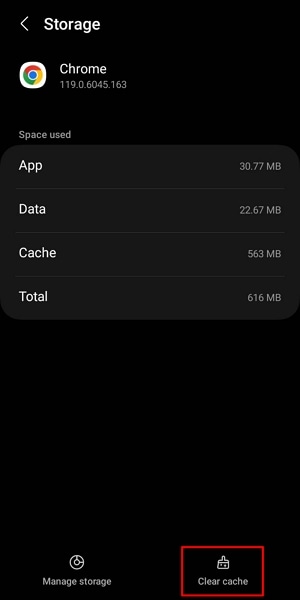
Clearing Cookies from Samsung Internet Browser
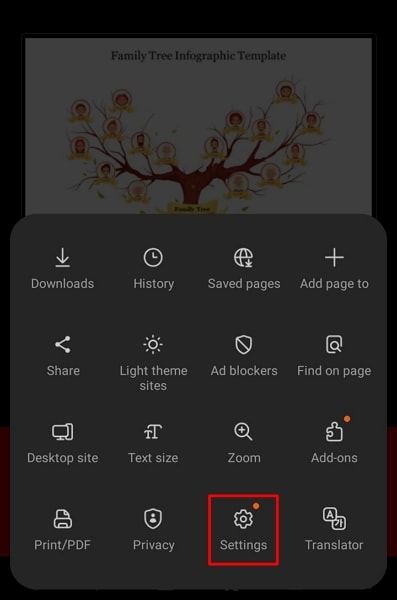
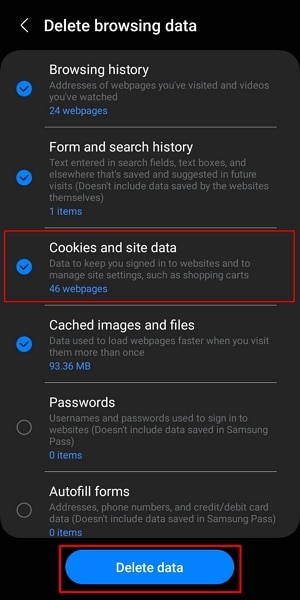
Part 3: Removing Cookies on Other Browsers
Multiple web browsers are available beyond the default option on Samsung phones. Browsers like Google Chrome, Mozilla Firefox, and Microsoft Edge retain specific information while browsing. It’s important to know how to manage cookies across these browsers if you want to have control over your privacy.
The last part talked about how to delete cookies on Samsung Internet. Now, we’ll help you learn how to do that in other popular browsers on Samsung phones. We’ll give you easy instructions for each browser to clear cookies from your Samsung phone so you can feel confident about your privacy settings.
Clearing Cookies on Google Chrome
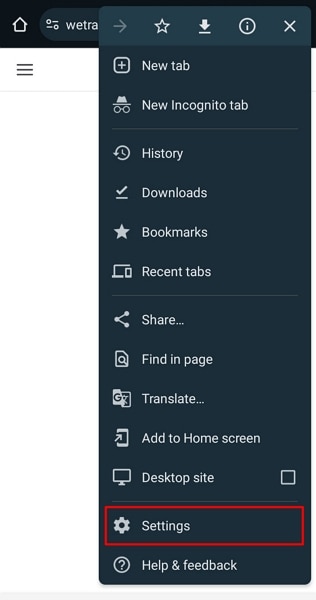
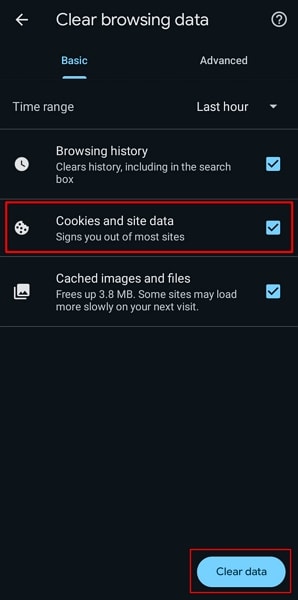
Clearing Cookies on Mozilla Firefox
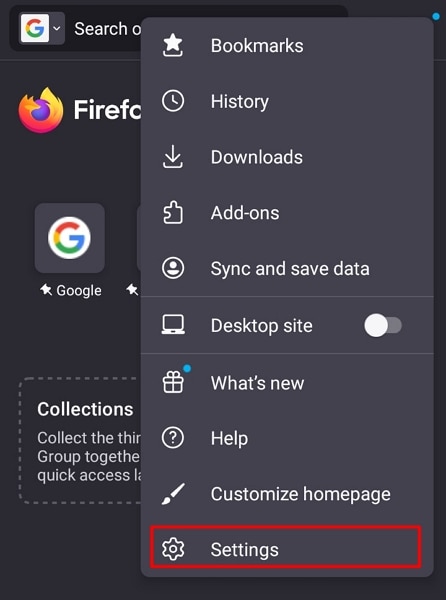
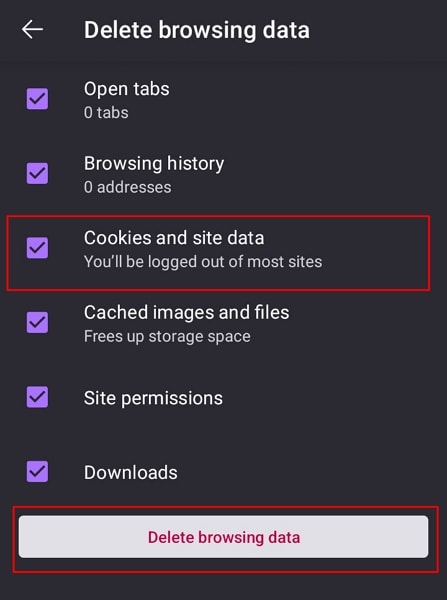
Clearing Cookies on Microsoft Edge
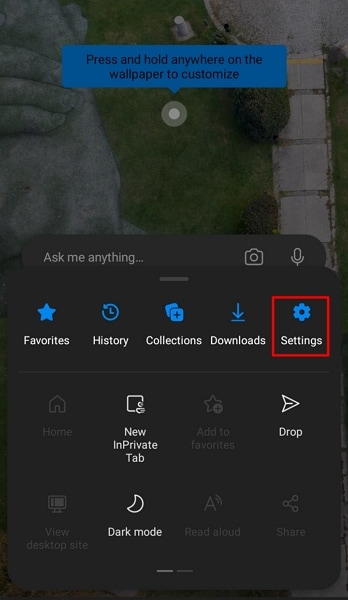
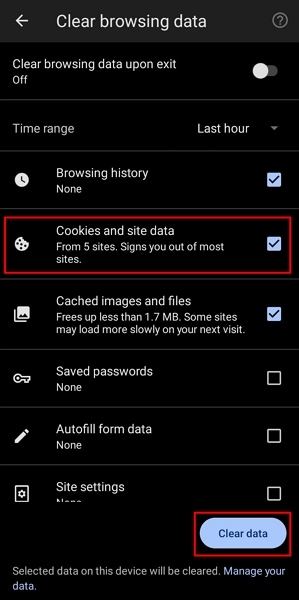
Part 4: The Perfect Alternative to Clearing Cookies: Wondershare Dr.Fone
In some scenarios, users seek to comprehensively erase data from their Samsung devices. In such cases, deleting individual elements can be a tough task. That's where Wondershare Dr.Fone emerges as an ideal solution. While conventional methods like factory resetting an Android device might seem effective. However, traces of sensitive data often remain recoverable.
Dr.Fone steps in as a robust tool designed to wipe out personal information securely and permanently. It ensures privacy protection beyond the scope of traditional data-clearing methods. With this tool, users can wipe their Android phones thoroughly. It features itself as an answer to how to clear cookies on a Samsung phone. Additionally, this software helps maximize the phone's resale value.
Key Features of Wondershare Dr.Fone
- It ensures your phone is securely wiped using Military-grade specifications.
- Boost the efficiency of your device erasure through high-speed data erasure.
- Supports the erasure of all types of data on Android devices.

Dr.Fone - Data Eraser (Android)
Fully Erase Everything on Android and Protect Your Privacy
- Simple, click-through process.
- Wipe your Android completely and permanently.
- Erase photos, contacts, messages, call logs, and all private data.
- Supports all Android devices available in the market.
Steps To Erase Your Data From Your Samsung via Dr.Fone
Given below are the steps you need to follow to answer the how do I clear cookies on my Samsung phone question:
After opening Wondershare Dr.Fone, navigate to the "Toolbox" option on the left side. This selection will lead you to the primary interface, where you'll locate and select "Data Eraser." Subsequently, connect your Samsung device to your computer and initiate the process by clicking "Start."

Once you've proceeded to the next screen, you'll be prompted to confirm the data erasure action by inputting "000000." This step ensures your deliberate authorization for the data-wiping process. Upon entering the code, click "Erase Now" to commence the data-wiping procedure.

Click the "Erasure Report" button once the data is successfully erased. This will help you save the document containing the data types erased.

More Related Topic:
Top 7 Android Data Eraser Software to Permanently Wipe Android
Conclusion
In conclusion, this article has been dedicated to empowering Samsung smartphone users with comprehensive knowledge of managing cookies. The primary aim was to offer detailed insights into various aspects of data management. These range from clearing cookies from Samsung phones within the Samsung Internet browser to erasing data using Wondershare Dr.Fone.
Other Popular Articles From Wondershare
Android Erase
- Android Diagnostics
- 1. Fix Android Microphone Issues
- 2. Test NFC on Android Device
- 3. Check Android Device in Minutes
- 4. Apps For Sensor Check Android
- 5. Apps for Testing Device's Hardware
- 6. Tools for Conducting Screen Tests
- 7. Ways to Check Phone's Vibrations
- 8. Check Mobile Signal Strength
- 9.Realme Touch Screen Test Codes
- 10.Android Codes To Test Touch Screen
- 11.Phone Processor Speed Tests
- Erase Android
- 1. Delete Browsing History on Android
- 2. Clear App Data and Cache on Android
- 3. Delete Photos from Android
- 4. Wipe Android When It's Lost
- 5. Wipe Cache Partition on Android
- 6. Delete Text Messages on Android
- 7. Delete WhatsApp Backup
- 8. Wipe Data or Factory Reset
- 9. Erase Android Data Before Selling
- 10. Delete Contacts on Android
- 11.Delete Multiple Contacts on Android
- 12.Wipe Android Phone before Selling
- 13.Delete Photos on Android
- 14.Remove Pre-installed Apps
- 15.Delete Apps on Android
- 16. Access Trash on Android
- Android Reset
- 1. Restart Phone without Power Button
- 2. Reset Phone without Volume Buttons
- 3. Factory Reset Android Phone
- 4. Hard Reset Android Phone Using PC
- 5. Hard Reset Locked Infinix Phone
- 6. Factory Reset Lenovo Phone
- 7. Factory Reset Android Tablets
- 8. Factory Reset Lenovo Tablets
- 9. Format Your Android Phone
- 10. Hard Reset Android Phones
- 11.Reset Android Without Home Button
- 12.Restart Your Android Phone
- 13.Soft Reset Android Devices
- 14.Reset Android without Losing Data
- 15.Ways to Hard Reset Tecno Spark
- 16.Updated Android Factory Reset Code
- Data Erase Apps
- 1. Speed Booster for Android
- 2. Android Cleaners to Boost Device
- 3. Data Erase Apps to Protect Privacy
- 4. Data Eraser Apps to Wipe Android
- 5. 15 Best Cleaning Apps for Android
- Sell Old Android







Daisy Raines
staff Editor