How to Block and Deactivate Facebook Messages on Facebook.com
Sep 01, 2023 • Filed to: Manage Social Apps • Proven solutions
Facebook has been dynamically changing its privacy policy during the course of the past few years. While some of the changes have been actually very helpful, some have been rather absurd allowing people to interfere in any one’s privacy more than ever. It has been made way easier for people to contact just any one which in some ways can be really disturbing. This article takes you through some of the very basic Facebook settings pertaining to receiving messages. This article will teach you how to block and deactivate Facebook messages and keep unwanted people away from your inbox for good.
Previously, Facebook provided everyone with an option to disable the "Message" option on their timelines so that they could decide whether the wanted only their friends to contact them or their friends of friends and so on. But now, this functionality is no longer available for users. So, if you'd like to block and deactivate Facebook messages on Facebook, you have two ways to handle the situation. We will discuss these two ways separately in detail and look at the processes to block and deactivate Facebook messages.
- Part 1. Set your message filtering to "Strict"
- Part 2. Block the person from whom you no longer want to receive any messages
Part 1. Set your message filtering to "Strict"
This way all the unwanted messages (messages from people who aren’t your friends) will go to your "Others" folder instead of your inbox. This means that while you’ll still be receiving those messages, they wouldn’t bug you anymore by being in your inbox.
To do this, follow the instructions given below:
1. Log in to your Facebook account by going to www.facebook.com via your browser and entering a valid Facebook username and password.
2. Click the privacy shortcuts, next to the notifications tab on the top right of the screen, from the drop down menu click on "Who can contact me" and choose "Strict Filtering". Strict filtering doesn’t let messages that are from anyone other than your friends to be sent directly to your inbox. However, if at some point you feel like letting your guard down you can easily go back to "Basic filtering" after which most of the messages would be sent to your inbox other than the "Others" folder.
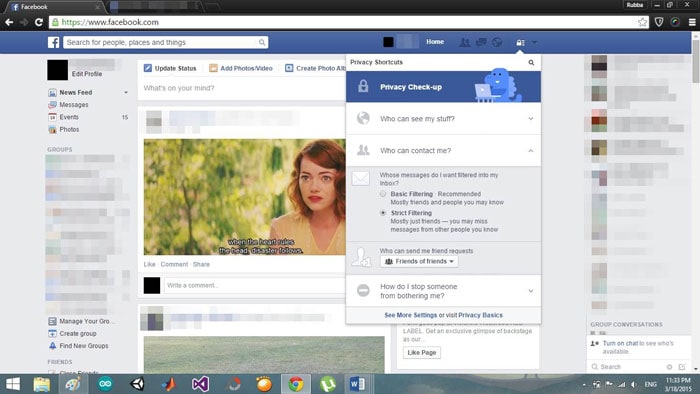
3. If this doesn’t solve your problem as the person who’s causing it is in your friend’s list, you can simply unfriend them. This will make all their future messages to be filtered and sent to "Others" by default. But you may have to remove the previous conversations with them first for the filtering to take effect.
Part 2. Block the person from whom you no longer want to receive any messages
If unfriending also is not a viable solution to your situation and you simply do not wish to hear from another person anymore or if you feel that things are getting out of hand you can simply block him/her. This way that person wouldn’t be able to send you any message at all, visit your profile, tag you in posts or add you as a friend for that matter. But, remember that you cannot block people collectively; instead you have to block them one by one. To start blocking people, follow these steps:
1. Locate the person’s profile using the search bar in the top left corner of your newsfeed.
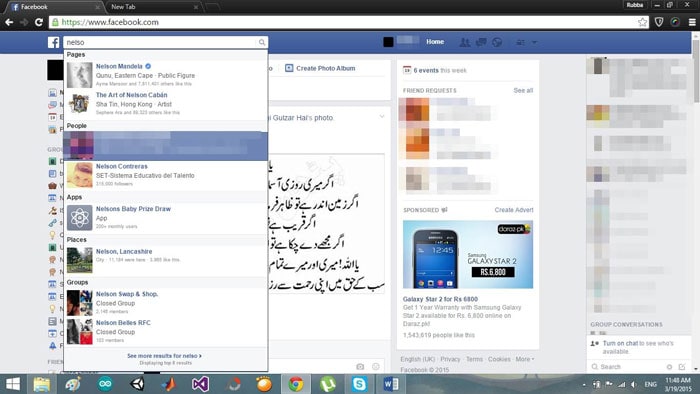
2. Open his/her profile. Next to the message button there would be another button with "…" on it. Click it and from the drop down menu, select "Block". Remember that after blocking a person, neither that person can visit your profile or send you a message nor can you visit his profile and send him/her a message.
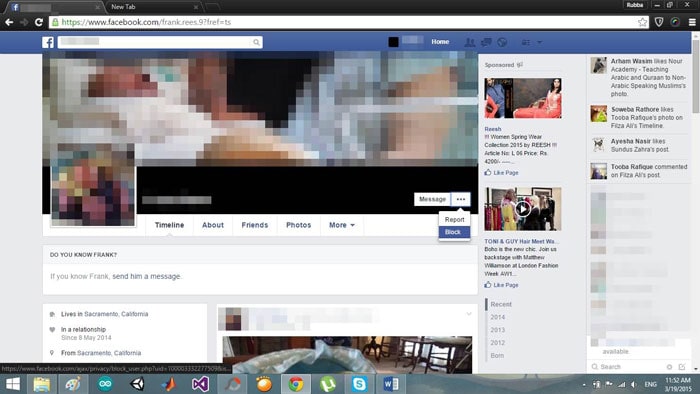
3. If you accidently block someone you can always unblock them by going into settings and by selecting "Blocking" from the menu at the left of the screen. You’ll see a list of all the people that you’ve blocked. You can simply click "unblock" written against the name of the person you want to unblock, and he’ll be no longer banned from visiting your profile or sending you a message.
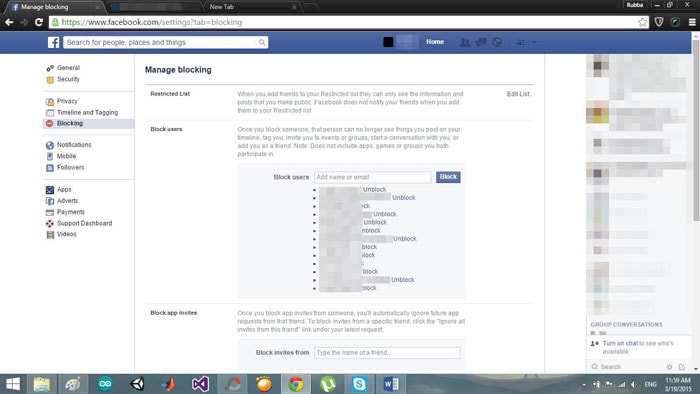
4. Remember that once you block someone, they’re automatically deleted from your friend’s list. So, if in the future you patch things up with them and decide to unblock them, you’ll have to send them a friend request to make them a part of your friend’s list again. Another point to keep in mind is that blocking is reciprocal. That means that blocking someone also ceases all communication from your end to that person too.
Facebook’s privacy policy may be much lenient now, but you still have some rights to yourself such as deciding who to keep out of your inbox and consequently, your life. This article teaches you how to use those rights properly. You don’t have to be bullied or bugged or annoyed by a person anymore. You can simply go ahead follow the instructions given above and get rid of them.
Facebook Manage
- Facebook on iOS
- 1. Download Facebook Videos on iOS
- 2. Block People in Facebook on iOS
- 3. Delete Facebook Messages on iOS
- 4. Send Facebook Messages on iOS
- 5. Recover Deleted Facebook Messages
- 6. Sync Facebook Contacts with iPhone
- 7. Fake Location on Facebook iOS
- 8. Facebook App Problems on iPhone
- Facebook on Android
- 1. Uninstall Facebook on Android
- 2. Delete Messages on Facebook Android
- 3. Save Facebook Messages on Android
- 4. Hide Facebook Messages on Android
- 5. Send Facebook Messages on Android
- 6. Read Old Facebook Messages
- 7. Retrieve Deleted Facebook Messages
- 8. Fake Location on Facebook Android
- 9. Facebook Crashing On Android
- Facebook Messages
- 1. Export and Print Facebook Messages
- 2. Messenger Notification Not Working
- 3. Use Facebook Without Messenger
- 4. Archive Facebook Messages
- 5. Record Facebook Messenger Calls
- 6. Deactivate Facebook Messages
- 7. Facebook Messenger Not Working
- 8. Messenger Video Call No Sound
- 9. Facebook Messenger Troubleshooting
- 10. Messenger Keeps Stopping/Crashing
- Facebook Upload/Download
- Facebook Problems
- 1. Can't Log into Facebook
- 2. Facebook Black Screen Issue
- 3. Facebook Loading Slow
- 4. Facebook Dating Is Showing Up
- 5. Facebook Video Chat Problems
- 6. Facebook Not Loading
- 7. Facebook Not Responding
- 8. Facebook Marketplace Not Working
- 9. Facebook Pay Not Working
- 10. Facebook Searches Not Working
- 11. Facebook News Feed Not Working
- Facebook Tricks
- ● Manage/transfer/recover data
- ● Unlock screen/activate/FRP lock
- ● Fix most iOS and Android issues
- Manage Now Manage Now Manage Now




James Davis
staff Editor