Contents
- Part 1. How to Delete Songs on Your iPhone Using iSkysoft TunesOver
- Part 2. How to Delete Songs, Artists, Playlists and Albums on Your iPhone
- Part 3. How to Delete Music from Your iPhone Using iTunes Syncing
Are you tired of unwanted music on your iPhone? Do you want to free up some storage space on your iPhone to install new games or take new photos? Do you have a lot of junk songs that you don’t listen anymore? If you have any of the above mentioned problems, you have come to the right place. You can follow this guide to delete songs, artists, Albums, Genres and Playlists on your iPhone. There are plenty of reasons to delete music from the music library on your iPhone. It may be to free up some storage space, delete unwanted songs that you don’t listen anymore or you have synced some songs from iTunes that you don’t want to present in your iPhone. Here’s how you can do that.
Part 1. How to Delete Songs on Your iPhone Using iSkysoft TunesOver
iSkysoft TunesOver is the best iTunes companion, which is designed to make your music life better and easier. It is able to do what iTunes can’t do – delete music on your iPhone directly, either for one song or all songs. You can see how easy it is to delete music on iPhone with iSkysoft TunesOver for Mac (or iSkysoft TunesOver for Windows).
Step 1: Download and install the latest version of iSkysoft TunesOver on your Windows PC or Mac. Connect your iPhone with your computer via its digital cable.
Step 2: In the left menu, Click on “Media” and it will show all the music present on your iPhone. Select a song that you want to delete, Click on delete button in top or right Click and select the “Delete” to delete that particular track. You can also delete entire song collection by an artist, an entire album or Genre, Year or track.
Click on the Artist, if you want to delete the songs by artist. It will automatically sort out all your music collection by Artists in Alphabetical order. Here you can select all the songs by an artist and hit the delete button.
Similarly, this method can also be used to delete the songs of an album, Genres and Year.
In other words, deleting a song on iPhone using iSkysoft TunesOver is the simplest way to delete the music and free some storage space on your iPhone, iPod Touch or iPad.
Part 2. How to Delete Songs, Artists, Playlists and Albums on Your iPhone
Deleting a song on iPhone is a very easy task. You can easily delete any song from the music library of your iPhone. However, users who are using iOS 7 or previous versions, deleting music from an artist or a complete album is not easy as it seems. If you are using iOS 8 or later versions, you will able to delete the entire album or artist easily.
Before you continue, make sure you have disabled the “Show all music” in settings, by doing so, you will not be able to see those songs which you haven’t downloaded on your iPhone but are already present on your iCloud account. Here’s how you can do that.
Step 1: Tap on the settings and scroll down to music. In the settings of Music, scroll down and you will see “Show All Music”, make sure you have already disabled it.
Step 2: Now, you can open the music app on your iPhone to delete any song, album or artist. Simply open the music app, in the songs, swipe from right to left to see the delete option. Tap the “Delete” to delete the particular song.
Similarly, you can delete any album or artists that you want to delete from iPhone. But There’s a catch, whenever, you will sync your iPhone with iTunes, it will automatically sync those songs again to your iPhone, iPod Touch or iPad.
Step 3: Deleting a playlist is pretty much easy. You can only delete those Playlists which have been created by you on your iPhone or using iTunes on your PC or Mac. Swipe from right to left to reveal the delete button and then tap on Delete to delete it.
Step 4: You can also delete all music present on your iPhone with some simple taps. Go to Settings and Tap on General. Tap on “Usage” and wait for a few seconds till it shows you all the details about the storage space on your iPhone. Tap on “Music”. Here tap on “Edit” and select the minus button. Hit the delete button to delete all music on your iPhone, iPod Touch or iPad.
Part 3. How to Delete Music from Your iPhone Using iTunes Syncing
Deleting music on your iPhone using iTunes syncing is not as simple as it seems, it is actually selecting the songs, artists or Albums that you want to keep on your iPhone.
Step 1. Connect your iPhone with PC and open up the iTunes. From the left side menu, Click on “Music”
Step 2. Click on “Selected Playlists, Artists, Albums and Genres”. Scroll down and hit the Artists, Albums or Genres that you want to copy on your iPhone. After doing so, click on the “Apply” button at the bottom of your iTunes screen.
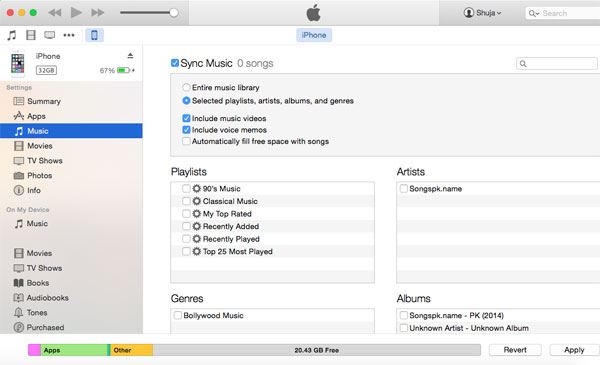
By this way, it will only copy that music which you want to be present on your iPhone and will automatically delete all unwanted songs, Albums and artists on your iPhone. However, there is another easy way to delete music from your iPhone by using iSkysoft TunesOver. It is a very simple tool to perform this task for you. All you have to do is to sort up your music by Albums, Artist, Genres, Year and Track. Select the songs that you want to delete and simply delete them.
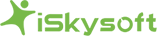
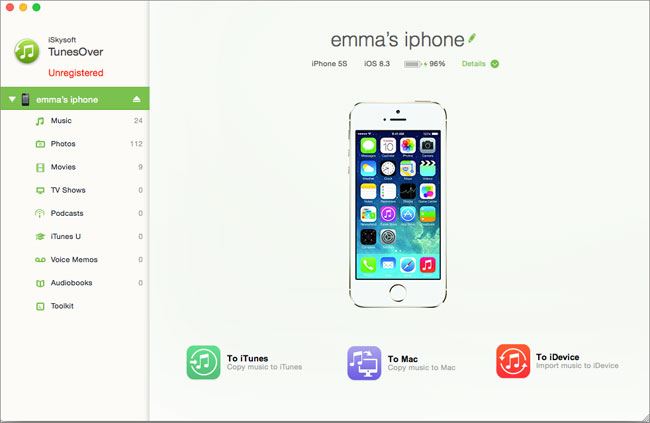
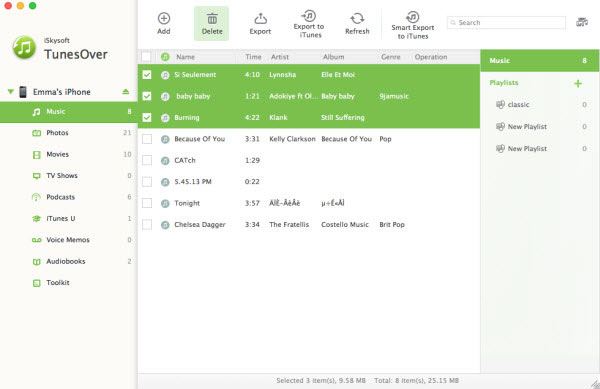
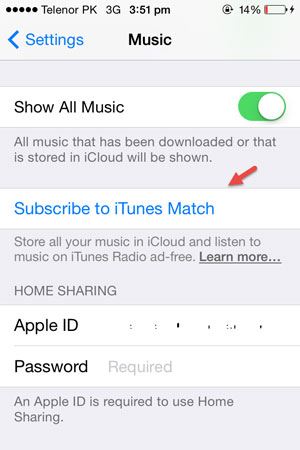
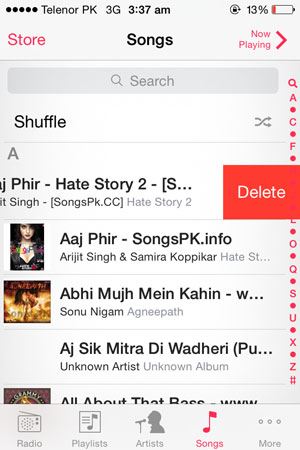
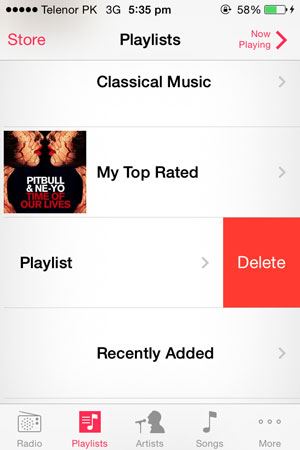
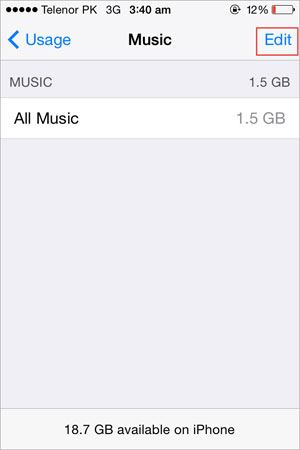


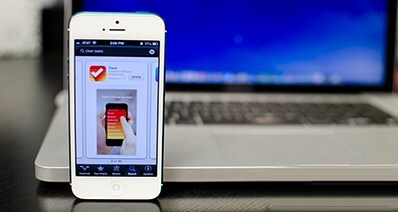


 English (UK)
English (UK) Deutsch
Deutsch Français
Français Italiano
Italiano Español
Español Português (PT)
Português (PT) Pусский
Pусский Nederlands
Nederlands 日本語
日本語
Any Product-related questions? Tweet us @iSkysoft to Get Support Directly