Contents
- 2. Restore Data on Android
If you have accidentally lost data on your phone, you may be wondering as to how it can be caused. There are plenty of different reasons for data loss on mobile and some of the common ones among them are as follows.
- Software failure: the mobile phone may crash as there may be a software failure. In such a case, your phone may fail to start and you will lose all content.
- Virus attack: there are hackers who are always trying to send virus and Trojans through different apps and files on the internet. If your mobile gets infected by virus, you may face loss of data.
- OS issues: if the operating system of your mobile is impacted, it can clean the whole memory and lead to complete data loss.
There is software that claims that they can aid in recovering of deleted files; however, there are people who are skeptical of the same. Here, we will talk about how to restore data on Android in a hassle-free way.
Part 1. The Program to Restore Data in Android
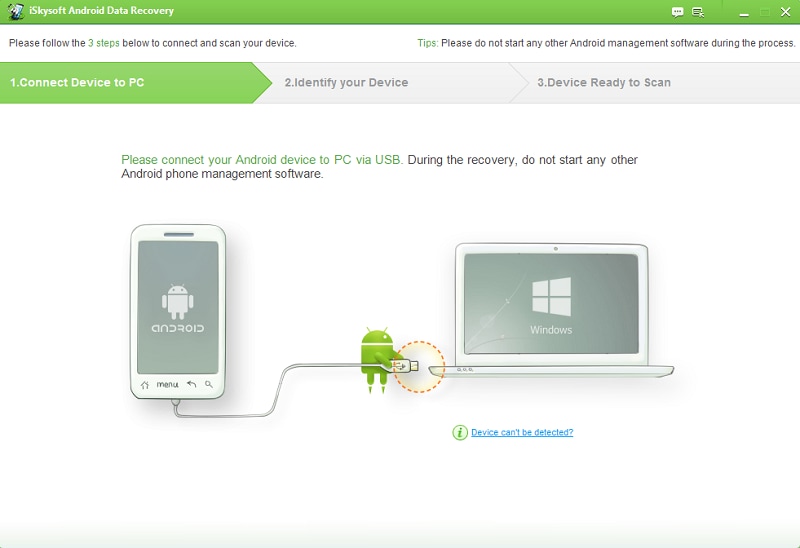
iSkysoft Android Data Recovery is one of the most effective tools that can be of help. It is compatible with 6000+ Android phones from different brands including the likes of: Samsung, LG, Motorola, Sony, HTC, Huawei, ZET, etc. You can recover files like text messages, contacts, photos, videos, documents, WhatsApp messages. here is an option to preview the files before you recover them.
Part 2. The Method for Restoring Data on Android
Here is the step by step guide which you should follow for the sake of restoring your deleted files from your Android mobile.
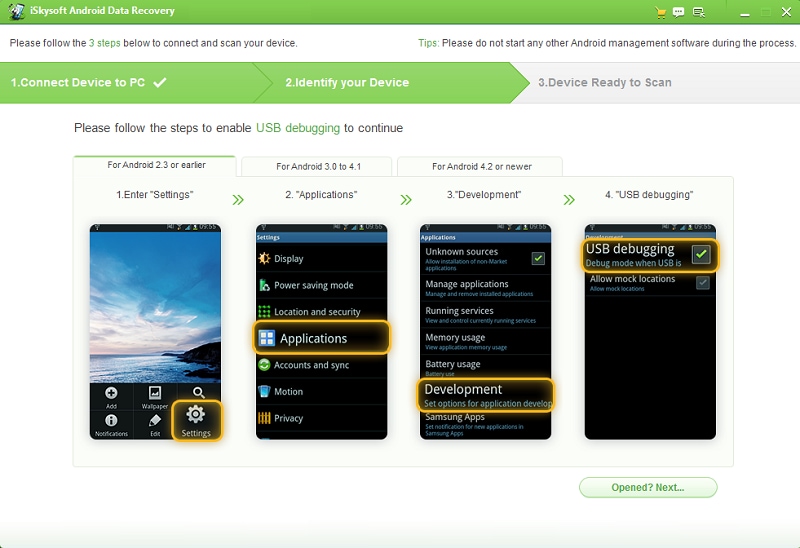
Step 1. Connect Android Phone with Computer
Take your mobile and connect it to your PC which has the iSkysoft Android Data Recovery software installed in it. The next step is to enable the "USB Debugging" option. Based upon the operating system of your phone, you can choose the right steps from the program's interface.
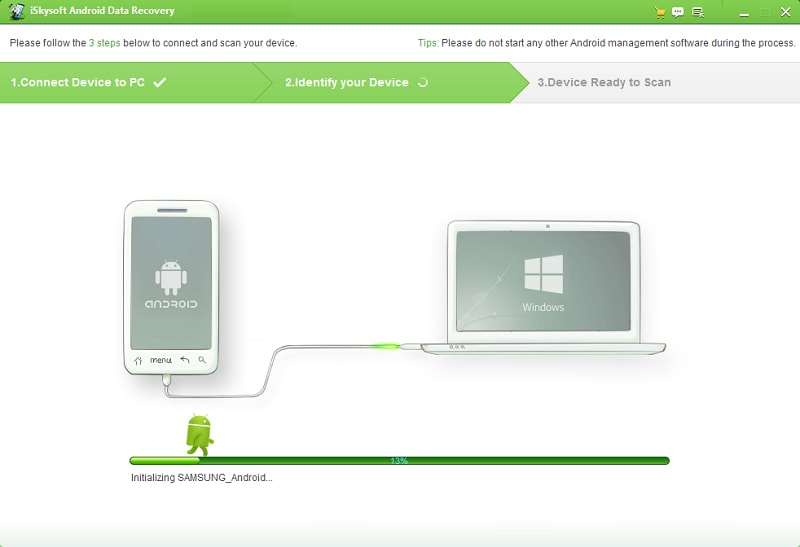
Step 2. Analyze the Phone
When the USB Debugging mode is on, the Android Data Recovery will now try and scan your device for finding the content in it. If your phone has been rooted, you will have a prompt on your phone asking for super user authorization. Click "Allow".
On your Windows PC, you will find a button called Start. Click "Start" as this will give the program the permission to scan the contents of your phone.
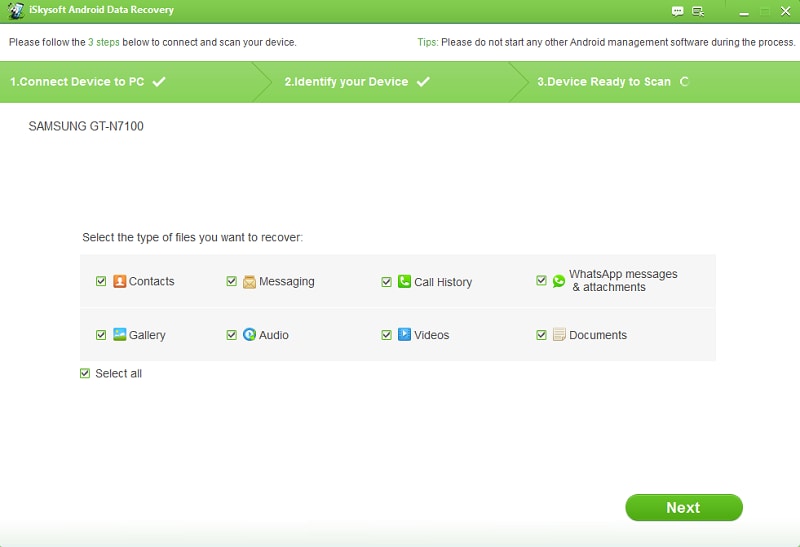
Step 3. Choose a Scan Mode
Once the permission has been given, you will find a list of different file types which can be scanned by the tool. You can select the file types which you wish to recover. If you want to recover all data, click check on the option, "Select All".
The next step is to choose the scanning mode. There are two different modes. The recommended choice is "Standard Mode". The "Advanced Mode" is meant for making an even more thorough scan of the content in your file. This will take even longer time.
- Under the Standard Mode, you should ideally opt for the option, "Scan for Deleted Files". This will slow down the scan time and shall search only for the files that have been deleted.
- If you want a complete recovery, you can click, "Scan for All Files".
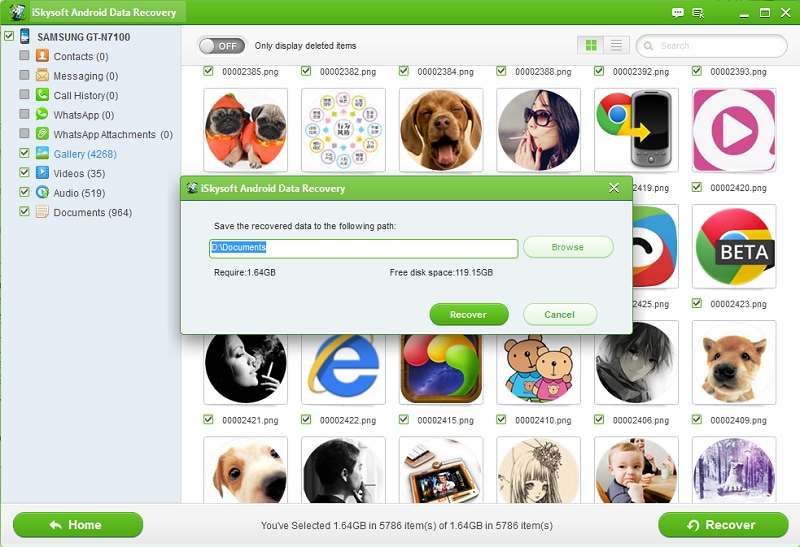
Step 4. Recover the Desired Data
Once the scanning is done, you will find a list of categories stating the different file types which you wish to recover. Click upon the respective categories like messages, contacts, photos one by one. When you click on a category, the content will be displayed adjacent to it. You can select the contents that you want to recover and then hit "Recover".
Part 3. Tips to Avoid Data Loss
While iSkysoft Android Data Recovery can turn in handy and help you out, you should strive towards avoiding the troubles of data loss. Here are a few tips you can use.
- Always maintain a regular backup of your data.
- Do not open suspicious and un-trusted links on your phone as they can contain virus in it.
- Always have antivirus software installed in your phone.
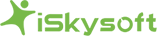

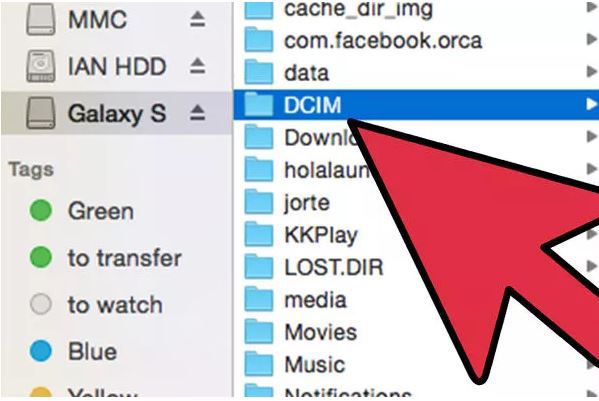



 English (UK)
English (UK) Deutsch
Deutsch Français
Français Italiano
Italiano Español
Español Português (PT)
Português (PT) Pусский
Pусский Nederlands
Nederlands 日本語
日本語
Any Product-related questions? Tweet us @iSkysoft to Get Support Directly
what if my phone is not rooted?
Jailbroke my Galaxy S5 and lost most of my data. I was told by a few professionals I couldn''t get anything back, it was my fault. They were wrong thankfully. Um, used the free trial and previewed all my old stuff and got back on my way. Really nice software, wish I would have known about iSkysoft before the headaches.