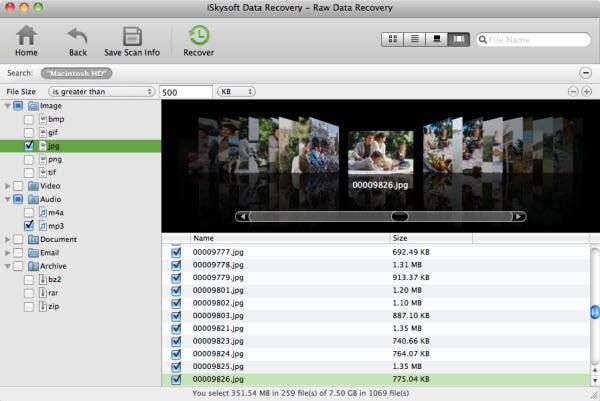Recording your laptop screen is a very simple task that any computer user can perform. All you need to do is to find the best app to use and with just a few clicks, you will be recording your laptop screen in the most efficient way. So, if you were wonder where or from whom to get some help, then you should not be worried again. The help you are seeking is here. Read on, and you will soon learn how simple the screen recording process is. Plus learn about the best recording tool and its alternative.
Recommend the Best Tool to Record Screen
Anyone who wants to do some screen recording would probably think of getting the best application to use. You are here reading this article because you are looking for this knowledge. Screen recording requires that you get to use the best software that will produce excellent results. Such a brilliant tool that will give you high-quality screencast is the Aiseesoft Screen Recorder. This professional tool has proved the best among other apps. It is powerful yet simple to use. This simplicity is aided by the user-friendly interface that the app has.
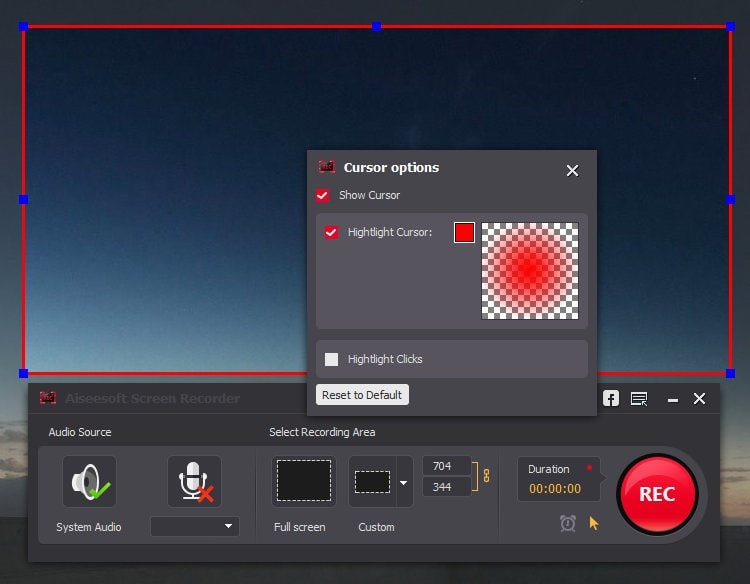
Key Features of Aiseesoft Screen Recorder
- This app comes with real-time High Density video encoding technology called “Blue-light”. This feature guarantees exceptional sound and image quality during the recording.
- Aiseesoft Screen Recorder has been equipped with a user-friendly interface that makes it easy to use.
- This app will also allow you to either record your screen in customized size or in full screen, whatever will please you.
- It not only captures any digital video, but it also records streaming videos, create some tutorials, and even help you to get some online videos.
- Another amazing feature is the ability to record and save any webcam videos, allowing you to retrieve you Skype chatting at any time.
- This professional app will also allow you to capture any streaming audio, online audio as well as microphone voice. Recording the mic voice is useful in orally explaining some steps in a presentation while the recording of streaming audio saves you the need to download an online audio.
Step-by-step Guide to Record Screen using Aiseesoft Screen Recorder
Install and launch the Aiseesoft Screen Recorder on your computer. Downloading it will take just a few seconds since it easy and stable.
Step 1: Choose the recording area
You have the option of recording your screen at full screen or at a customized size. Just set it to your preferred choice.
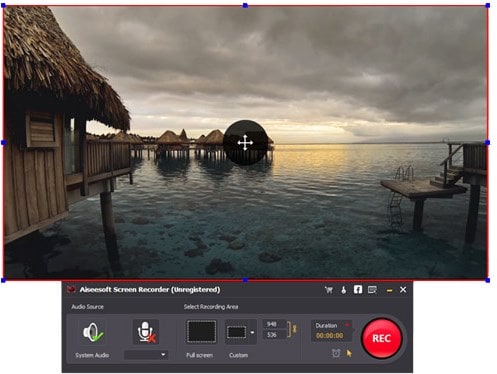
Step 2: Set audio
In this step, you can choose to set both the system audio and the mic voice or just one of them. This will depend on what you are intending to record. If you are recording streaming videos, you will need the system audio only. If it is something like a video conference, then you can use both the mic and system audio.
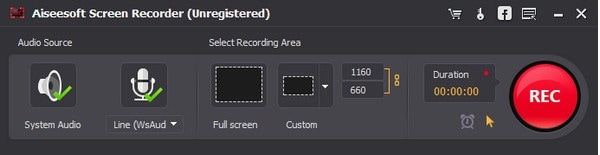
Step 3: Record your screen
In this step, you will need to open the area that you want to record. Once you have selected, click the REC button on the right-hand side of the screen.
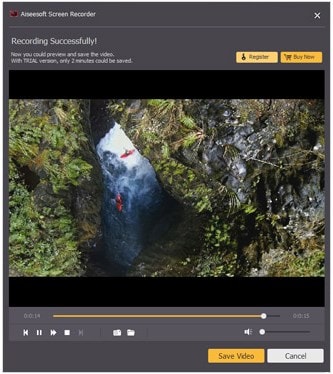
Recommend Another Tool to Record your Computer Screen
The next best alternative tool to record your computer is the Apowersoft Screen Recorder. This screen recorder is very versatile as it will allow you to simultaneously record your screen with audio.
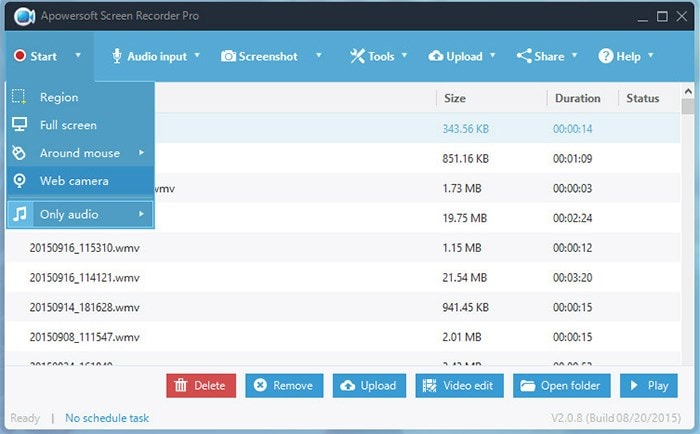
Key Features of Apowersoft Screen Recorder
- This app has a very simple user-interface that makes it easy to use. With only three simple steps, you will be able to record your screen.
- You can also add webcam to the screen recording. This is good especially if you want to make some instructional videos. It allows you to zoom the camera picture to your desired size.
- With Apowersoft Screen Recorder, you can add annotate your video with lines, callouts, text, highlights and much more in real time. You do not have to wait for the recording to finish in order to edit the video. Instead, you can polish up your screencast while the recording is ongoing. This way, you are guaranteed of the best screen recording.
- This app will also provide you with the option of saving the recorded file or upload it to cloud space. You can easily Share the uploaded files by just sending the link to your friends or placing it on your social media.
- Apowersoft Screen Recorder will also provide you with a wide array of output formats. All you need to do is to choose you desired format or the format that will allow you to share recordings through the internet or save them to your computer.