Is there any tool can help record screen on Windows 10?
You are used to old version of Windows operating system and you have grasped every move on to record your screen desktop. Now that you have upgraded to Windows 10 you will be prone to ask this question. “Is there any tool can help record screen on Windows 10?” The answer is yes. In fact there are multiple screen recorders compatible with Windows 10. To cut the chase, we recommended two screen recorders for Windows 10. To make it easier for you we have highlighted their features so that you can choose one that suits you.
The Best Screen Recorder for Windows 10 - Aiseesoft Screen Recorder
One of the highly recommended software that is compatible with Windows 10 is Aiseesoft Screen Recorder. This software is taking desktop screen recording to a new level. It is built with a simple user interface that allows you record videos within a few clicks. As if that is not enough, this software can record audios that you may want to be included on your screen cast. What I love about this software is that it can record videos from system audio, microphone or from both system audio and microphone. As you record videos it allows you to zoom in ad out.
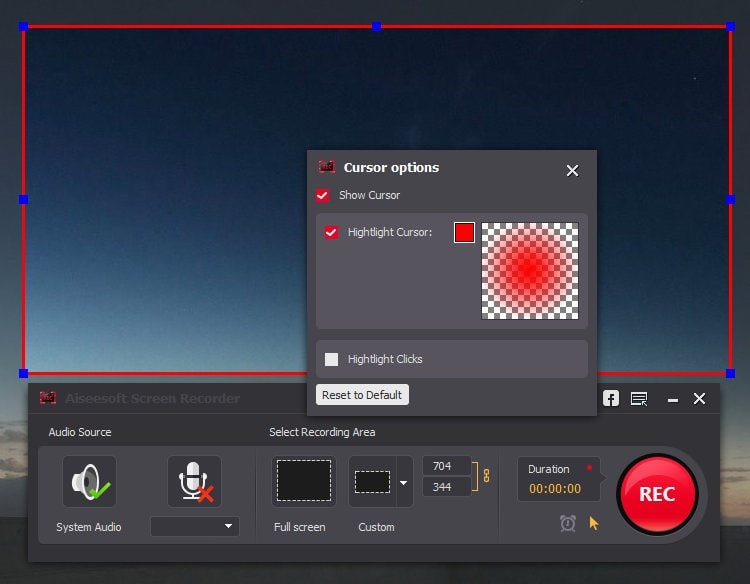
Key Features of Aiseesoft Screen Recorder
- It is an ultimate software that records all the activities on your Windows computer.
- It supports webcam video recording and saves them on your computer.
- It supports online video recoding from different sites like CBS, YouTube, Yahoo Facebook, Ted, Vevo, Neflix, Youku, Vimeo, Niconico and Metacafe.
- It allows you to make professional video tutorials on your PC.
- It can screen cast video games that you can share them with your friends.
- It can record audios from a microphone.
How to Record Screen on Windows 10 using Aiseesoft Screen Recorder
Step 1. Install and open the software
After downloading the Aiseesoft Screen Recorder for Windows, you can now install it on your computer and open it.
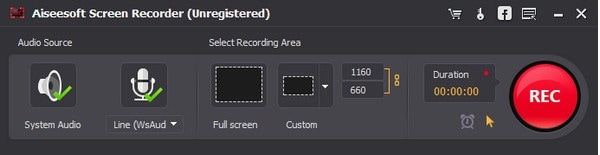
Step 2. Select video recording area
Aiseesoft Screen Recorder gives you an option to either record the entire window or select a specific area. Therefore, before you do any recordings you should make these settings. To make a full screen recording click on “Full Screen” while for to make screen cast of a specific location click on “Custom” button.
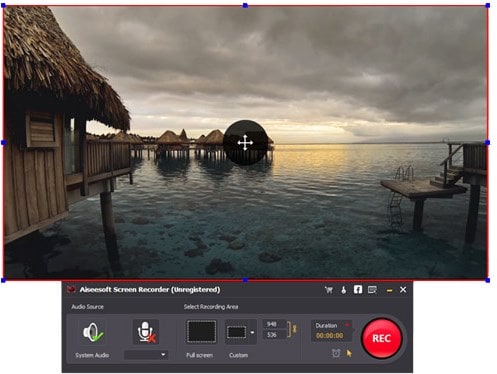
Step 3. Select Audio source
Where do you want to record your audio? If you are making recording from Skype chats or meetings then you need to click on both “System audio” and “Microphone.” In a case that you are streaming online, then to get quality videos without interruptions mark on “System audio” only.
Step 4. Start the recording
Once all the parameters are set right it is now time to begin the screen recording. Go to the window that you want to record, it could be Skype, Online site, or just the tutorials on your computer. Now turn to the Aiseesoft Screen Recorder program and click on “REC” button on your right. The recording will start immediately. Explore the features that the tool has such highlight parts with mouse cursor as you record.
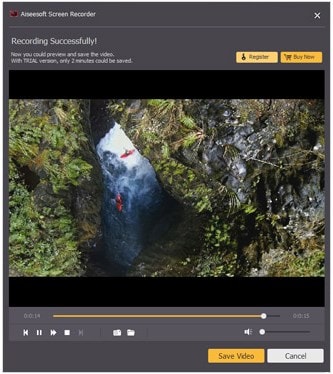
When you done recording it is advisable you preview your video before saving it.
Another Screen Recorder for Windows 10 - Apowersoft Screen Recorder
As mentioned earlier there are other screen recorders that you can use on Windows 10. Another ideal tool is Apowersoft Screen Recorder Pro. This software allows you record your desktop videos and audios effortlessly. This intuitive software is easy to use and supports different recording sources. You can stream and record the screen your desktop. If you are a game lover and you want to share your prowess then you can record as you play games and share them with your friends. To get the full details about this software it is good that we highlight its features.
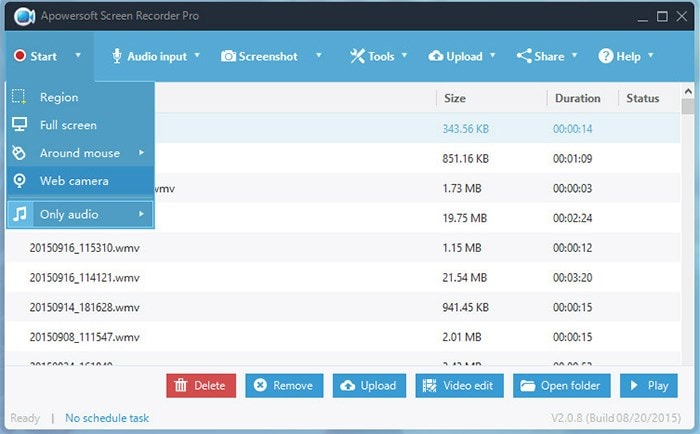
Key Features of Apowersoft Screen Recorder
- This tool is well designed to record anything on your desktop screen such videos, objects, texts and images.
- It is a software that allows you to record quality videos in MP4 formats.
- It is built with a powerful converter that can output video files to formats like WEBM, VOB, MPEG, FLV, MKV, MP4, AVI and WMV.
- It enables you record online videos, make tutorials, record games and record live chats.
- It has enhanced four screen modes recordings that is Full screen, custom area, around the Mouse and Select Window.
- It support audio recording from Microphone, system audio or both.
- It supports webcam video recording that makes it possible to record Skype chats, MSN and GTalk.




