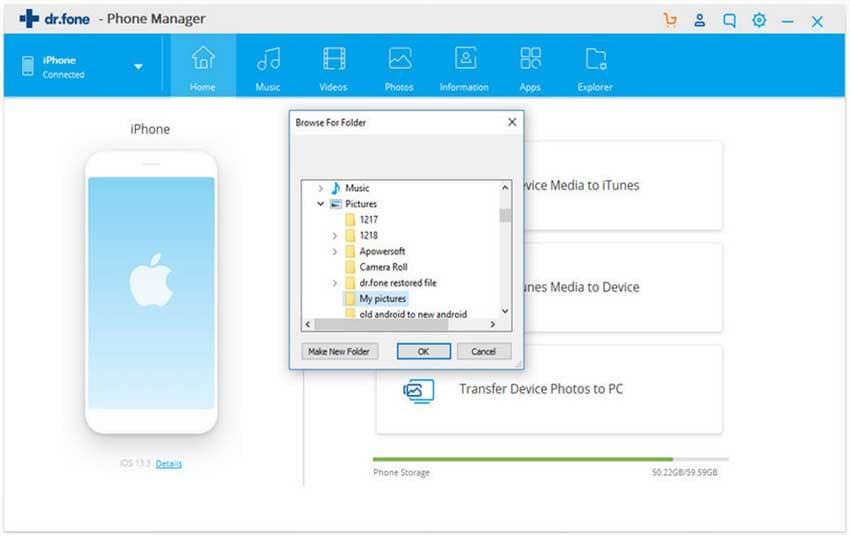"Is it possible to record Skype video calls?"
As we all know, you cannot record video calls directly from Skype. However, you can use third party tools to record your conversations on Skype. These tools allow you to record both the video and audio. The tools allow you to record your voice on your microphone and the voice at the other end of the call from the system audio. The tools allow you to add an overlay on the recording so you can also see how you were reacting to the other person during your chat. One of the best tools for this purpose is the Aiseesoft Screen Recorder and you will see how you can use this handy tool to record your video calls.
Recommend the Best Skype Screen Recorder - Aiseesoft Screen Recorder
When you want to record a video call with a loved one so you can share the video at a later time, you can now use Aiseesoft Screen Recorder to achieve this objective. This is a tool with excellent features geared towards recording such chats.
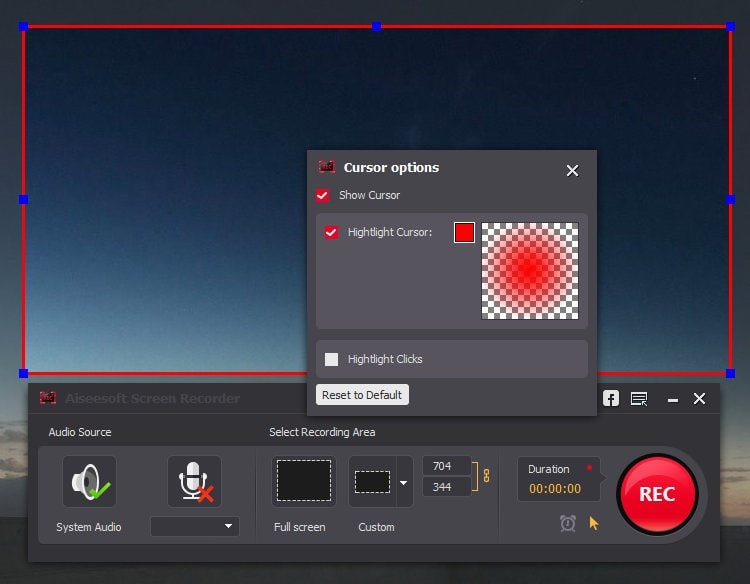
Key Features of Aiseesoft Screen Recorder
- Set your recording region: This allows you to define the area of your Skype application that you want to record. You do not want to record the desktop in the background, although you may opt to have it there; it’s all up to you.
- Several audio input sources: This is especially useful when you want to record a chat on Skype. This tool allows you to use both the system audio and the microphone. The system audio provides the sound of the other person in the chat, while the microphone provides the audio from you. Without the system audio, the recording will only pick up your voice ad this would sound like a disjointed monologue.
- High definition video: This is a great feature because your screen recording will be very clear. This provides a quality video record of your chat, which you can enjoy at any time in the future.
- You can also record audio and video from streaming sites, even if these will not be very useful in your Skype chat; it is however a feature that is quite admirable in this tool.
Step-by-step Guide to Record Skype Video Calls using the Aiseesoft Screen Recorder
Step 1: Log into your Skype account
Using your ID and password, log into your Skype account and start your video call. You may tell the other person that you are recording the chat. They may want to rush to the bathroom and comb their hair or add some make up for presentation purposes.
Step 2: Start the Aiseesoft Screen Recorder
Go to the Start menu and then launch the recorder so it is ready for recording.
Step 3: Select the recording region
Click on the left mouse button and drag the recording screen to encompass the video chat area. You may opt to record the full screen if you happen to have a very great theme image on your desktop. Themes can form a great backdrop for your Skype video recording.
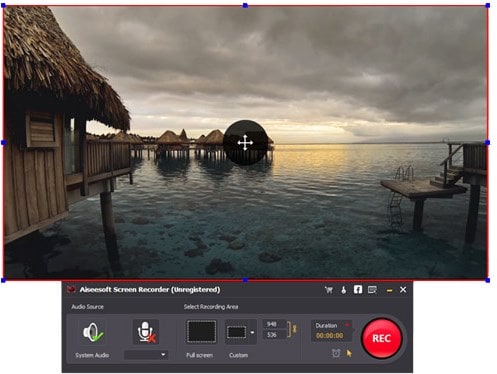
Step 4: Make your audio settings
Now this is a very important step. If you make the wrong settings, then your chat will sound like you were talking to yourself. You have to enable both the system audio and microphone. The system audio will provide the audio track for the person you are chatting with and the microphone will provide the track for your voice. Do take note of this before you begin your chat.
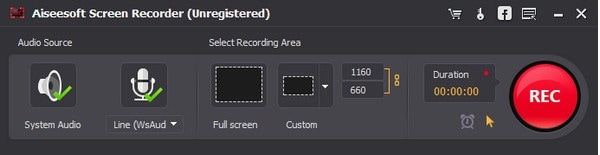
Step 5: Record the video
After you are happy with your recording region and audio settings, you can click on the “Record” button to start your session. Go along with your chat and do not pay attention to the recording. Ensure that you have a picture-in-picture setup so you can also see yourself in the screen recording.
Step 6: Save your recording
After you have completed your session, hit the “Stop” button to end the recording. You will then have the option of saving the video or uploading it to the internet. The video will be in WMV format, which is good for viewing on your computer, but may be a bit big for viewing online. You can therefore use a video converter to compress the video and encode it to MP4, FLV and other formats ideal for online dissemination.
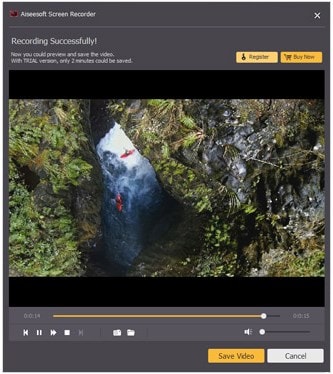
Having a copy of a Skype chat is great when you want to remember a special chat you have with a loved one, or keep a record of a professional online meeting that you had with colleagues and business partners. Skype, for reasons unknown, does not allow you to record video chats directly on their application. However, you can use tools such as Aiseesoft Screen recorder to keep a video recording of your chat on your hard disk, or send it to other people on the Internet. If you had a chat with your sister who is abroad on holiday, you can send the video to other siblings and parents so they can also enjoy the experience. This is a great tool for this purpose, so make sure that you have it handy whenever you need to record such a video chat.