Convert Audio Files and Extract Audio from Video
Technically, audio is the digital form of sound that is stored on computers and digital electronics. There are many audio formats to compress audio data. The most popular audio formats include MP3, M4A, WMA, WAV, AC3, AAC, FLAC, OGG, APE, etc. Some of them save high quality even lossless audio, while the others compress audio to file with small size for playing on device or streaming online.
It's hard if not impossible to convert low quality audio to high quality audio. But with the help of audio converter, it's easy to convert audio from a high quality file to a low quality file. Also, in some situations, you may need only audio in a video file. This article will show you convert audio files between all regular audio formats and extract audio from video files.
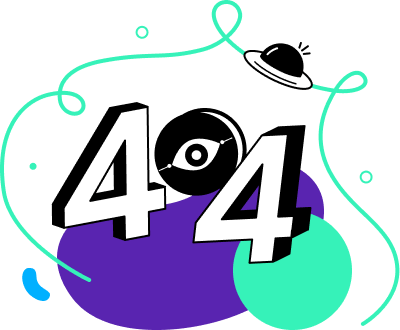

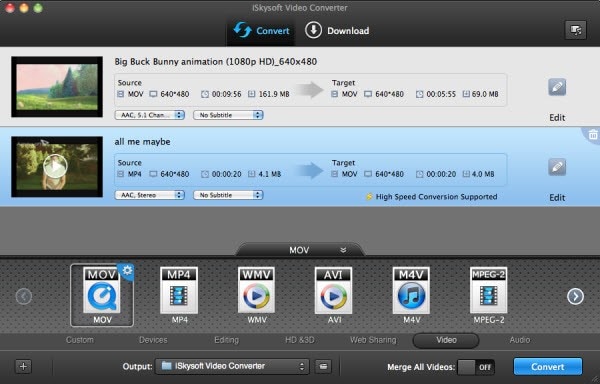
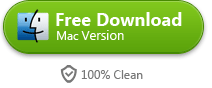
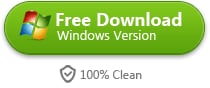
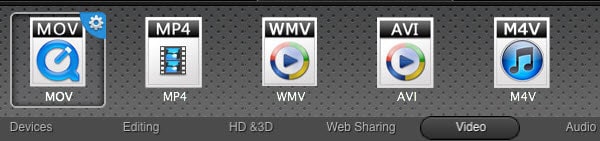
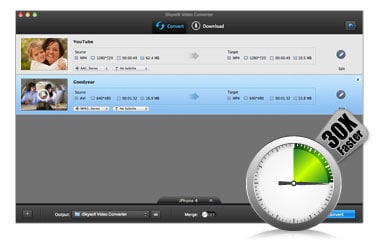




 English (UK)
English (UK) Deutsch
Deutsch Français
Français Italiano
Italiano Español
Español Português (PT)
Português (PT) Pусский
Pусский Nederlands
Nederlands 日本語
日本語