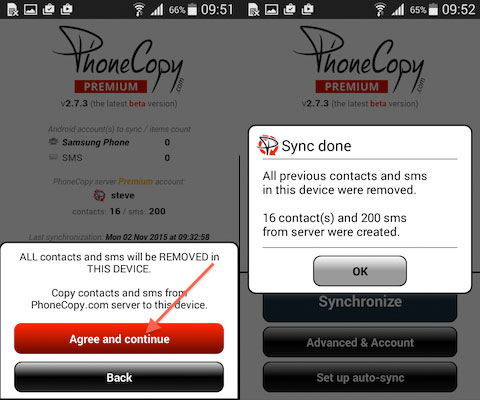Can you move text messages to a new phone? Yes you can, but when you get a new phone, one of the most tedious tasks is the movement of text message to the new deice. You may have thousands of text messages on your old device, and you need a way to move text messages to new phone with ease. You can opt to move the messages to the new device using Bluetooth, but this will take you a long time to complete. There are many third party application that you can use to move text messages to new iPhone.
Method 1: Move Text Messages to New Phone Using dr.fone
dr.fone is a powerful tool that you can use to move text messages to new iPhone in just a few steps. It is easy to use and you can achieve the task in just three simple steps. If you want to move all data, you can do so in a single click, but for now, you need to know how to move text messages to new phone when as the only category.
- Simple transfer of data – with dr.fone, you can transfer all data to a new phone with just a simple click of a button.
- Maintains quality – this is especially crucial when you are transferring media files. dr.fone ensures that the quality is not compromised.
- Easy-to-use – dr.fone comes with an intuitive interface that makes it easy to transfer any kind of data from one phone to another. It takes a few steps to transfer a particular category of data from one device to the next.
- Full phone compatibility – This tool works with all android devices and iOS devices. This gives it a reach of over 6000+ mobile phone brands. It also works very well with iOS devices, including iPhone 8 and iPhone X.
- Cross platform transfer – you can transfer data from and android device to an iOS device with ease. It also works on other operating systems in the same manner, whether Symbian or Blackberry.
Step-by-step guide on how to transfer text messages from one phone to another using dr.fone
Step 1. Launch the dr.fone Program
Get to and download dr.fone to your computer. Now launch it and connect the two phones to your computer using the cables that came with the phones. Go to the upper left side of the screen and then select the source device. After making your selection, go to “Toolbox” and then click on “Backup Device”.
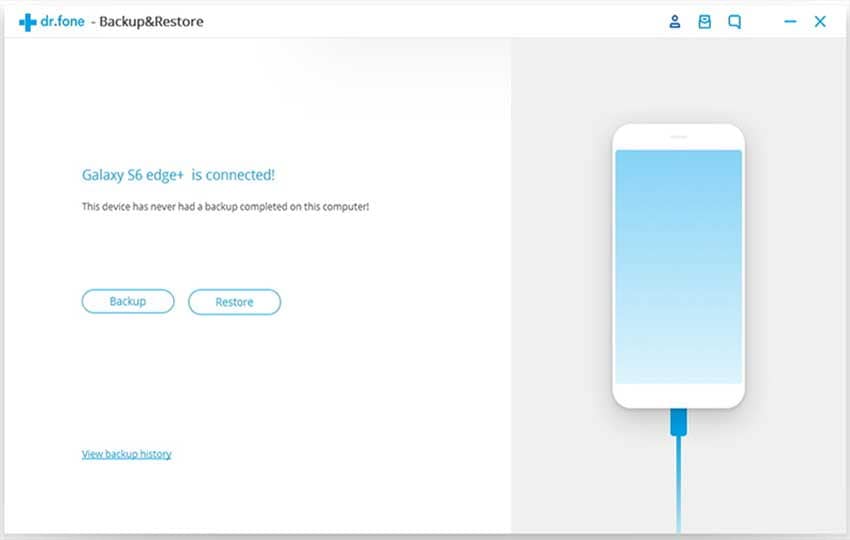
Step 2: Select the text messages that you want to move
You will be presented with a number of categories showing the data that you have on your source device. Since you only need the text messages, deselect everything else and only leave messages selected. Click "Backup".
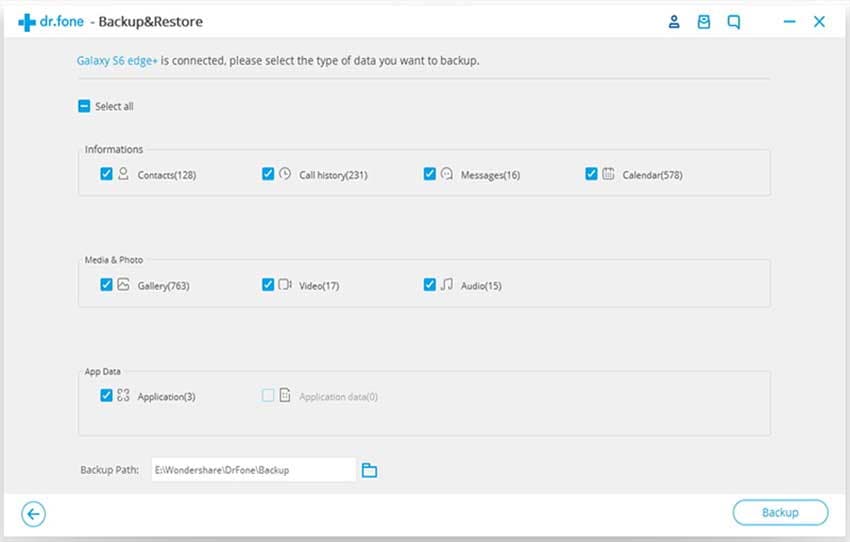
Step 3: Start the transfer
When the backup process complete, go to the top left corner once again and select the target device. Once done, go back to “Toolbox” and this time click on “Restore Device”. You will then be presented with a new windows, which will show you all the text messages that are contained in the backup file that you created in step 2. Select the messages that you want to move and then click on the “Restore” button. This is how you move text messages to new iPhone using dr.fone.
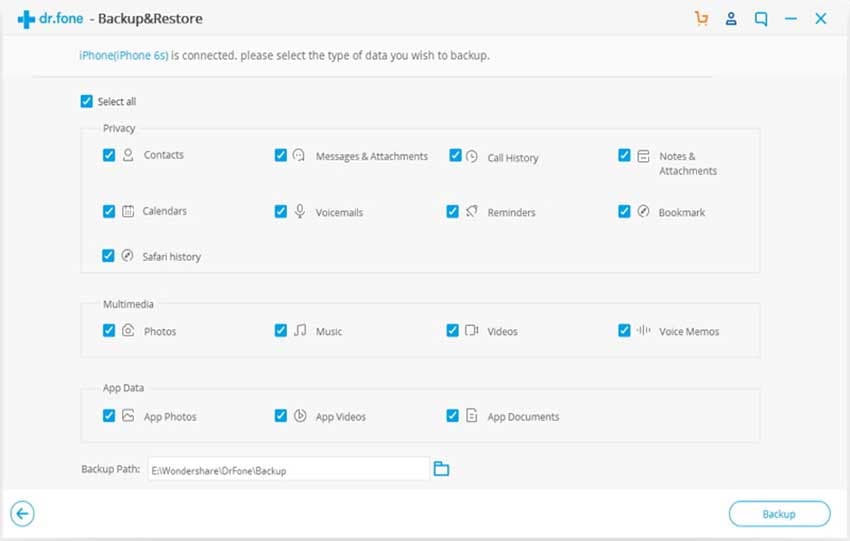
Method 2: Transfer Text Messages from One Device to Another Using PhoneCopy
PhoneCopy is an application that you can use to move messages to new phone with ease. It is straightforward to use, and can be used to sync all data that you have on your phone. The whole process to move text messages to new iPhone is a two-step process. Here is how you go about it.
Step 1: Move text messages from phone to server
To move text messages to new phone, download and install PhoneCopy on your device and then log into your PhoneCopy account using your ID and password and then enable synchronization of SMS.
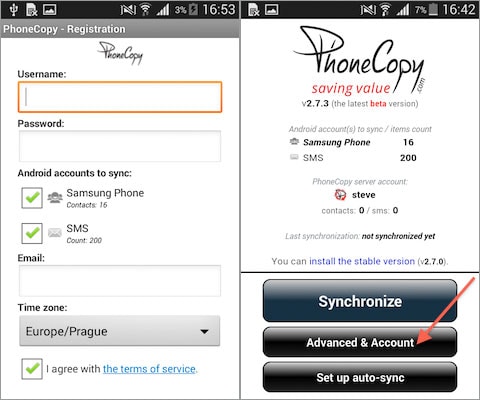
Follow up by clicking on One-Way Sync and then selecting This Device to Server
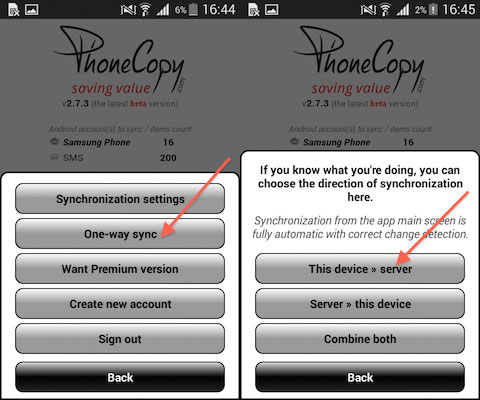
Proceed with the start of the synchronization process. Next you need to click on “Agree and Continue”. Wait for the whole text message synchronization to be completed. You will now have an exact copy of your text messages on the online PhoneCopy server.
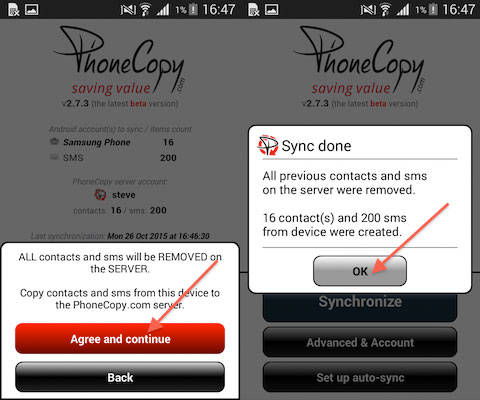
Step 2: Move text messages from server to the new phone
In order to move text messages to new iPhone, download and install PhoneCopy on your new phone and then log into your PhoneCopy account using your user ID and password, and once again enable synchronization of SMS.
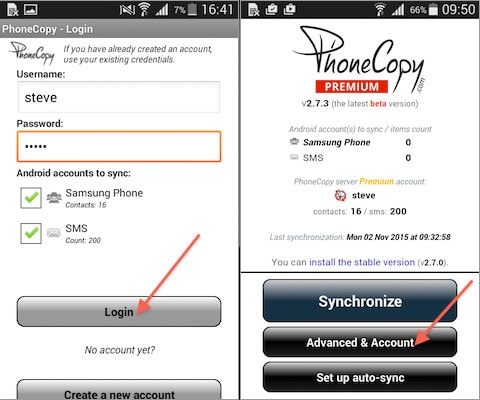
Now select One-Way sync and THIS TIME choose Server to Device.
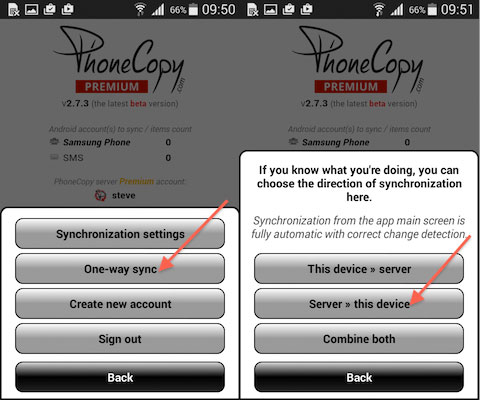
Now press “Agree and Continue” in order to start the synchronization of the text messages you saved from your old phone to the new one. This is how to move text messages to new iPhone using PhoneCopy.