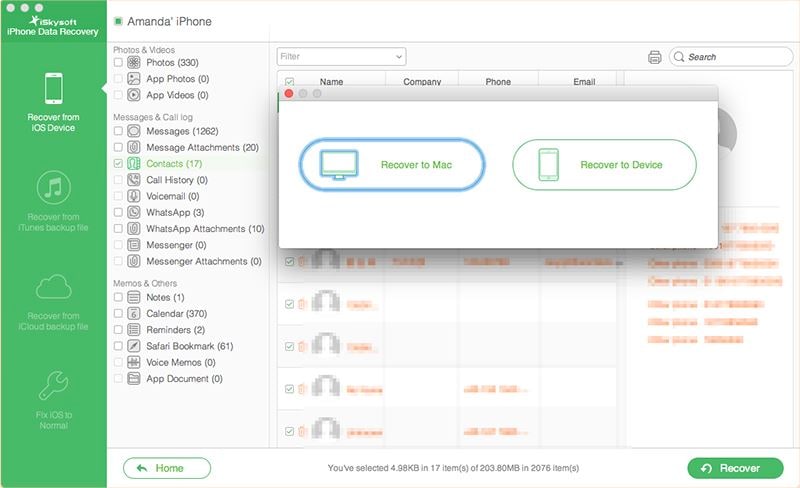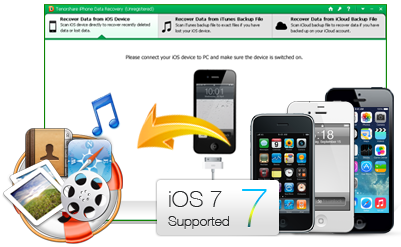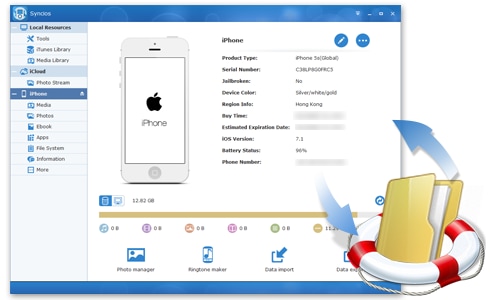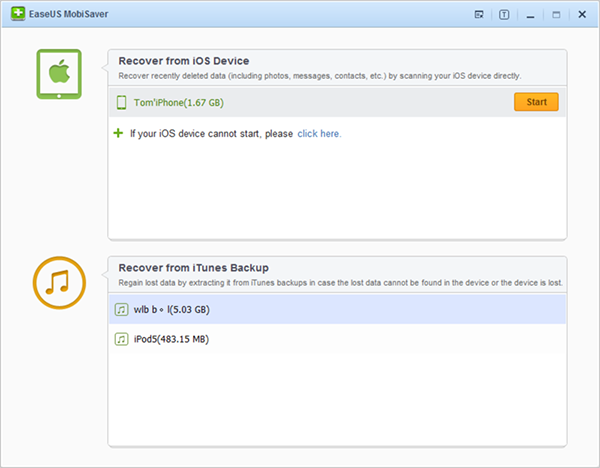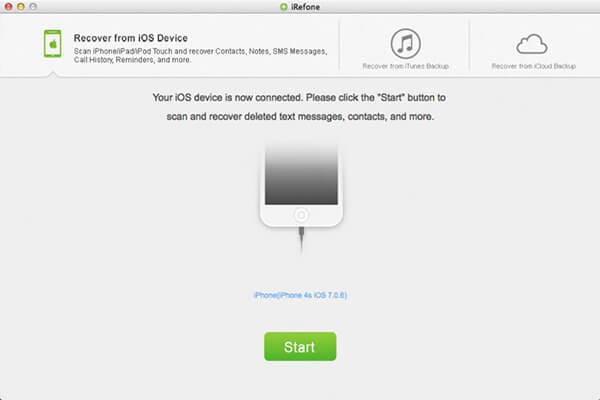Is it possible to recover deleted notes from iPhone 7?
Nowadays, it is very simple to recover lost data from devices. You can easily recover data irrespective of how you lost it by using different software. Therefore, if you deleted your notes from iPhone 7, there is no need to worry since you can easily retrieve them by using different software as discussed later in this article? One of the best ways that you can easily recover your lost notes is using iSkysoft iPhone Data Recovery.
Part 1. Best iPhone 7 Notes Recovery to Recover Lost Notes
iSkysoft iPhone Data Recovery is a data recovery software for iOS devices as well as for both Mac and Windows computers. It helps recover lost data through various scenarios. It also recovers data from the backups. The tool is user-friendly and even at the first time users can operate it.
Key Features of iSkysoft iPhone Data Recovery:
- It can recover lost files irrespective of how the data was lost. For instance, it can recover data lost through factory resetting, accidental deletion, lost or damaged device and other scenarios.
- It has a preview option that makes sure that you can preview your data before selecting it for recovery.
- It works with all iOS devices including iPhone 7, iPhone SE, iPhone 6s(plus), iPhone 6 (plus), iPhone 5c, iPhone 5,iPhone 4s, iPhone 3GS The new iPad, iPad 2, iPad Pro, iPad Air, iPad mini with Retina display, iPad 1, iPod touch 4 and iPod touch 5.
- It supports recovery of a large number of files including Safari Bookmark, Calendar, contacts, Reminder, videos, Facebook Messenger, and Notes, call history, App Video, Camera Roll, Voice Memo, Voicemail, App Photos, App Documents, Photostream, and messages.
- It has a repair function supported by the Fix iOS to Normal feature that fixes the operating system issues such as jailbreak, recovery mode logo, starts up problems and others.
While using the iSkysoft iPhone Data Recovery, you can recover notes through three different methods that are discussed below.
Method 1. Restore Lost Notes from iPhone 7 Device
Step 1: Connect your iPhone 7 to the computer
Launch the iSkysoft iPhone Data Recovery and then connect your iPhone to your computer. After connecting, the device will be detected automatically. Select your device type (in this case iPhone 7). Then choose “Recover from iOS Device” select the type of files that you want to recover. In this case, choose “Notes”.

Step 2: Scan your device
Click on the “Start Scan” icon to scan your device for the deleted notes.
Step 3: Preview and recover your notes
After the scanning process is completed, all found notes would be displayed. You can preview then one by one to select the ones you want to recover. After marking what you want then click on the “Recover” icon and choose a folder in your computer to save your notes. After identifying your location, the recovery proceeds and it takes a short time.
Method 2. Recover iPhone 7 Notes from iTunes Backup
Step 1: Select Recover from iTunes backup
Open the program on your Mac or PC , select “Recover from iTunes backup file” and then the program will display list of backup files in iTunes.

Step 2: Scan your iTunes backup
From the displayed lists, choose and Click on the “Start Scan” icon to scan your files bucked up in iTunes.
Step 3: Preview and Recover your Notes
After the scan is complete, preview the notes one by one and select the notes that you want to recover and then click “Recover” to save them on a computer.
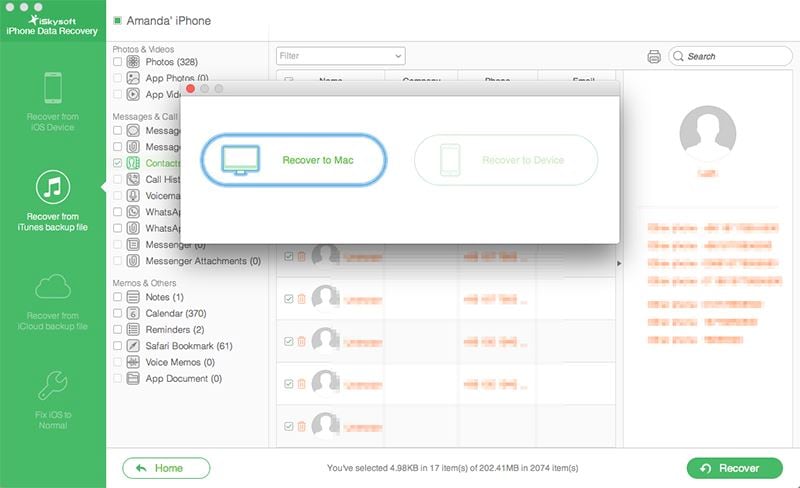
Method 3. Retrieve iPhone 7 Notes from iCloud Backup
Step 1: Open the software
Launch the iSkysoft iPhone Data Recovery, then choose “Recover from iCloud Backup File,” and then log in to the iCloud account using your apple ID. Feel free to log since this software is very secure and safe.

Step 2: Scan your iCloud files
The files backed up in iCloud will be displayed. Select the backup file that you wish to recover and then click “Download” to download the files into your computer. After the download is done, hit on the “Scan Downloaded” button to scan the downloaded files and extract a backup.

Step 3: Preview and Recover Notes
After the scan is complete, preview the notes and mark the ones that you wish to recover. Then hit on the “Recover” button. The software will then allow you to choose where to save your iCloud-extracted notes on your computer.
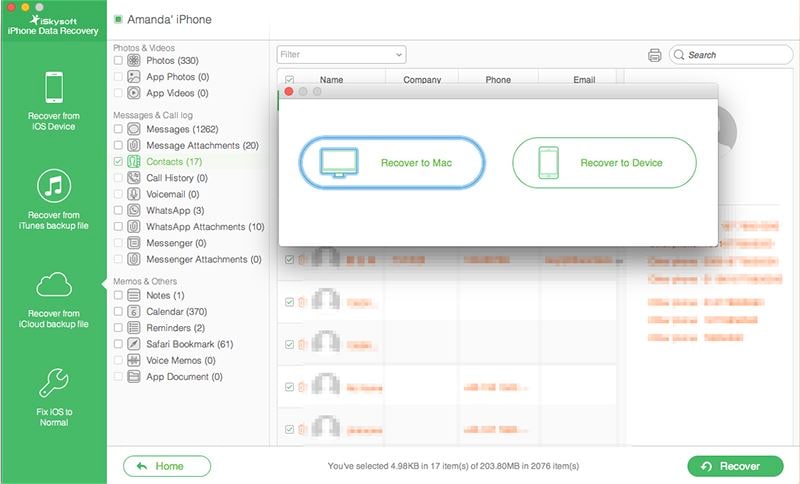
Part 2. Recommend Another iPhone 7 Notes Recovery Tools
Besides iSkysoft iPhone Data Recovery Software, there are other iOS data recovery softwares available in the market. Now, here are some recovery tools that are recommendable for recovery of notes on iPhone 7.
This iOS Data Recovery tool supports recovery of data for all iPhone users. It can recover a variety of data including notes, messages, photos, videos, and many others. The price of purchase is $49.95.
Pros
- It offers the recovery of data in three ways that is, recover from iTunes, recover from iCloud, and recover from iPhone.
- It allows iPhone users to preview the lost data before recovering it and thus enhance the selective recovery.
- It supports the recovery of up to 15 iPhone data including contacts, notes, messages, voicemail, App data, videos, etc.
Cons
- It only supports the recovery of data from iPhones but it does not support iPads and iPod touch.
- It takes a long time to complete the entire process.
SynciOS Data Recovery is a powerful iOS Data Recovery software. It supports the recovery of data from iDevices, iCloud backup, and iTunes backup. The recovery takes 3 simple steps - Connect>Scan>Recover. It supports iPhones, iPads, and iPod. It can recover deleted and damaged data files. The purchase price is $69.95.
Pros
- It can recover data effortlessly irrespective of how you lost it.
- It also has a function that allows you to selectively browse, preview, and recover data after scanning.
- It allows the recovery of up to 12 types of data including notes, contacts, photos, videos, reminders calendars, bookmarks etc.
- It is easy to use with just three simple steps.
Cons
- Sometimes the scanning process may take a long time to complete.
- It is costly.
EaseUS MobiSaver is a tool that enhances the recovery of data from all iOS devices including, iPhones, iPads and iPod touch. It can recover data lost through systems and jailbreak failure, accidentally deleted data, and data lost through device damage. It supports the recovery of 12 data types including messages, notes, contacts, photos, videos etc. The purchase price for this device is $30.00.
Pros
- It can recover data from iCloud and iTunes backup as well as the iOS device.
- It has a preview option that allows users to preview the scanned and found data before recovering them.
- It can retrieve up to 12 types of data including messages, photos, videos, App data, contacts, and many others.
Cons
- It takes a lot of time to complete the entire recovery process.
iRefone can recover about 18 kinds of data from iOS devices including notes, messages, call history, photo albums, videos, Apps, and others. It can be used in the latest models of iPhones, iPads, and iPods. It can also recover data from iTunes and iCloud. The purchasing price is $45.97.
Pros
- It can recover a variety of data, about 18 types.
- It is a fast and secure software available.
- It completely supports the latest iOS devices.
Cons
- It may take a long time to recover the whole data.