You wanted to submit a 1-min MP4 clip for a challenge but recorded a video that is 1:05 long. You have to now trim the MP4 video by 5 secs. Here are the best MP4 trimmers on Windows and Mac, for you to do exactly that.Let's have a look at the best MP4 trimmers out there and see which one is the best for you.
- Part 1. The 4 Best MP4 Trimmer on Windows
- Part 2. The 4 Best MP4 Trimmer on Mac
- Part 3. Frequently Asked Questions
Part 1. The 4 Best MP4 Trimmer on Windows
1. Wondershare Filmora for Windows
Filmora from Wondershare is one of the best tools out there to trim your MP4 videos. Filmora supports almost all commonly-used video formats including AVI, MOV, MKV, VOB, WMV, MPG, WEBM, and many more.
You can not only do basic editing like trimming, cutting and merging, but also perform advanced editing work like speed ramping, masking, audio denoise or audio ducking. Filmora also provides a huge library of built-in stock media and filmstock.
Here's how you trim an MP4 video in Filmora.
Step 1. Import the video
Import the MP4 video: File - Import Media - Import Media Files. Then drag and drop the imported video to the timeline.

Step 2. Trim MP4 video
Way #1: Drag the edge of MP4 video to trim
Drag the edge of the MP4 clip forward or backwards to trim out the unwanted part.
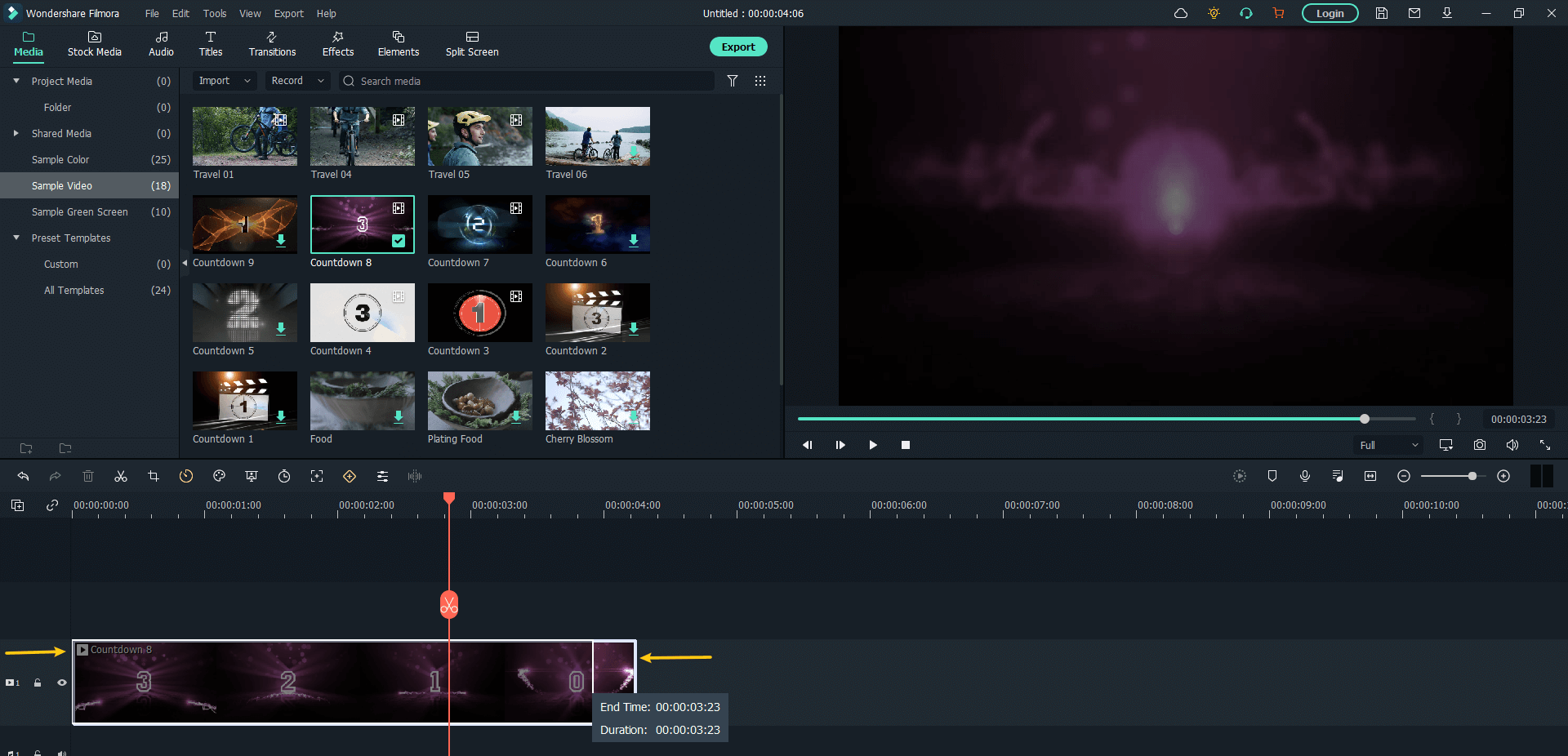
Way #2: Trim to playhead
Place the red playhead at the place where you want to trim. Right-click and choose "Trim Start/End to Playhead" to trim out the MP4 clip between the playhead and the start or end.
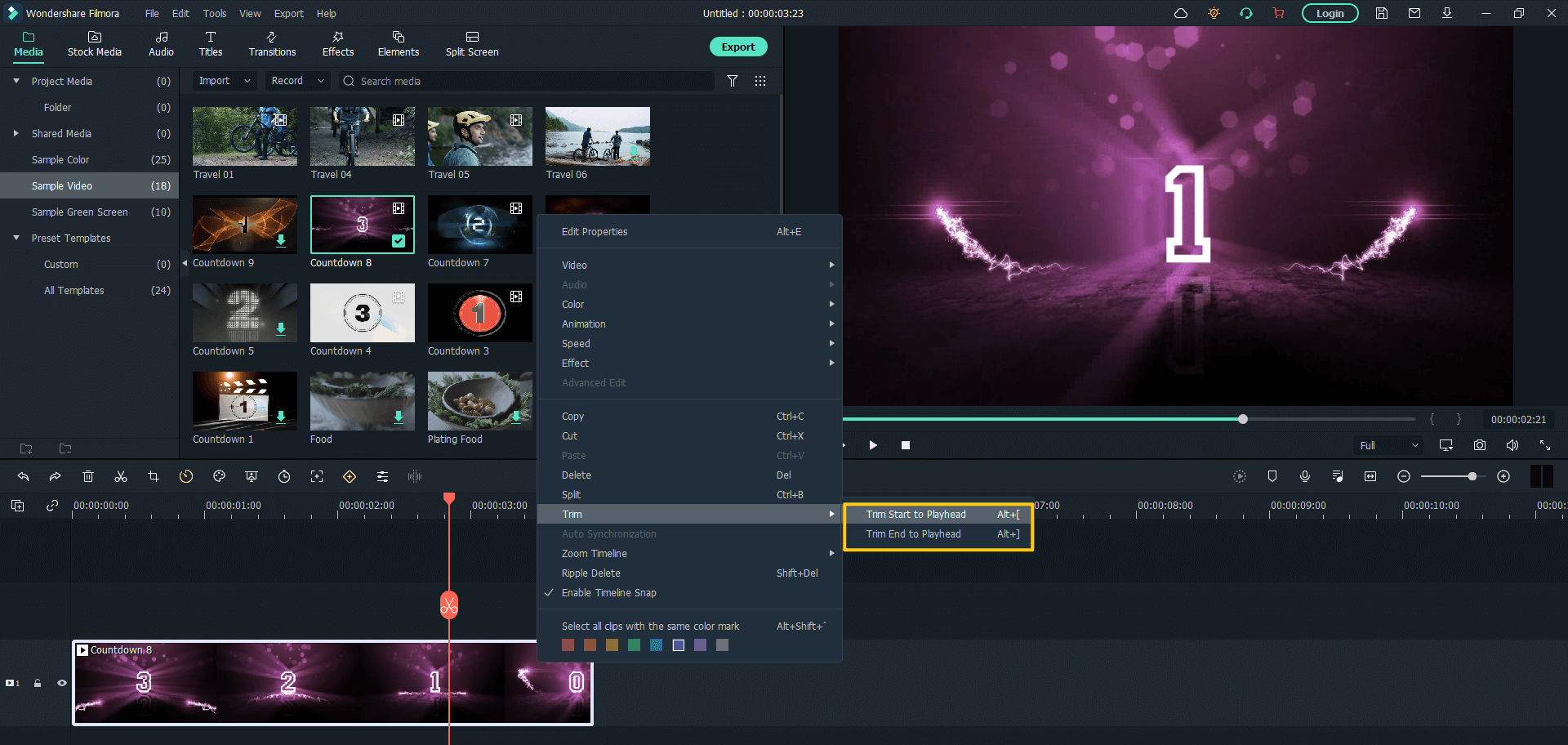
Step 3: Export video
Click on Export to save the trimmed MP4 file.

2. EaseUS
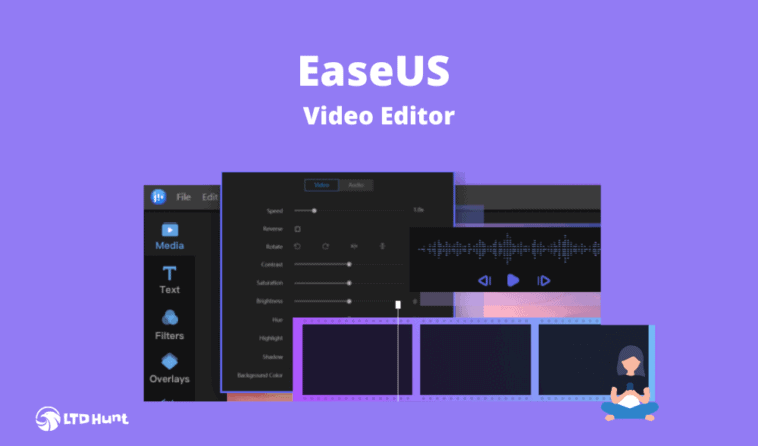
EaseUS is a popular video editor that you can use to trim your mp4 videos. It supports multiple video formats and has many editing features like trim, cut, split, merge, speed adjustments etc.
It has many visual and transition effects and allows you to record your narrations easily.
To Trim, simply import the video into the video timeline and drag the edges of the clip to cut away the unwanted part.
3. Avidemux
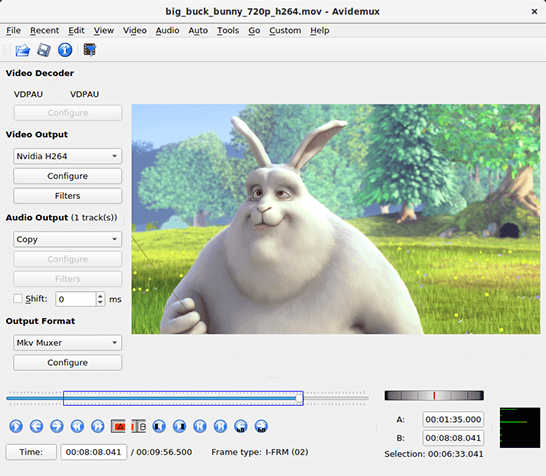
Avidemux is a free open-source video editing tool that can easily trim MP4 videos. However, Avidemux is limited in its support for different video formats.
In order to trim the MP4 video, you need to mark the start and end of the section to be trimmed. Click Edit - Delete to remove frames in that section of the clip.
4. Shotcut
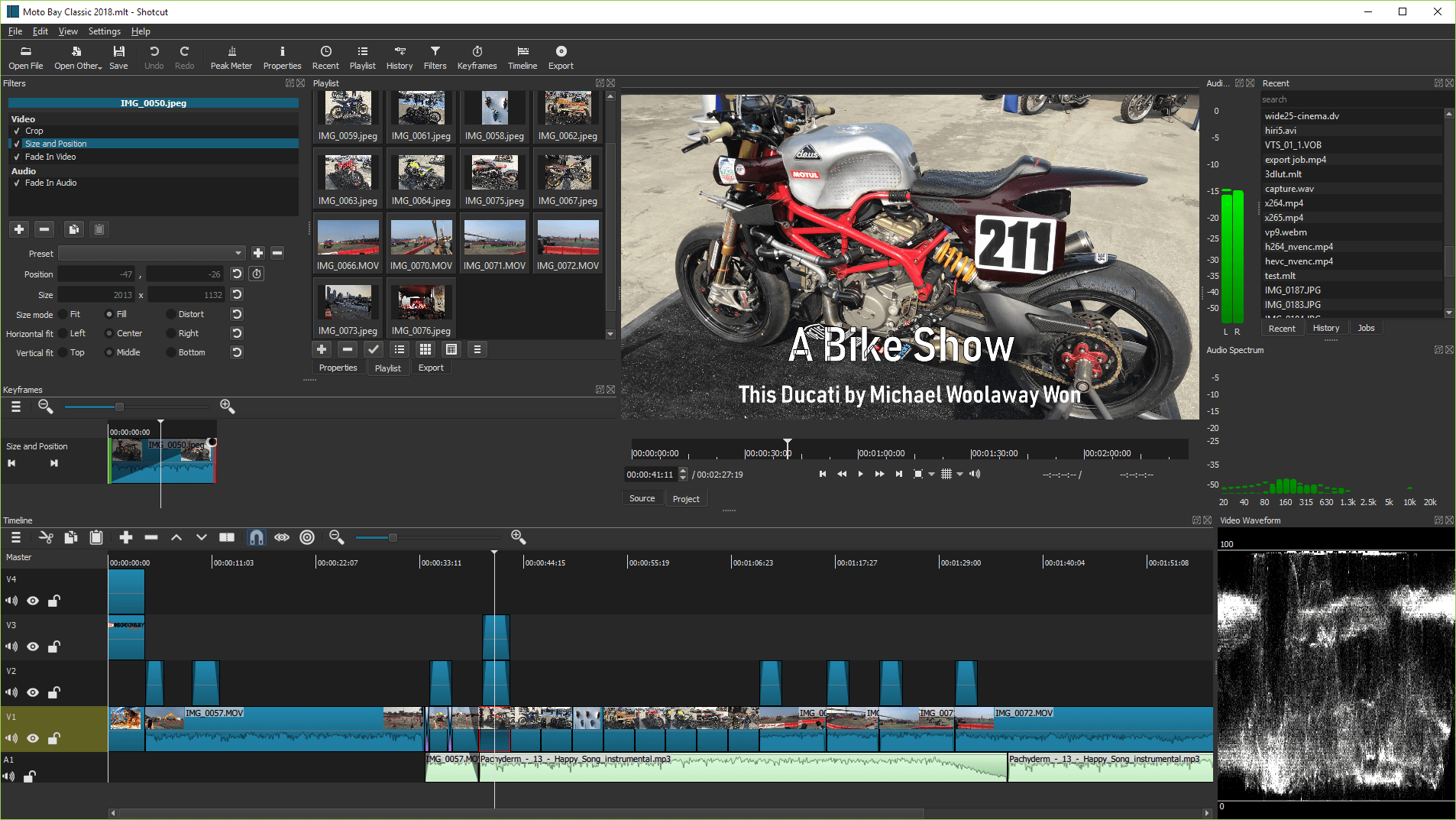
Similar to Avidemux, Shotcut is a free, open-source, cross-platform video editor that can help you trim the mp4 video. It is also limited in its support for proprietary video formats. Shotcut has all the basic editing features like append, insert, overwrite, lift, and ripple delete on the video timeline. It also allows you to have multitrack timelines with thumbnails and waveforms.
Trimming is as easy as dropping the MP4 video into the timeline and dragging the edges to trim.
Part 2. The 4 Best MP4 Trimmer on Mac
1. Wondershare Filmora for Mac
Filmora on Mac is as powerful and easy to use as it is on Windows. In addition to regular editing features like trim, cut or merge your MP4 video,it has other powerful features like Speed Ramping, Masking and Auto-synchronization.
Filmora for Mac also allows you to upload project documents, templates and exported files and share them with others. Here's how to trim a video on your Mac.
Step 1. Import MP4 Video
Import it to Filmora, and drag-n-drop the MP4 video into the timeline.
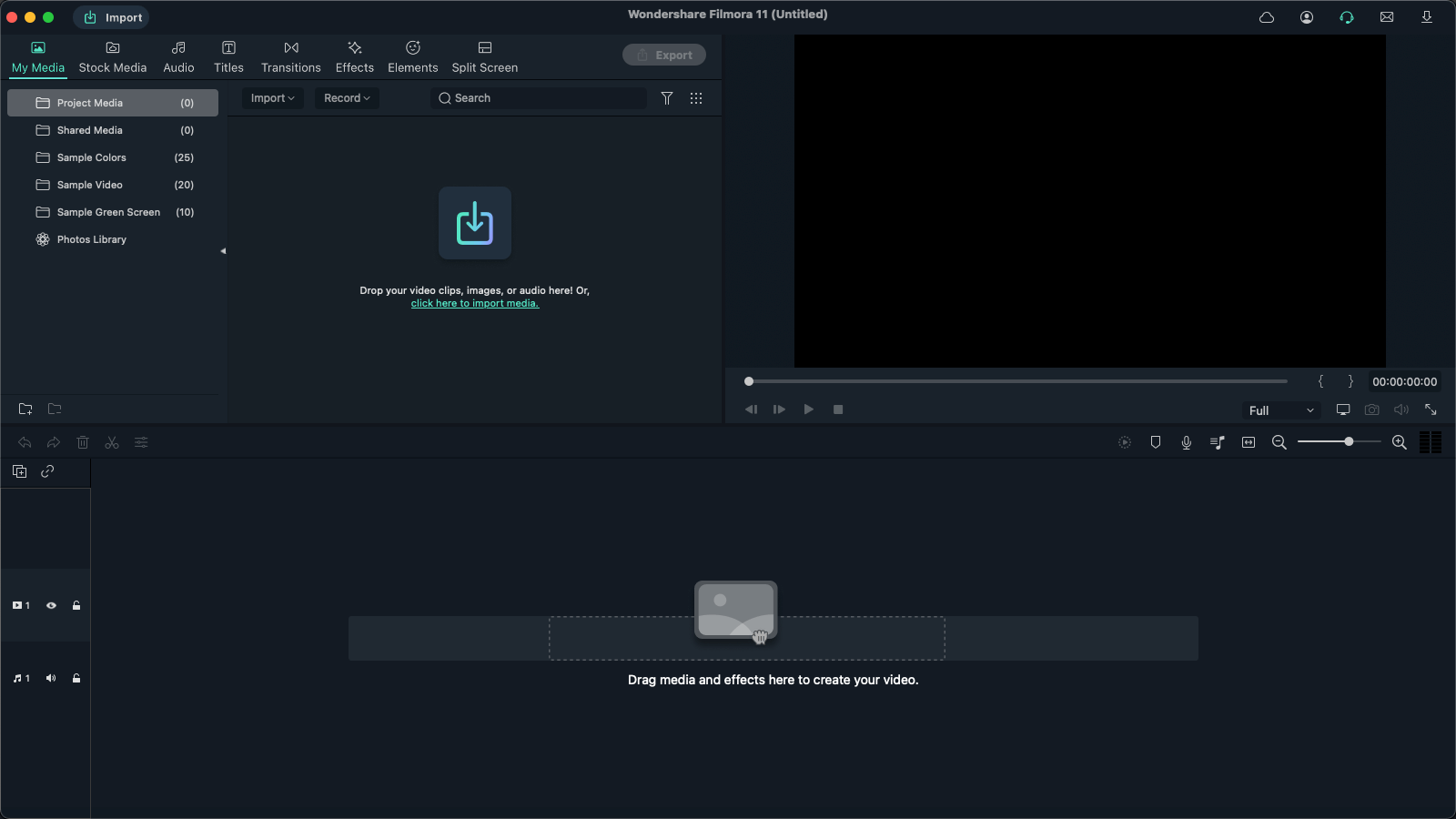
Step 2. Trim the MP4 video
Method #1: Drag the MP4 clip trim
Drag the edges of the MP4 video to cut out the unwanted part.
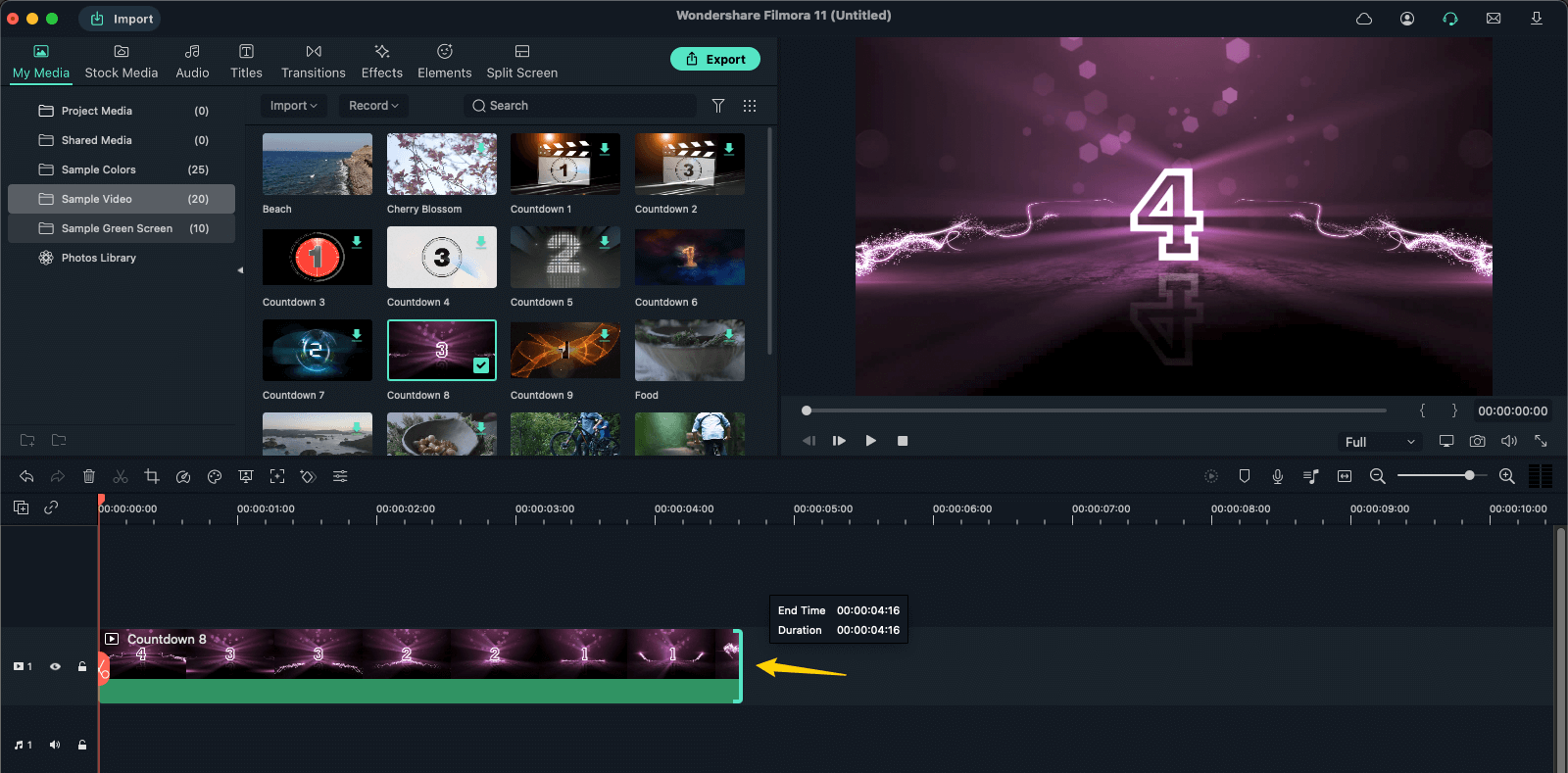
Method #2: Trim to playhead
Point the red playhead where you want to trim your MP4 file. Right-click and choose "Trim Start or End to Playhead" depending on which part of the MP4 video you want to trim.
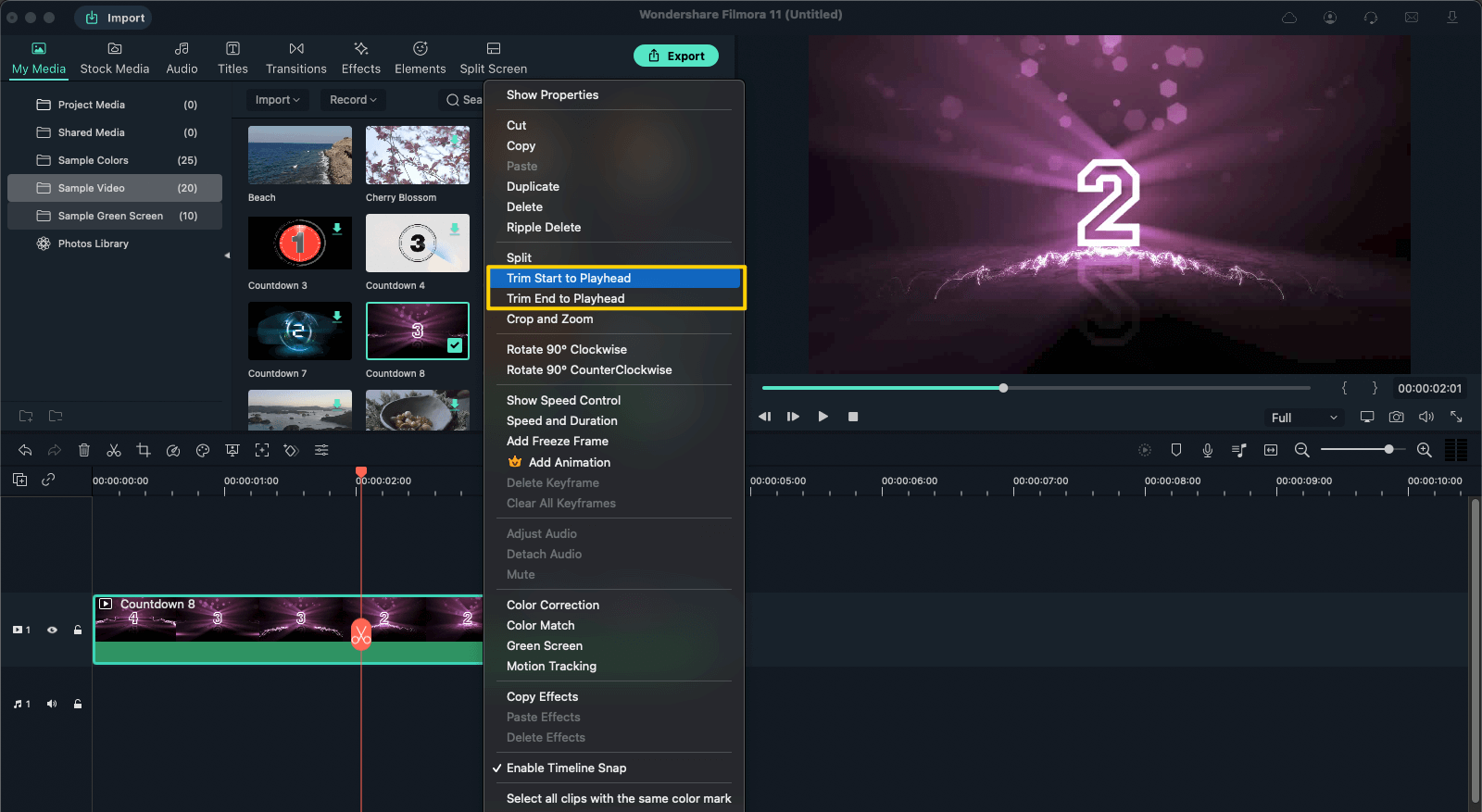
Step 3. Export video
Click on Export and save the trimmed MP4 clip.
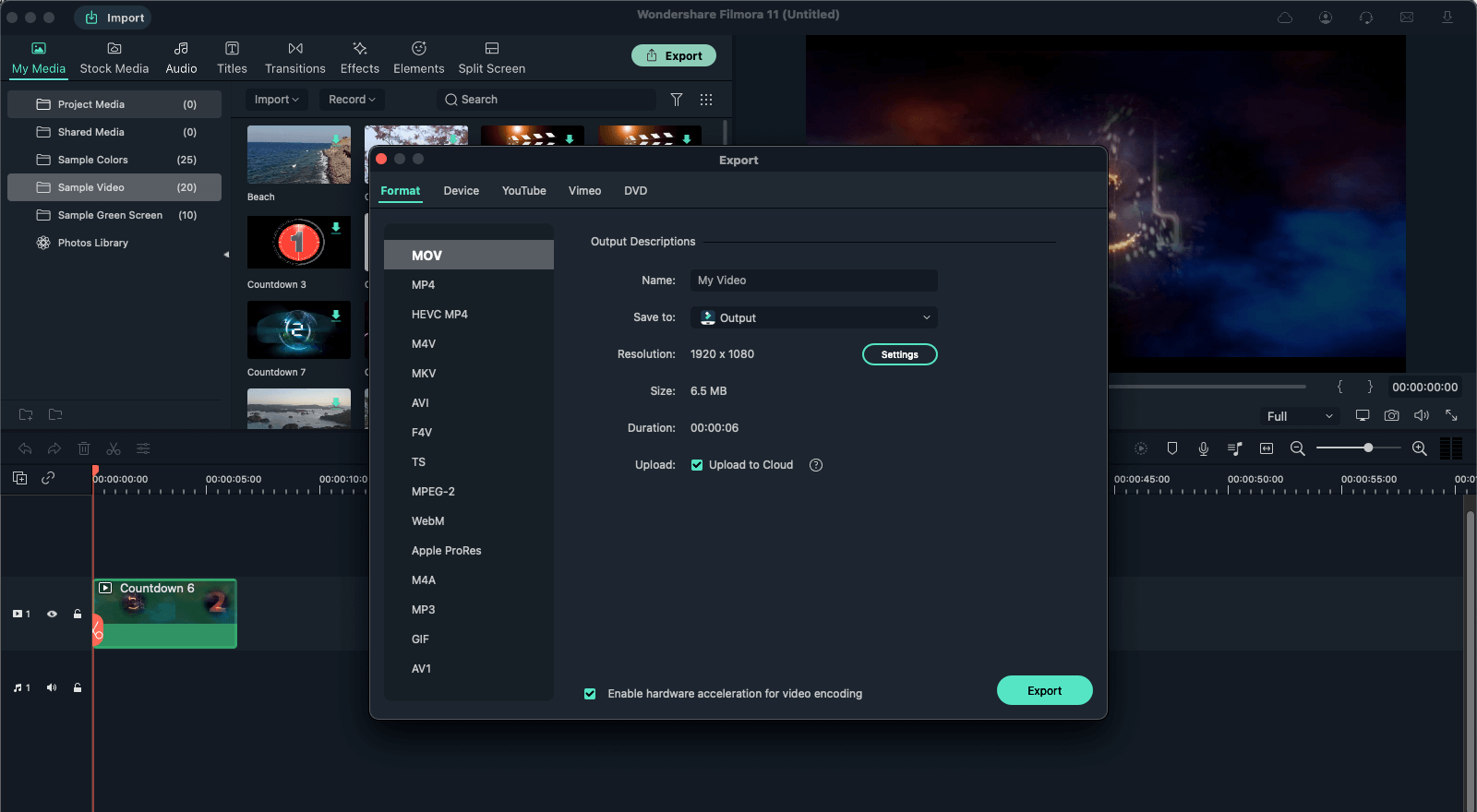
2. iMovie
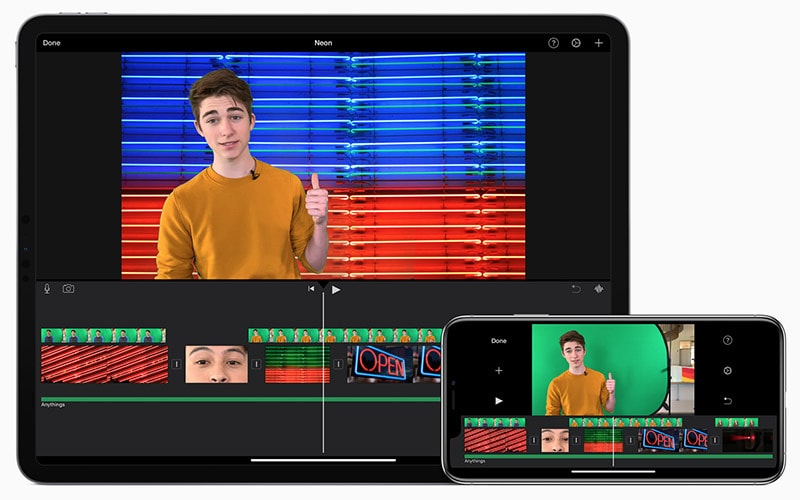
iMovie is a default app you get on all Macs. It can be used to shorten your MP4 video. IMovie is limited in the list of video formats it supports.
To trim an MP4 video in iMovie is as simple as dropping the file on the timeline and dragging the edges forward or backwards to cut out the unessential part.
3. Movavi
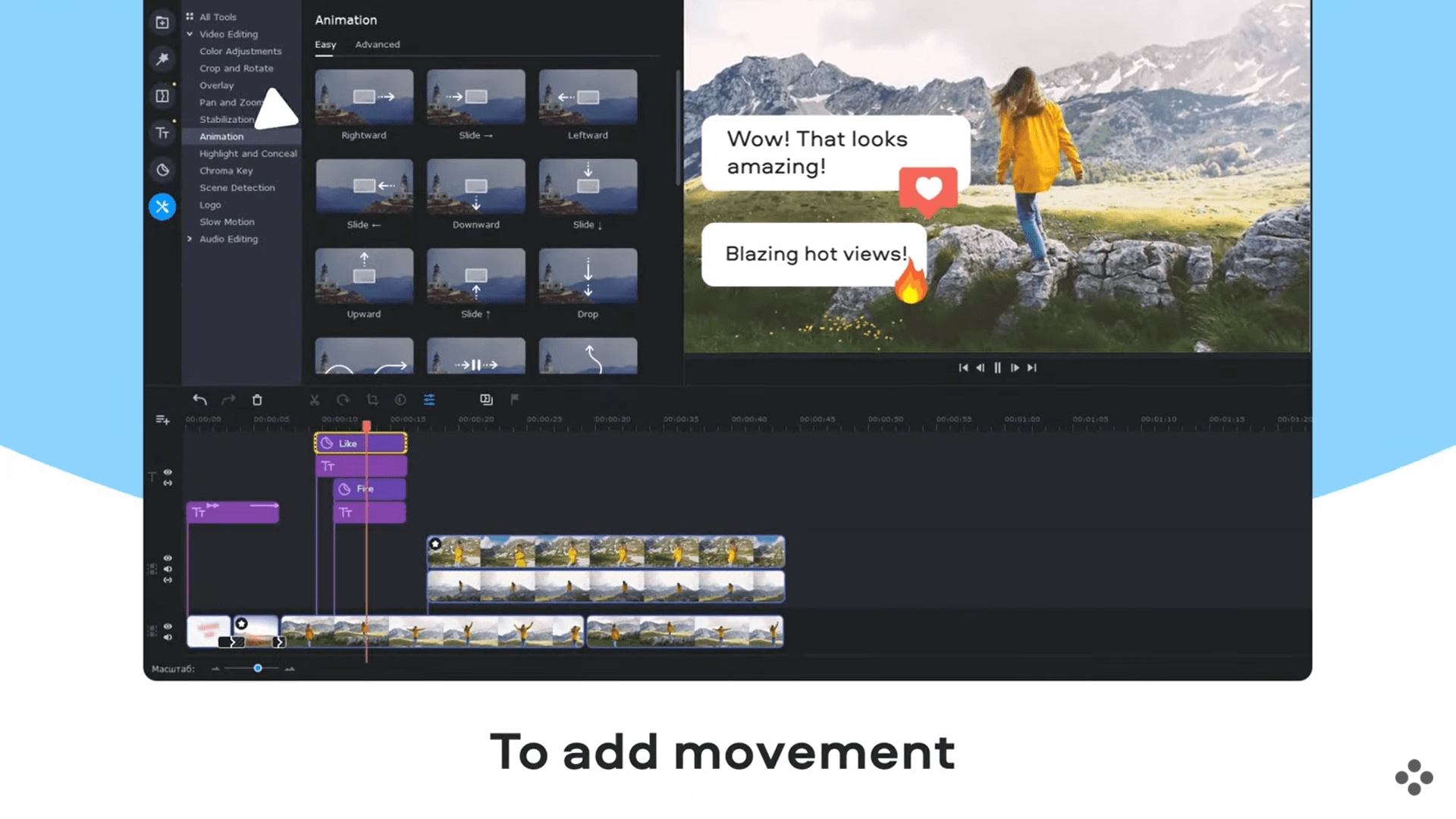
Movavi offers a whole suite of video editing and processing tools for Mac. Its editor can trim your MP4 videos and support multiple video formats. Movavi suite of tools also has an intuitive UI that reduces the learning curve for video editing.
To shorten the MP4 clip, drop the clip on the timeline and mark the starting of the unwanted section with the red marker and click the Split icon. Now place the red marker to the end of the unwanted segment and click Split again.
Click on the unwanted section and hit the Delete key to remove.
4. Avidemux for Mac
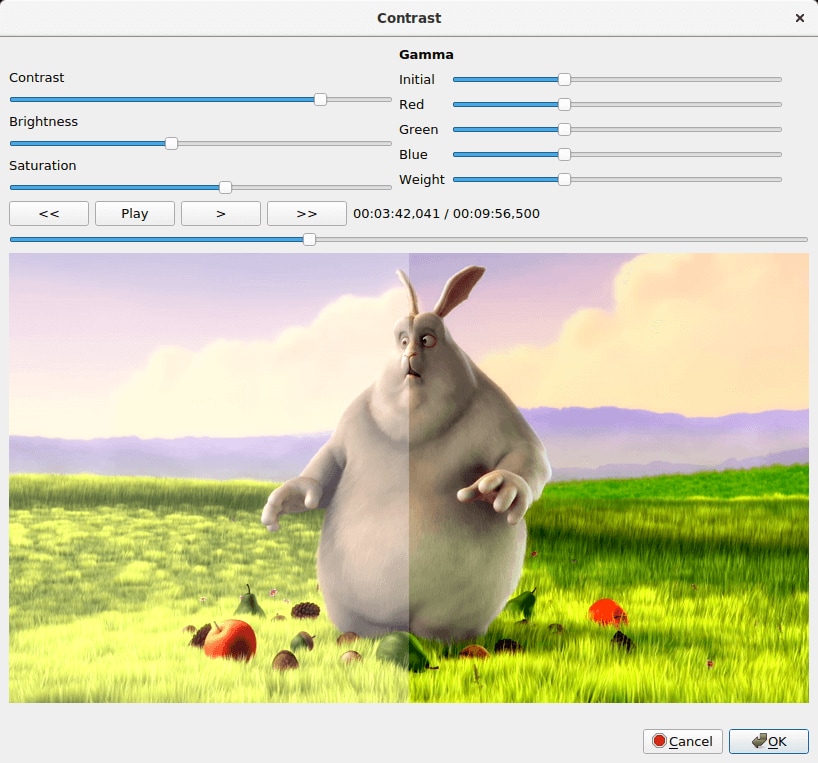
Avidemux is a free, open-source video editing tool that works on multiple platforms including macOS. Avidemux has limited support for proprietary video formats but it can be used to trim MP4 files.
To remove a section of your MP4 video, mark the start and end of the section and click Edit - Delete.
Part 3. Frequently Asked Questions
1. How to shorten MP4 videos?
There are many ways to shorten an MP4 video. Here's how you can do it in Filmora:
Step 1: Import the MP4 video into a Filmora project.
Step 2. You can now shorten the MP4 video in different ways:
Way 1. Trim the MP4 video by dragging the clip edge
Way 2. Cut the MP4 video and delete the unwanted parts to shorten.
Way 3. Speed up MP4 video using Filmora's Speed ramping feature.
Step 3. Export the edited MP4 video.
2. Which software is a free MP4 trimmer?
The best completely FREE MP4 trimmer softwares available today are as follows:
- Avidemux (for both Windows and Mac)
- Shotcut (for both Windows and Mac)
- iMovie (only for Mac)
- VSDC Free Video Editor (only for Windows)
- Free Video Cutter (only for Windows)





