Is your iPad operating without enough space? Applications and files will accumulate when you make use of an iPad. This will leave you with less or reduced free room for new content. The way you take advantage of your iPad will determine the type of content its stores. When it comes to the time of cleaning the house, there are several places to consider. Taking a couple of minutes to get rid of the cruft will provide you with enough space for media and apps and as well improve the function of your iPad. Are you pondering on how to manage storage on iPad? This content remains a cynosure of excellent when planning to manage storage on iPad.
Part 1. How to Manage Storage on iPad
Step-by-Step Guide to Manage Storage on iPad
Step 1. Determining the available storage room is the first step to take. Once you can view the available storage space, go ahead to open the Settings application. The next step to take is by choosing the "General" button.
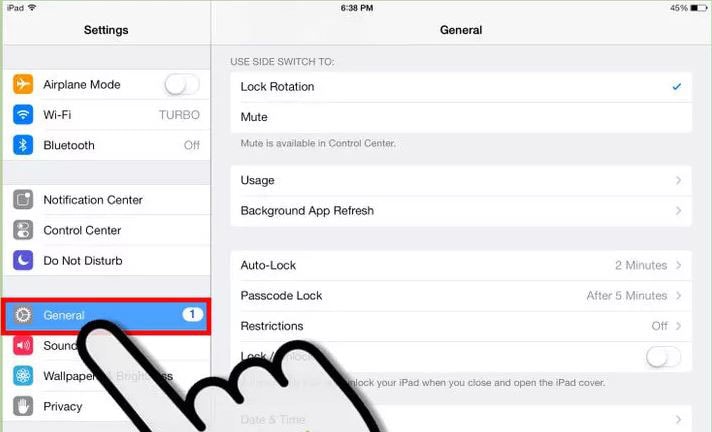
Step 2. Click on "Usage" after selecting the general button. In the "Storage" section, you will find your "Available" room and "Used" space.
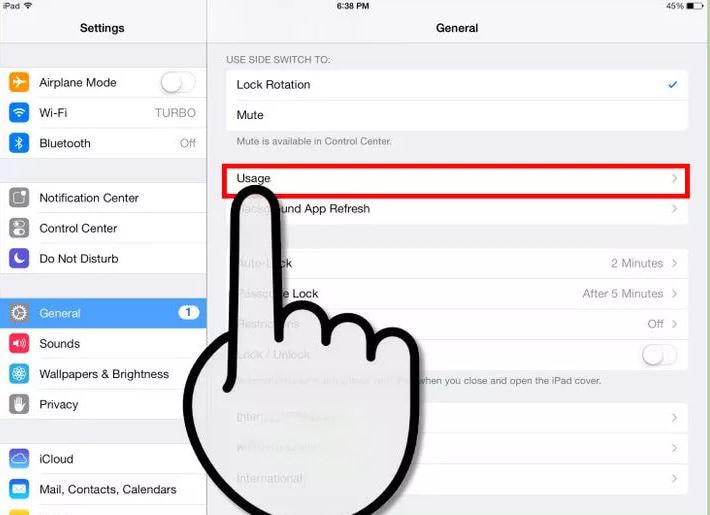
Step 3. Photos always occupy much space. Getting rid of photos and backing up should immediately follow. You will be expected to understand this entire process and section. An actual amount of space can be occupied by images saved on the iPad. This can happen when you turn on Photo Stream. Connecting your iPad to a PC is the easiest method to reclaim the required space. You will have to back the images up to the PC's storage. Once this is achieved, you can now get rid of the images on the iPad equally provided the backup procedure is completed. It will usually download every picture if you're making use of Photo Library on the iPad.
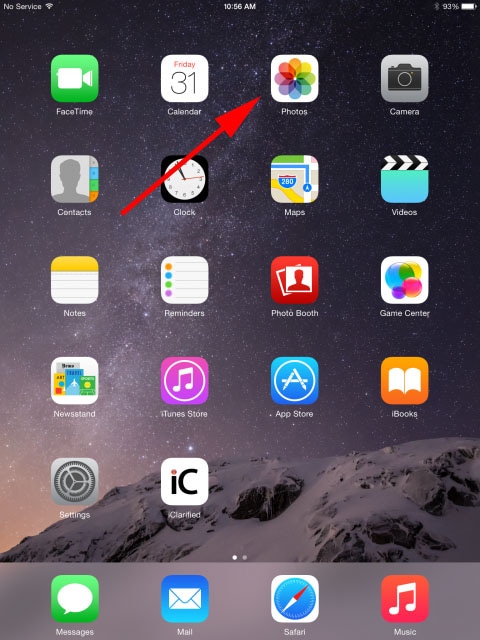
Step 4. At this juncture, you will have to connect iPad to the PC. Open and click on the iPhoto program if you're making use of a Mac. The Autoplay section will appear if you're using Windows. You can begin the import procedure. In the Autoplay section, select "Import photos and videos", or choose the device and click on "Import Photos" for Mac.
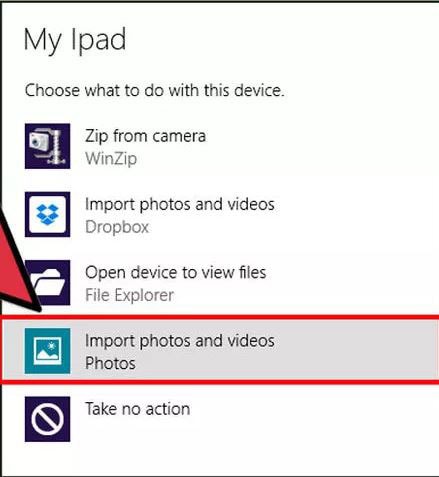
Step 5. After importing, get rid of the photos. The images will be automatically removed from your iPad after the importing procedure is completed. If you're using Windows, this option has been checked earlier. Click "Delete Items" button if you're making use of a Mac to get rid of all of the images from the iPad.
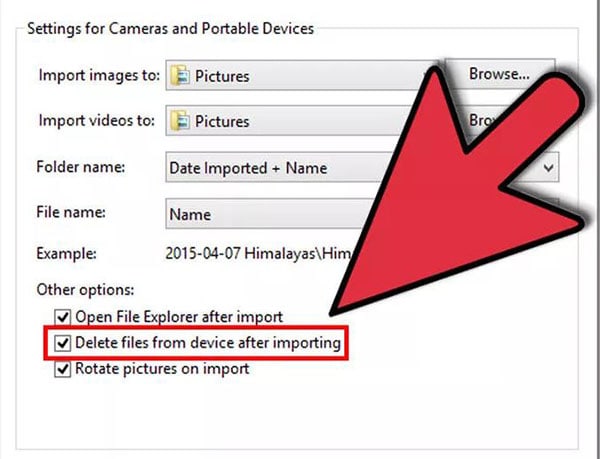
Part 2. Top 3 iPad Memory Management Apps

1# dr.fone (Mac) - Data Eraser (IS)
The dr.fone (Mac) - Data Eraser (IS) (or dr.fone - Data Eraser (IS)) remains the best iOS cleaner to protect private information on iPod, iPad, and iPhone. With five data erasing steps, the program can erase your iPhone. Users can clean up their iPhone with dr.fone - Data Eraser (IS) without any stress of any kind. There are several options available when using the program. It can be found in the likes of Express Cleanup, Photo Compressor, and Erase Private Data.
Pros:
- The software will permanently get rid of files.
- The dr.fone - Data Eraser (IS) can protect your personal details without any distortion.
- It can help to clean junk files and speeds up the performance of your iPhone.
- It will 100% permanently remove deleted files without unrecoverable.
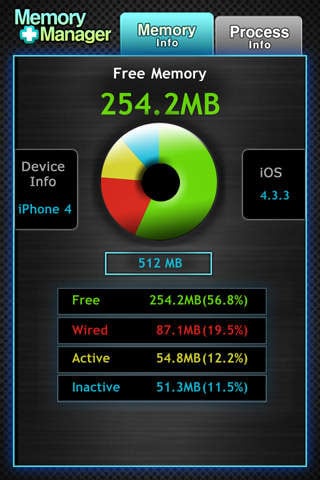
2# Memory Manager HD
Memory Manager HD is one of the unique programs that you can find in the market involving how to manage storage processes. It can support several iOS versions. The program will display iOS version and device information. It can check memory status correctly and comes with a sophisticated design. The Memory Manager HD can monitor system procedures with familiar names and icon. It is also known as a universal app, designed for iPad, iPod Touch, and iPhone.
Pros:
- The program will help to monitor system processes.
- It can help to check memory status perfectly.
Cons:
- It experiences expensive memory management algorithms.
- There is the experience of external fragmentation when using this program.
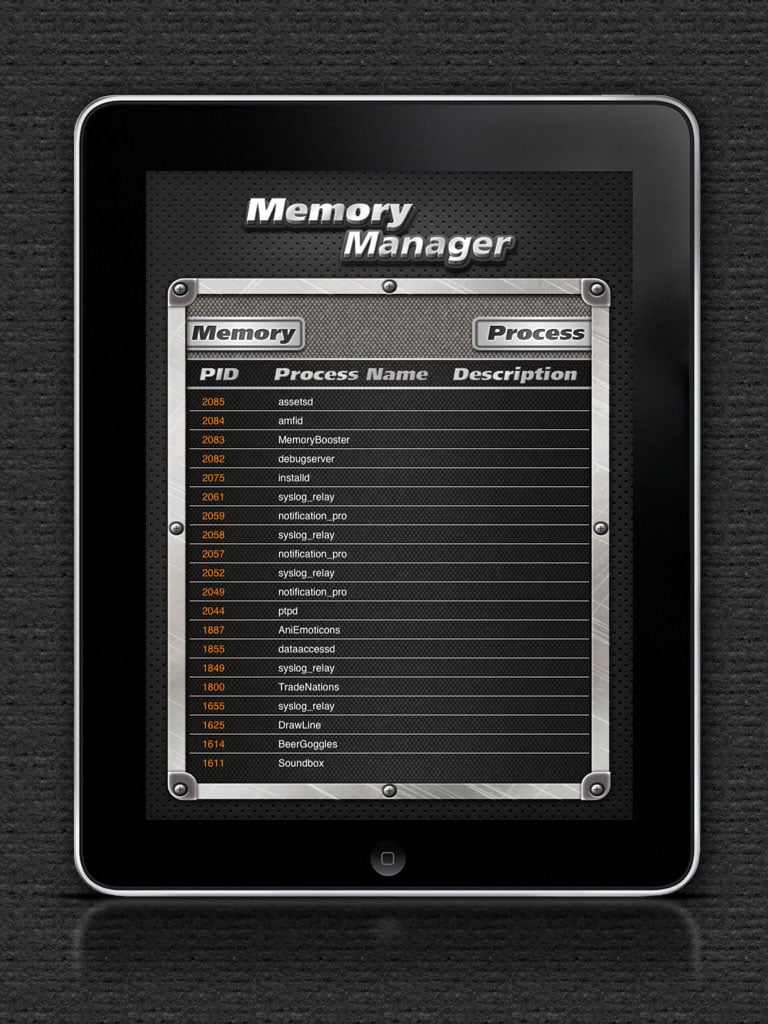
3# Memory Manager Pro HD
The primary reason for designing this program is to help in freeing up memory. It will help to minimize crash frequency and application loading time. The program is user-friendly and offers effective and instant results. It has a real-time memory monitoring feature and can handle issues on displaying of device information. It is one of the best programs that guarantees you success.
Pros:
- It is the program that can help to empty your iPhone memory system.
- It speeds up the loading time of your device.
- The software will also help to reduce crash in your iPhone memory system.
Cons:
- The program experience paging.
- There is also segmentation encounter with Memory Pro HD.
- Segments of not equal size aren't suited for swapping.






