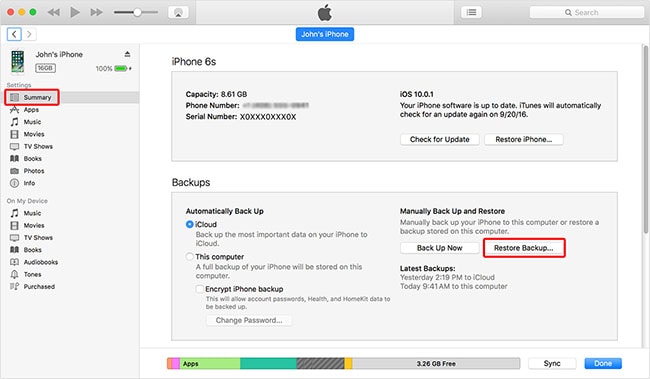Being an iPhone user, you might have come across a boredom phase with your existing device at one time and wish to get the new model for experiencing better features and of course better look. And if you are successful in making your wish come true i.e. got the new device, you must be in need of the best way to get your messages in the new device. This article will give you a look on how to sync messages from iPhone to iPhone. So, if you have ditched your old iPhone for new one and want to learn how to transfer all messages from iPhone to iPhone, just scroll down.
Part 1: The Safest Way to Sync Messages from iPhone to iPhone
dr.fone can be best trusted when you find yourself in dilemma of how to transfer all messages from iPhone to iPhone. dr.fone makes the users believe that the transfer process can be done easily without any glitch even if they don’t skilled in technology. The software takes care of all the data by being capable of managing the data in different ways. Here are the detailed features of dr.fone and then we will get to know how to sync messages from iPhone to iPhone using this program.
- dr.fone helps the users to transfer music, contacts, messages, photos and many more contents from the devices easily.
- It is designed to support almost all iOS and Android devices. Plus it is fully compatible with Windows and Mac computer.
- You can make your own GIFs using this program.
- Also, if you are interested in rooting of your device, you can execute this as well with dr.fone.
- It helps in rebuilding iTunes library and also you can transfer your iTunes data to the new device.
How to transfer all messages from iPhone to iPhone with dr.fone
Step 1. Run itransfer on PC
Begin with downloading dr.fone in your PC. Now, install the program and launch it later. Proceed to connect your two iPhones between which the process needs to be taken place.
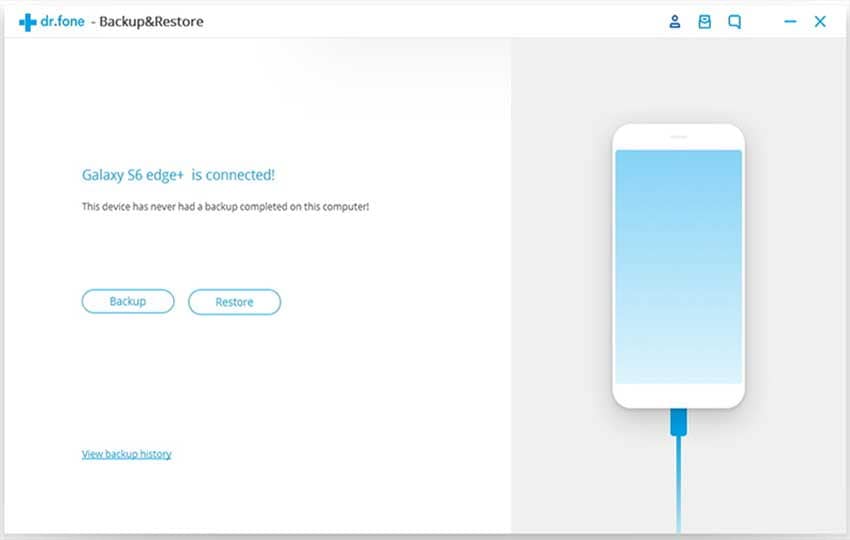
Step 2: Backup Messages First
As soon as you connect the devices, the next thing is to choose the resource device. This means, select the device first from where you want to transfer messages or your old iPhone. This will be done from the top left corner. When this is done, go for “Toolbox” option in the navigation bar and afterwards hit on “Backup Device”. Choose “messages” from the list on the screen and just click “Backup”.
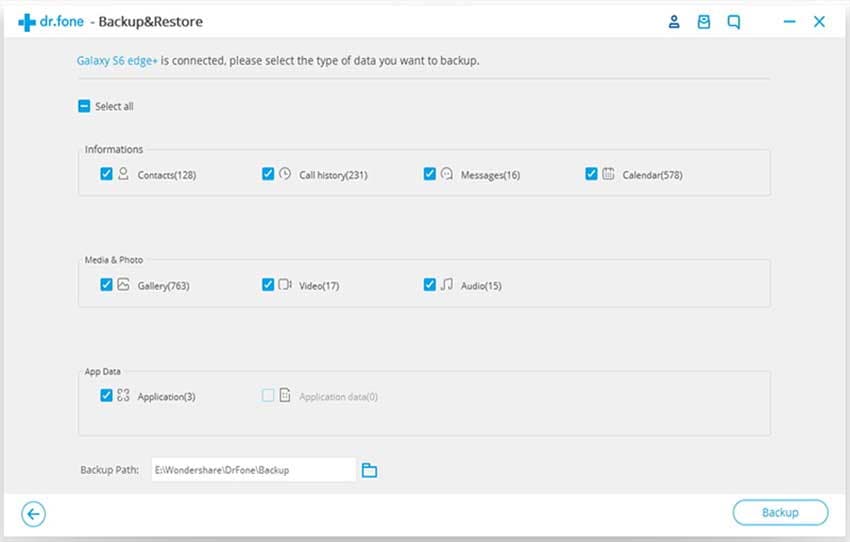
Step 3: Transfer Messages from iPhone to Computer for Free
The last step will require you to choose the target device which means the latest iPhone that you are going to own and where you want your messages to get transferred. The top left corner will again allow you to do this. When done, go to “Toolbox” again what you did in the last step. Click on “Restore Device” now and you will be asked to choose the backup of your messages that you made. Select it and hit on “Restore”. In the last, hit “OK” and that’s about it.
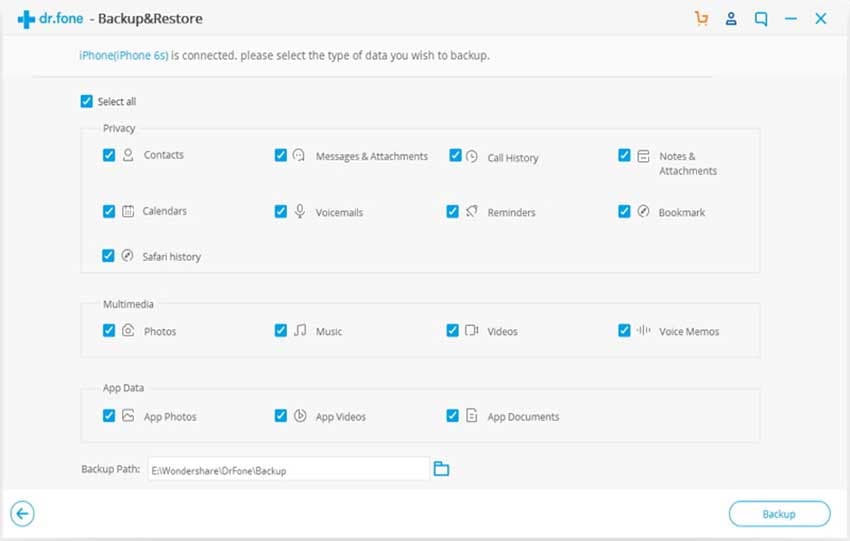
Part 2: How to Sync Messages from iPhone to iPhone Via iTunes
iTunes can also assist you for transferring or syncing of messages so that you can have your text messages in your new device. It’s no secret what is iTunes if you are already an iOS device user. Although this is a well-known way to transfer content from the device, it has its own disadvantage too like it is not able to backup specific content or there is a fear of overwriting of the other data. If you want to get the messages in new iPhone using this method, here are the steps.
How to sync messages from iPhone to iPhone with iTunes
Open iTunes in the Mac or Pc. After that, connect your source device using a digital cable that comes with it. When you enter the main screen, you will find a device icon on top left corner. Click on it and select your device and hit on “Summary” panel a little below that device icon.
Subsequently, hit “Backup Now” option below the Backup section to initiate the backup process.
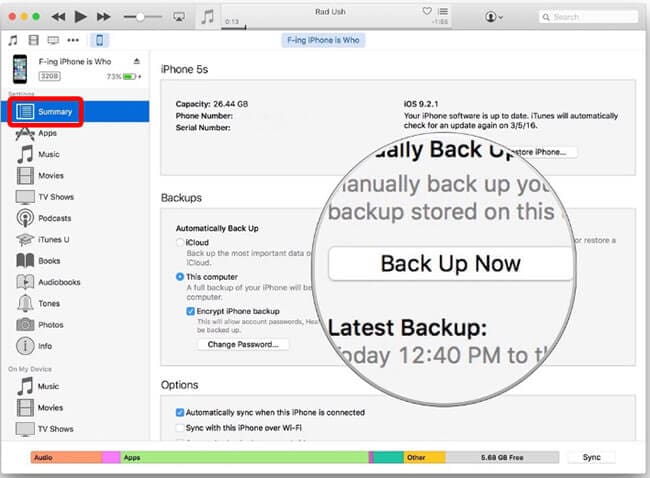
When it gets finished, disconnect your old iPhone and connect the new one. Once again, repeat the process by opening iTunes and clicking on “Summary” tab. Once completed, hit on “Restore Backup”. Once you confirm the actions, you will get your messages and other data in your new device in some time.