Are you an iPhone user and wanting to know how to transfer text from iPhone to computer? This is what is discussed in this article. Transferring text from iPhone to computer will not be such a difficult task. Don’t believe us? You will surely change your mind after reading this article. With scrolling down more, you will be able to learn how to move text messages from iPhone to computer in the easiest way. So, what are you waiting for? Scroll down and get what you want!
dr.fone is one of the best ways to transfer text from iPhone to computer since it is a genuine software and a perfect creation by which millions of users have loved. It doesn’t fail to give good results and helps in a lot of different situations like data transfer, data management or making backups and much more. It is virus free software and always provides a quick service. Before we learn how to move text messages from iPhone to computer, let us get to know some features of this software.
- The software dr.fone helps the users in transferring various data such as photos, music, contacts, videos etc between Android, iOS devices and PC.
- Not just photos, the contacts and SMS can also be backed up with this tool.
- You can manage your contacts smoothly like if you want to transfer, delete, edit, de-duplicate them, you can easily do that.
- It also supports rooting of Android devices.
- This tool can also help in sending direct SMS from PC when Android isn’t working.
- Moreover, an additional toolbox comes with it which offers other facilities like rebuilding iTunes Library, transferring iTunes media and more.
How to transfer text from iPhone to computer via dr.fone
Step 1. Open the Program
The initial step includes downloading of the software. Install and launch it followed by connecting your iPhone to the computer.
Step 2: Transfer text from iPhone to computer
As soon as the device is connected, go to the “Information” icon. This will scan your text messages. Yu will observe “SMS” on the left panel of the screen. Click on it and your messages will be on the screen. Subsequently, hit “Content” to select all messages or choose selectively by checking the messages you want.
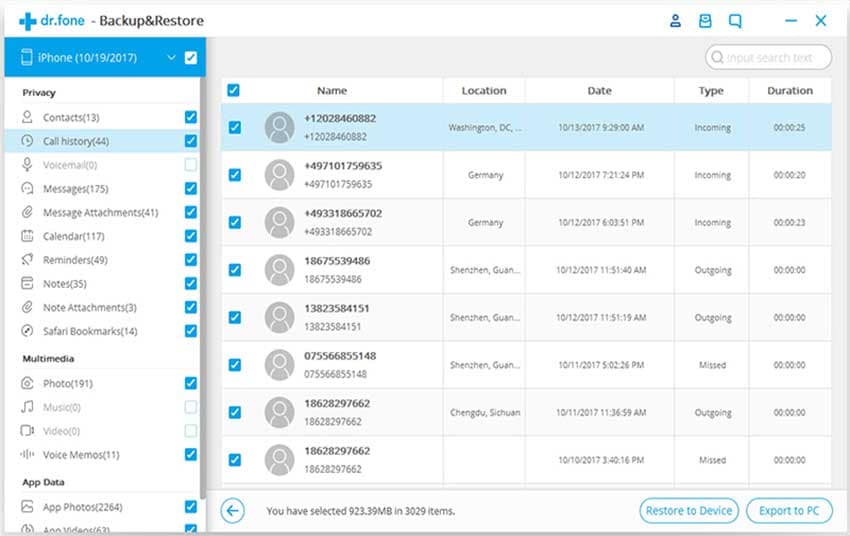
Step 3: Finish the Process
Now, after selecting the messages, go to “Export” option and then select between “Export to HTML” and “Export to CSV”. Now from the pop-up window, browse the folder where you want to save your messages and hit “OK” to begin transferring. Lastly, click “OK” and the process will be finished.
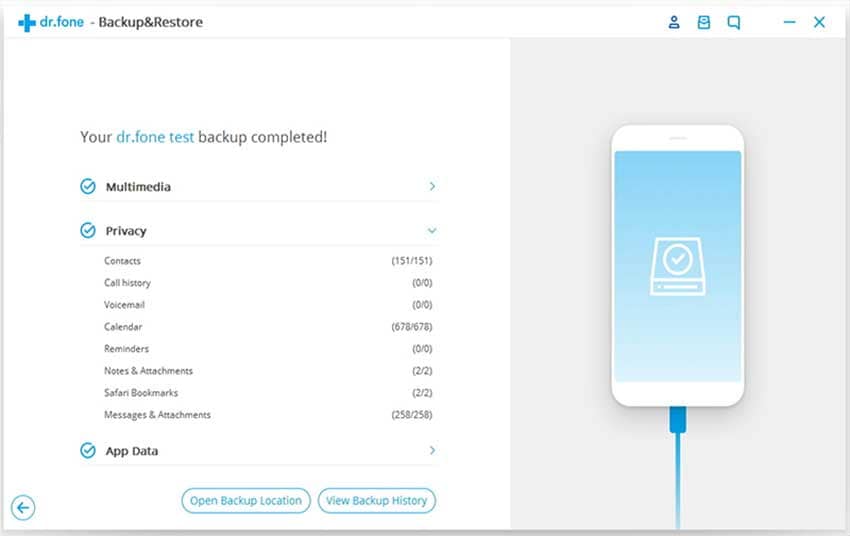
The iSkysoft dr.fone is noted to be a one stop solution for all day-to-day needs for data management. For instance, many people look for an easy and professional way to backup their data on regular basis and this software comes handy there. To inform you all that iSkysoft was earlier known as iSkysoft TunesOver and it was later renamed to dr.fone. The software is designed to transfer a number of data types into cross-platform devices. If you are finding a simple way to transfer your messages, we would like to inform you that iSkysoft dr.fone has the ability to transfer iMessages, SMS, MMS etc. ultimately helping you to keep your device’s memory intact. Besides this, one can export their messages in two different formats namely “HTML” and “CSV”. The former helps saving all attachments and the latter will help in saving texts in excel spreadsheet format.






