After getting a new android phone, most users want to transfer data from android to android to maintain continuity of their android experience. No need to start all over again when you get a new phone. If you are not familiar with how to transfer info from android to android, then you have two powerful and easy-to-use applications that you can use for this purpose. dr.fone and dr.fone - Phone Transfer are reliable and safe tools to transfer data from Android to Android.
Part 1: How to Transfer Info from Android to Android using Phone Transfer
MobileTrans is one way how to transfer info from Android to Android within just a few simple steps. Your data will be safe from corruption and will be moved quickly.
- Full mobile phone compatibility – this tool can be used to transfer info from android to android on over 3,500 different brands
- Full file types compatibility – It can one click transfer more than messages including contacts, photo, video, music, and more
- Great user interface – this makes it very easy to use
- Lossless transfer of data – you can be sure of getting and exact copy of the data that your transfer using this tool.
Step-by-step guide on how to transfer information from Android to Android using Phone Transfer
Step 1. Download and install Phone Transfer
Launch Phone Transfer after you have installed the software. Use the two USB cables to connect the phones to the computer. Now go to “Phone to Phone Transfer”.

Step 2: Select the target device
Choose "Messages" and then click “Start” so the scanning process may begin. The information on the source device will be displayed for you to select the information that you want to move to the new device.

Step 3: Start the transfer
“Click on “Start Transfer” so you can transfer the data in a very fast and safe way. When the transfer of the information has been completed, you can now click on “OK” to finalize it. This is how to transfer data from android to android using Phone Transfer.

Part 2: How to Transfer Info from Android to Android Phones using idr.fone
dr.fone is another data management tool from the same developers. It has some extra features that you will not find on Phone Transfer. However, the transfer of data from android to android works in almost the same way.
- It is capable of making the transfer music, oictures, contacts etc in a very easy manner.
- The tool can also help in manageing your music or contacts in many ways. For example, with the help of dr.fone, you can easily delete edit or create a playlist.
- One more capability of the software includes rooting of Android devices in just one click.
- Be it rebuilding iTunes Library or transferring iTunes to device, you can use this software to fulfill either way.
- You can make backup of your photos, contacts etc. also with this superb software.
- A GIF maker comes with itransfer which can let you make your own interesting GIFs.
Step-by-step guide on how to transfer information from Android to Android using dr.fone
Step 1. Launch the dr.fone Program
Download dr.fone. Launch it after you have installed it and then connect the two Android phones to your computer using original USB cables only. Now move to the upper left corner of your screen and choose the source device. Once selected, go to the “Toolbox” section and then select “Backup Device”.
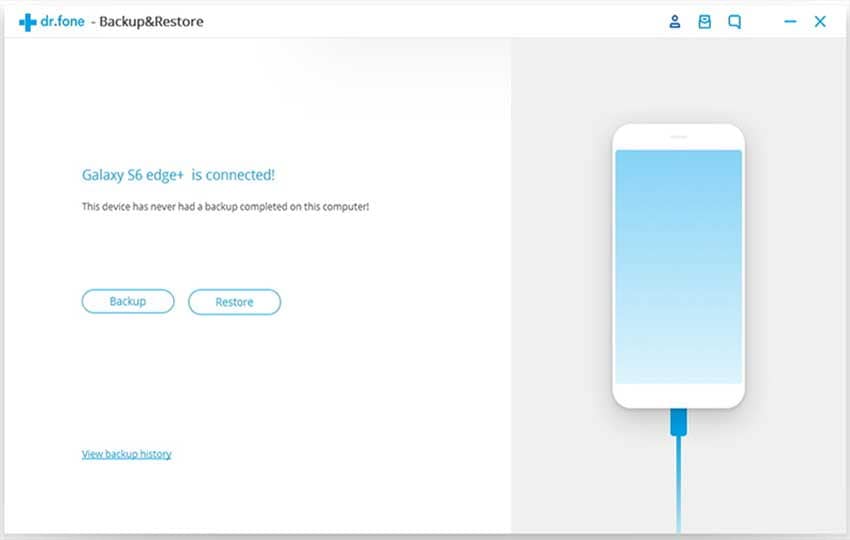
Step 2: Select the content that you want to move
You will see a list of options where you will select the information that you want to move to the new device. Let the backup proceed till it is completed.
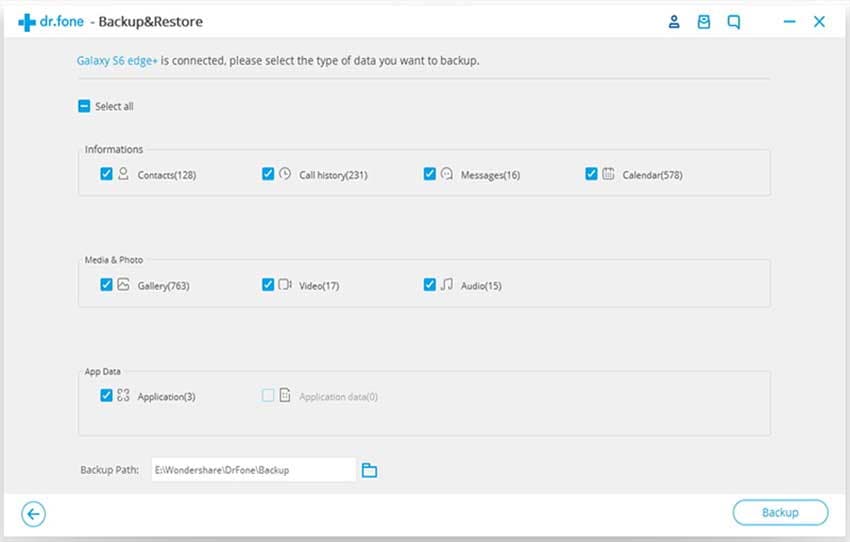
Step 3: Start the transfer
Then select the target device from the top left hand corner once again. Now go to the “Toolbox” part and then select “Restore Device”. You will now see a new window on your screen. From the window, you will see all the information that is contained in the backup file you created. Select the information that you need and then hit the “restore” button. This is how you transfer info from Android to Android using dr.fone.
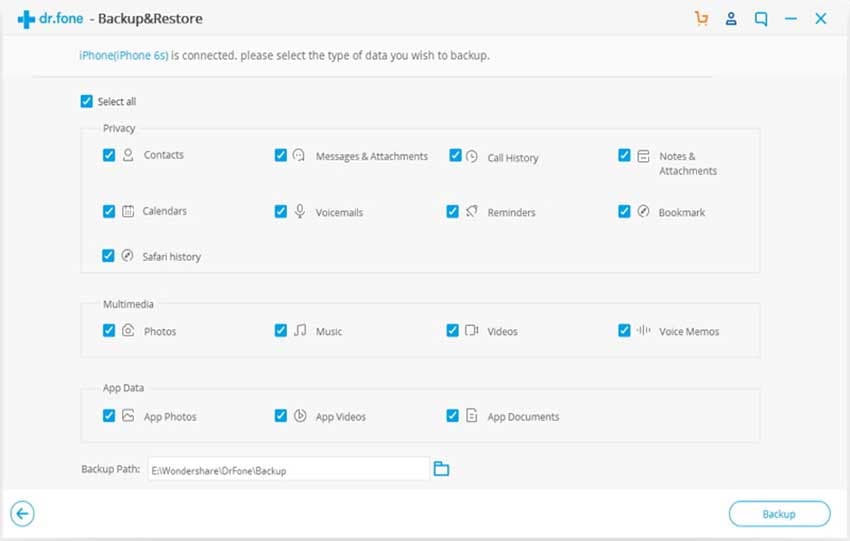
In conclusion
The two tools from are great for the transfer of information from one device to another. This is how to transfer data from android to android in the safest and fastest manner possible. When you want to transfer data from android to android, you do not need to look for any other tools. dr.fone has all the solutions that you need.







