Do you know there is no need for you to transfer all music to iPad especially when you want only some of songs on your huge iTunes library? Yeah, you may have known this: if your music collection has been added onto your iTunes library, then you can turn on the iPad home sharing as well as the iTunes home sharing, then you can easily enjoy your music collection without taking up the storage space on your new iPad.
See Also: Transfer Music/Video/Photo Files without iTunes
Part 1: Share iTunes music on iPad
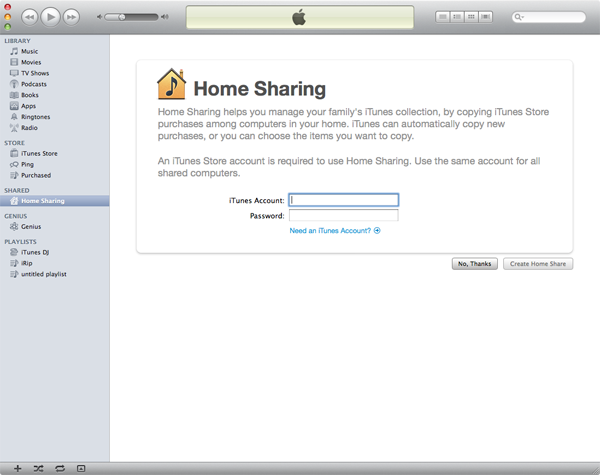
To enable the home sharing both on new iPad and iTunes (Mac iTunes for example), you can follow this:
- Hook your iPad and iTunes into the same Wi-Fi network;
- Enable iTunes home sharing: on the left column of your iTunes, go to Shared -> click Home Sharing -> enter your Apple ID -> Create Home Share;
- Enable iPad home sharing: go to Setting -> tap on iPod icon on the left-hand column -> enter the same Apple ID just used for iTunes home sharing.
Now, you can access your iTunes music on iPad using the iPod app.
Note: The iTunes have to keep running on your Mac when you enjoy music on your iPad.
Part 2: Share other iPhone, iPod, iPad music on your own iPad
To enjoy music on other iOS devices like iPod, iPhone on your iPad, you can use dr.fone for Mac to directly copy music to iPad. This program runs on Mac OS system up to MacOS 10.12 Sierra(10.9 Mavericks and Mountain Lion included) and can transfer songs among multiple iOS devices and Mac for free (taking transfer iPod music to iPad for example, and note that only supports iPod touch):
Step 1. Connect both iPad and iPod to your Mac with 2 USB cables at the same time; Launch dr.fone and open the iPod media library first. And iPod information will be shown on the main interface.

Step 2. Click the Music tab and you can see the music from your iPod will be displayed in the window. To transfer music to another device, you can check the music you want to transfer and right-click on them, choosing Export >> Export to (name of the other device). It will start transferring. Or you can directly click the Export option as shown in the picture. Alternatively, if you want to transfer the whole playlist, you have to right-click on the playlist displayed in the left menus to transfer it.




