iTunes store is the only place for iOS users to purchase movies, music and more. And because of rights protection, items purchased from the iTunes store except music are downloaded with Apple FailPlay DRM protection. So if you have purchased some iTunes items on your iPad, only iOS devices like iPad, iPhone and iPod you can share your items to. Here I will take iPad iTunes purchase for example and share some tips on how to transfer iTunes purchases from iPad to iPod, iPhone or other iDevice.
- Part 1. Transfer iPad iTunes purchases to iPod or iPhone without iTunes
- Part 2. Transfer iPad iTunes purchases to iPhone or iPod with iTunes
- Part 3. A note about copyright (from Apple)
Part 1: How to Transfer iTunes Purchases from iPad to iPod, iPhone and other iDevice without iTunes

To transfer iTunes purchase without using iTunes, you can get help from dr.fone. It is a smart transfer tool allowing iOS users to transfer iPhone/iPod/iPad purchased or non purchased music, videos, photos and other contents to another iPhone/iPad/iPod/Android phone or to Mac/iTunes. The below is how it works:
- 1 click to transfer music/videos from iPad to iPhone/iPod/Android phones
- 1 click to transfer all media files from iPad to iTunes Library/PC.
- Sync media files from iTunes Library/Mact to iPad without erasing existing data.
- Convert music files and videos to iPhone/iPod/iPad friendly formats
- 1 click to backup all photos from iPad to Mac/PC
Step-by-step Tutorial on How to Transfer iTunes Purchase Between iDevice
Step 1: Connect iPad and the another deivce with computer
Connect both your iPad and another device with your computer via USB cables. Download, install and run dr.fone. Launch the software to see whether the 2 devices are recognized or not. Next, please make sure iPad be the source device, which should be displayed in the main window. Otherwise, you need to click your iPad on the top left side to do the switch.

Step 2:
Option 1: 1 click to Move Videos or Music from iPad Purchases to iPod
In the main window, click "Phone to Phone Transfer". In the next window, click "Next". Select music types and click "Starting Transfer", letting the software transfer music from your iPad to your iPod.
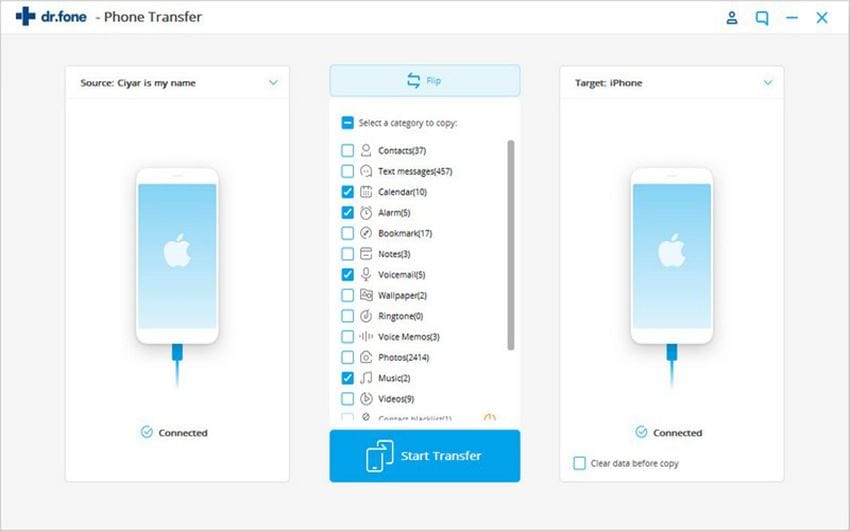
Option 2: Transfer Selected Videos or Music from iPad Purchases to iPod
Click "Music" or "Videos" tab in the main window of dr.fone.After then, you can see all the corresponding media files on your iPad are displayed in the management window. Next, check the checkboxes in front of files to select wanted ones, click "Export" > "Export to iPod".

Part 2: How to Transfer iPad Purchases to iPhone or iPod with iTunes
To share your new iPad iTunes purchases, you need to authorize the home computer of the iPod:
• Launch iTunes
• Go to the Store menu and choose Authorize Computer.
• Enter the Apple ID info you used to purchase the iTunes items. If your iTunes purchases are purchased via multiple Apple IDs, you have to authorize the computer for each one.
• Plug your iPad to the computer, and click Transfer purchases button.
• After that, you have transferred your iTunes purchases back to the iTunes library, now, connect the iPod to the computer.
• Sync the iTunes purchases to the iOS device, say, iPod.
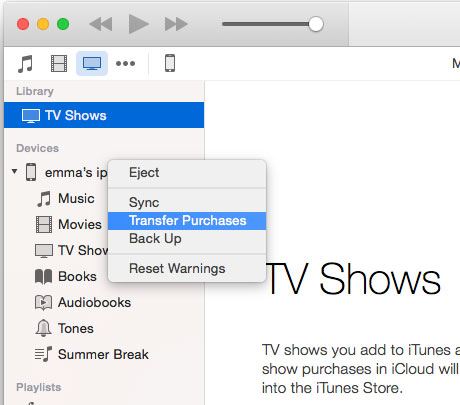
If you wanted to transfer your new iPad items purchased in the past but temporarily are deleted on your iPad library, you here can’t transfer them to the iTunes library just authorized. To share these iTunes purchases, you can go to Downloading past purchases from iTunes Store and download them to transfer to the iPod.
But you have to remember this: only up to 5 computers you can authorize with your Apple ID. So if you have authorized 5 computers right now, and also wanna share your iTunes purchases from iPad to iPod, iPhone or other iPad, you need to remove the iTunes DRM protection first.
Part 3: A note about copyright (from Apple)
iTunes software may be used to reproduce materials. It is licensed to you only for reproduction of non-copyrighted materials, materials in which you own the copyright, or materials you are authorized or legally permitted to reproduce. If you are uncertain about your right to copy any material, you should contact your legal advisor. See the iTunes Store Terms of Service for additional information.



