What should I do to protect my iPhone from getting into recovery mode when upgrading to iOS 10?
The recovery mode is the mode in which an iPhone user will see the iTunes logo on the screen of the device asking to connect it with the PC. Sometimes when you attempt to upgrade to iOS 10, your iPhone may be stuck in recovery mode. To protect your device from being stuck in recovery mode, make sure that it has sufficient power. More so you should make sure that you have strong network connections and that your iPhone does not have any software malfunctions. Lastly avoid downloading apps carelessly without knowing their disadvantages.
Part 1. How to Get iPhone out of Recovery Mode when Upgrading to iOS 10
iSkysoft iPhone Data Recovery is data recovery software for iOS devices with either the Mac or Windows operating systems. The software aids in the recovery of lost data as well as in repairing the operational system of iOS devices. It aids in retrieving different kinds of data even from the backup system.

Key Features of iSkysoft iPhone Data Recovery
- When your device is stuck on Apple logo, in recovery mode, cannot start normally or cannot exit endless recovery mode loop, this software can fix it using a repair system called “ Fix iOS to Normal”.
- It can recover data lost through various situations such as, accidentally deleted data, data lost through jailbreak, data lost after losing your device, data lost after putting your device to factory settings and many other circumstances that you my lose your data.
- With iSkysoft iPhone Data Recovery a wide range of data can be retrieved. For instance, Safari Bookmark, Calendar, call history, App Video, Camera Roll, Contacts, Reminder, Voice Memo, Voicemail, App Photos, App Documents videos, Photostream, Facebook Messenger, Notes, Messages, etc.
- This software also offers an option for previewing of data before recovery to ensure that the user only recovers the most important data.
- The application is simple to use and even new users without any limitation can use it.
How to Get iPhone out of Recovery Mode when Upgrading to iOS 10
Step 1. Launch the program and select “Fix IOS to Normal”
Open the program and then choose the “Fix iOS to Normal” option on the top right. Then connect your iPhone to your computer. After the program recognizes your iPhone, then click “Start”.
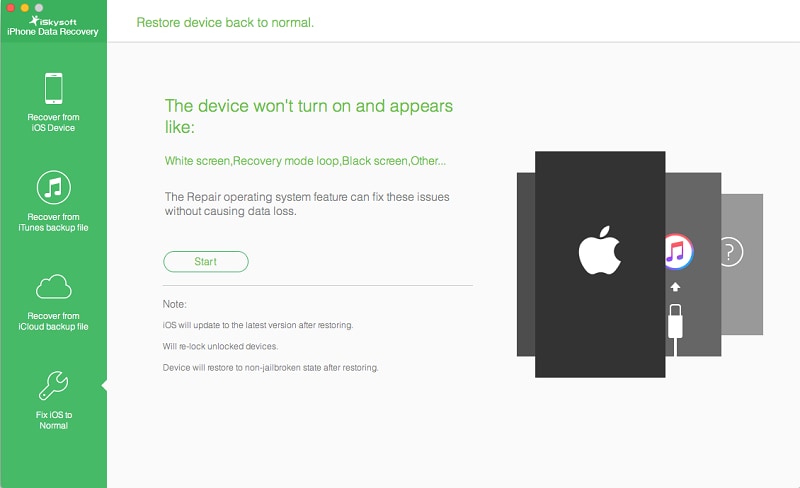
Step 2. Download firmware
Download the most recent iOS firmware by clicking the “Download” option.
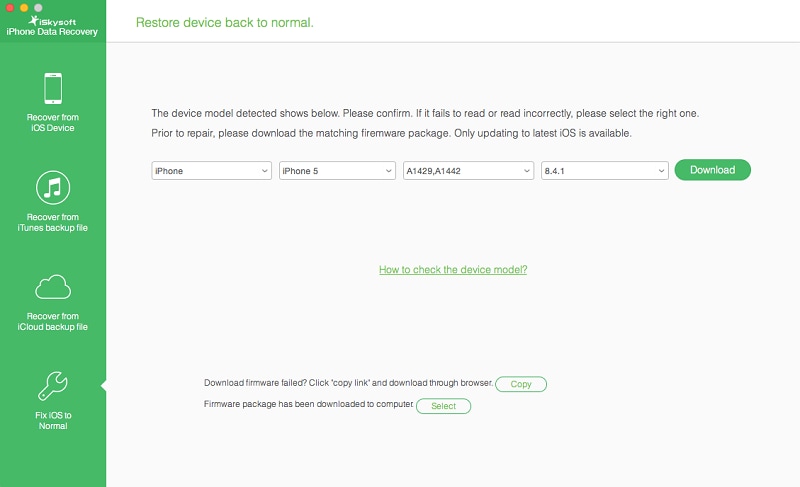
Step 3. Fix your iPhone
When the download is complete, it will get your device out of recovery mode. It only takes a few minutes and your device restarts normally.
Part 2. Factors that May Lead to iPhone Stuck in Recovery Mode When Upgrading to iOS 10
Several factors may cause your iPhone stuck in recovery mode when you try to upgrade to iOS 10.te causes may however differ in different models and a factor that may lead to the problem in a certain iPhone may be different to another that may cause a similar problem in a different iPhone. The following are possible reasons that may cause your iPhone to be stuck in a recovery mode.
Poor Internet connection
Poor internet connection may cause your iPhone stuck in recovery mode when you are trying to update using iTunes. Due to the poor internet connection, the iPhone may boot into a recovery mode that may make it not to start normally. Whenever you try to restart the device, it again boots to recovery mode.
Poor battery
Having a low charged battery may cause your iPhone to be stuck in recovery mode when you try to upgrade it to iOS 10. If the power is less than 10%, during the upgrade, then it is more likely that the device will go to a no power mode, which causes your iPhone to go to a recovery mode.
Software glitch
Software problems may be another reason that may make your device to always be stuck in recovery mode every time you try to upgrade. For instance if you tried o update to using a jail broken iPhone on iOS 8.4 and then you try to update t0 iOS 10 maybe by using the settings, the device will not start normally and may end up being stuck in the recovery or loop mode.
Application download
This factor might be rare in most iPhone devices but sometimes it might be the main cause of the recovery mode problem. You may download an application to your iPhone that makes your device to keep restarting. If this is the case then when your try to upgrade, the app will restart your device making it to be stuck in the recovery mode and it may not start in the normal mode until fixed.
Part 3. How to Prevent iPhone from Getting into Recovery Mode When Upgrading to iOS 10
These are some precautions to prevent iPhone from Getting into Recovery mode when upgrading to iOS 10.
Ensure you have strong internet connection when upgrading
Poor internet connection makes your device to go to recovery mode when your try to upgrade it using iTunes and it may fail to restart to the normal mode. To make sure that your network connection does not cause this problem, then ensure that your wireless ports or network cables are well connected. Also, make sure that there is a strong network connection for the process.
Have sufficient power
Low battery makes your iPhone go to a no power mode and then into the recovery mode. Therefore, you should make sure that your battery is fully charged before you begin the process. If you realize that your battery charge is below 50%, it is wise to charge it first before starting the process.
Software update
Poor software or unoperating software may cause your device to be stuck in a recovery mode. If your device has a software problem, you should make sure that it is repaired and if possible, update to the latest software. Some software can be easily downloaded from the Internet. However if you experience a major software problem, you can contact or visit the Apple store for help.
Download only the trusted applications
Sometimes iPhone users download applications only because they saw them being advertised. You may download an app that keep restarting your iPhone thus making it get stuck in recovery mode. Therefore, you should only download applications that you are sure off or those that you know how they operate. Some apps have a trial version and therefore you can try them first before downloading them. Otherwise, make a thorough research and understand how the app that you are interested in downloading operates.






