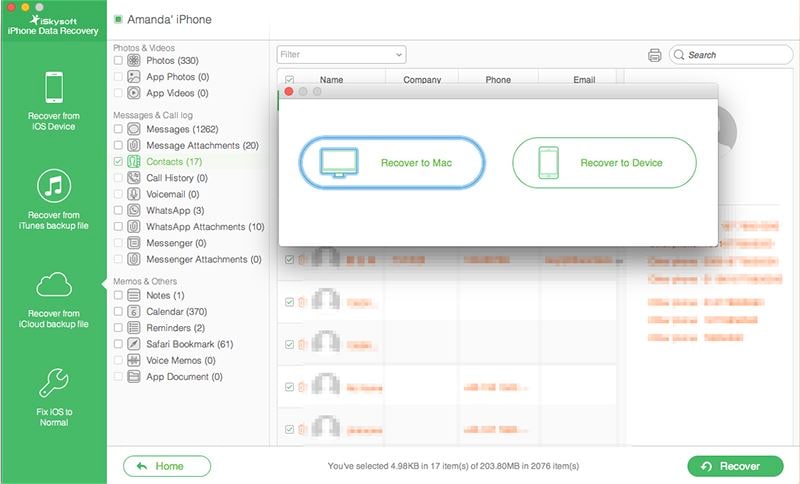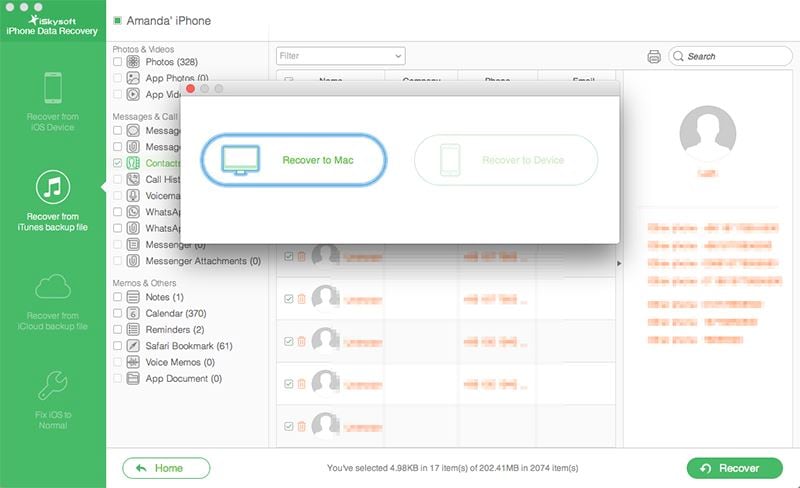Is it possible to recover lost reminders on my iPhone SE?
Yes! It is absolutely possible to retrieve lost reminders from your iPhone SE with our hassle-free solution. iSkysoft iPhone Data Recovery provides very useful and convenient method to recover lost files like reminders, photos, videos, messages, call history, documents, notes and other important data from your iDevice via 3 easy & fast solutions. Moreover, deleted or lost data has become a common issue among iPhone users, so iSkysoft iPhone Reminder Recovery is always useful in any unforeseen situation.
Easily Recover Lost Reminders on iPhone
iSkysoft iPhone Data Recovery is a super speedy and powerful iOS data recovery tool which enables you to retrieve deleted or lost data from your iPhone 7 (Plus)/SE/6s (Plus)/6 (Plus)/5s/5c/5/4s/4/3GS, iTunes or iCloud backup. You could easily extract reminders to your computer in any file location you want. iSkysoft provides separate versions of this program for Mac and Windows users.

Key Features of iSkysoft iPhone Data Recovery
- 3 Effective recovery methods: Recovery of reminders directly from iPhone, iTunes backup or iCloud backup.
- 3 Simple clicks to retrieve reminders from iPhone: Scan, Preview & Recover.
- Print option available (Unless your PC is connected to a local printer).
- Selective recovery of reminders in Preview mode.
- Compatible with all iOS devices, including iPhone SE/6s (Plus)/6 (Plus)/5s/5c/5/4s/4/3GS, iPad Pro/Air/mini and iPod touch.
- 100% risk-free & secure recovery.
Solution 1: Directly Recover Reminders from iPhone SE/6s (Plus)/6 (Plus)/5s/5c/5/4s/4/3GS
Please restrict yourself from operating your iPhone after losing reminders. As any new added data will overwrite over the lost data and it be not recoverable forever. If you are following this solution, connect your iPhone with Mac/PC via USB cable and keep it connected throughout the recovery process of deleted reminders.
Step 1. Scan your iDevice for deleted reminders
Once your iPhone is connected to your PC, run the program. It will automatically detect your iPhone. Select “Recover from iOS Device” recovery method from one of the four options. Now, select “Start Scan” to start the process of recovery of reminders. It will take only few moments of your precious time.

Step 2. Preview lost/deleted reminders
Once the scan is done, you could preview the data in reminder file type and select them accordingly. Moreover, you could recover other file types too alongwith reminders such as messages, contacts, call history, bookmarks and many more.
Step 3. Recover iPhone reminders
Finally, click “Recover” to retrieve reminders from your iPhone backup. You can choose a file location and it will be automatically saved in the computer or Mac.
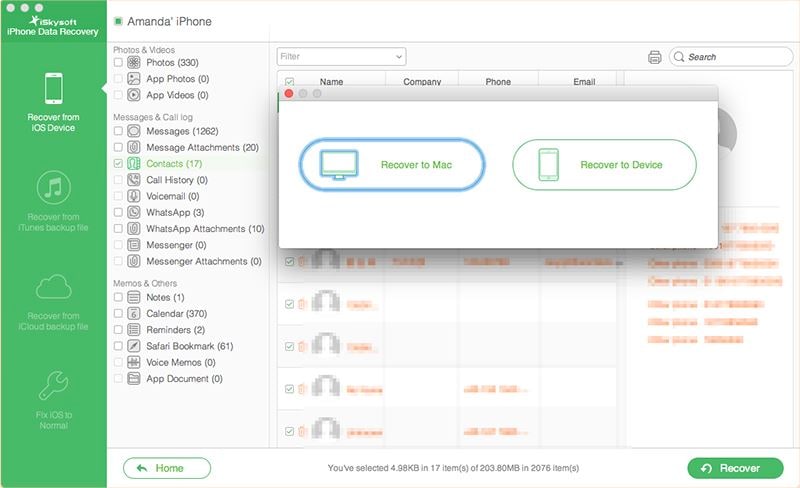
Solution 2: Retrieve Deleted iPhone Reminders from iTunes Backup
Before choosing this method, update iTunes with its latest version of the software. For this recovery mode, connecting your iPhone device with the PC is not necessary.
Step 1. Choose iTunes recovery method
For this method, syncing your iPhone with iTunes regularly is very important. Run iSkysoft iPhone Data Recovery and choose “Recover from iTunes backup file”. The application will automatically detect all the data alongwith reminders from iTunes backup. They will be displayed according to their file types. Begin the scanning process.

Step 2. Preview & recover deleted reminders from iTunes backup
When the scan is complete, you could choose “Reminders” and preview them accordingly. You could either select all or mark them one-by-one.
Step 3. Recover Reminders to your Mac or iPhone
After selecting them, you could retrieve reminders in a jiffy by simply clicking “Recover” option at the bottom of the interface. Save them in your desired file location of the computer and access them whenever you want.
Solution 3: How to Restore iPhone Reminders from iCloud Backup
For using this solution, you simply need an internet connection which works well. If you are a made an iCloud setup with regular backup then this is the best option for recovery of iPhone reminders.
Step 1. Login with your iCloud credentials
Open iSkysoft iPhone data recovery and choose “Recover from iCloud backup file”. Now, login with your Apple id and password & begin the recovery process. Once you are logged in, choose any backup file from the latest date and click “Download” button.

Step 2. Extract “Reminders” from the backup files
After the first step select “Scan Downloaded” option. Scanning will take only few seconds as only one file is going to be retrieved. When the scan is complete, you could select “Reminders” from the displayed file types. Preview them for selective recovery of any reminders you want.

Step 3: Recover Reminders from iCloud Backup
Finally, click “Recover” to retrieve the deleted reminders to any file location in your computer.