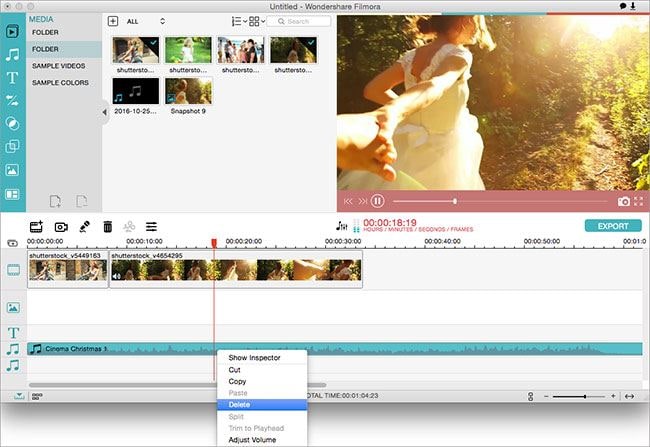Background Music
There are dozens of songs available in the Music Library of Filmora Video Editor for Mac. You can also import songs to the Media Library directly from your iTunes Library for background music as well.
How to Add Background Music
Click the "Music" icon on the left side of Filmora Video Editor for Mac. Double-click a song in the music library, then it will be played in the preview window. To use it, simply drag and drop it to timeline "background music" area.
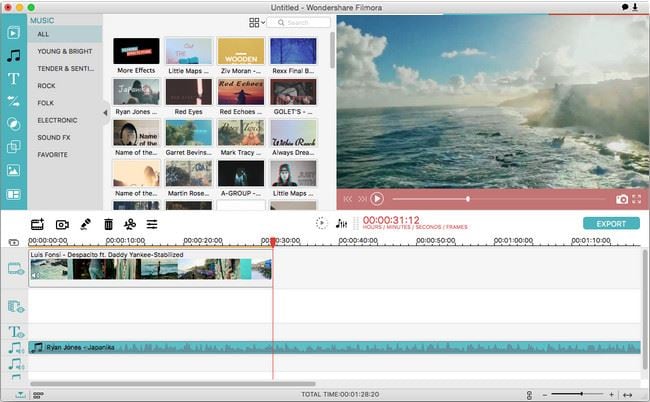
How to Trim Music Track
Step 1: To trim a song to fit on the video, slide the cursor at the right place, then click the "Trim" icon.
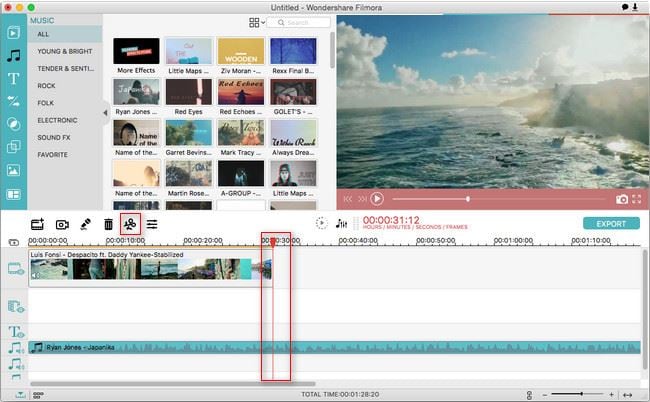
Step 2: Then the music track will be divided into 2 parts.
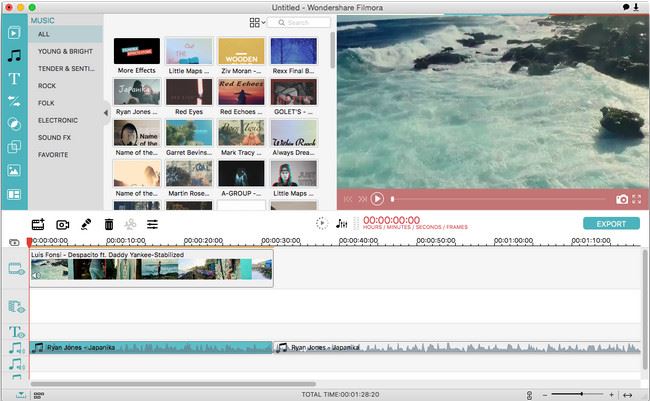
Step 3: Select the unwanted part, and click "Delete" icon to delete it.
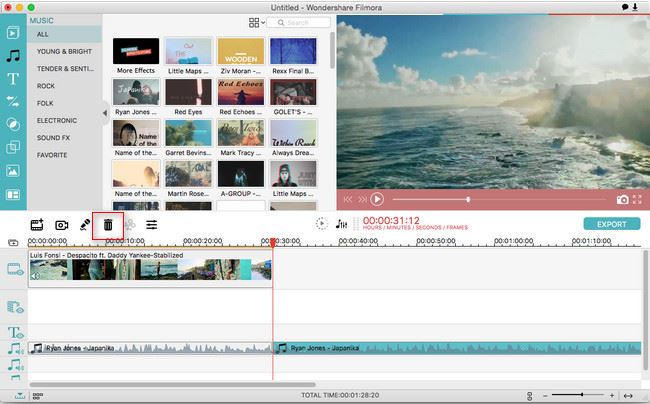
How to Delete Music
If you change your mind and decide not to use the background song which you have already added to the Timeline, then right-click on the song and select "Delete".