

Filmora Video Editor for Mac
Power Tool
There are some special effects in Power Tool, including Tilt-shift, Mosaic, and Faceoff. First, click the Power Tool icon above the Timeline in the main window of Filmora for Mac.
1 How to Apply Tilt-Shift
Step 1. Go to open the "Effects" menu. Select the "Utility" option under the "Filter" tab on the left side of the main editing interface. Then you can find the "Tilt-Shift-Circle" and "Tilt-Shift-Linear" effects.
Step 2. Drag and drop the effects to the timeline where you want to apply. Double-click on the effect in the timeline and you will come to the effects editing panel. On this panel, you can adjust the size of the effects with ease.
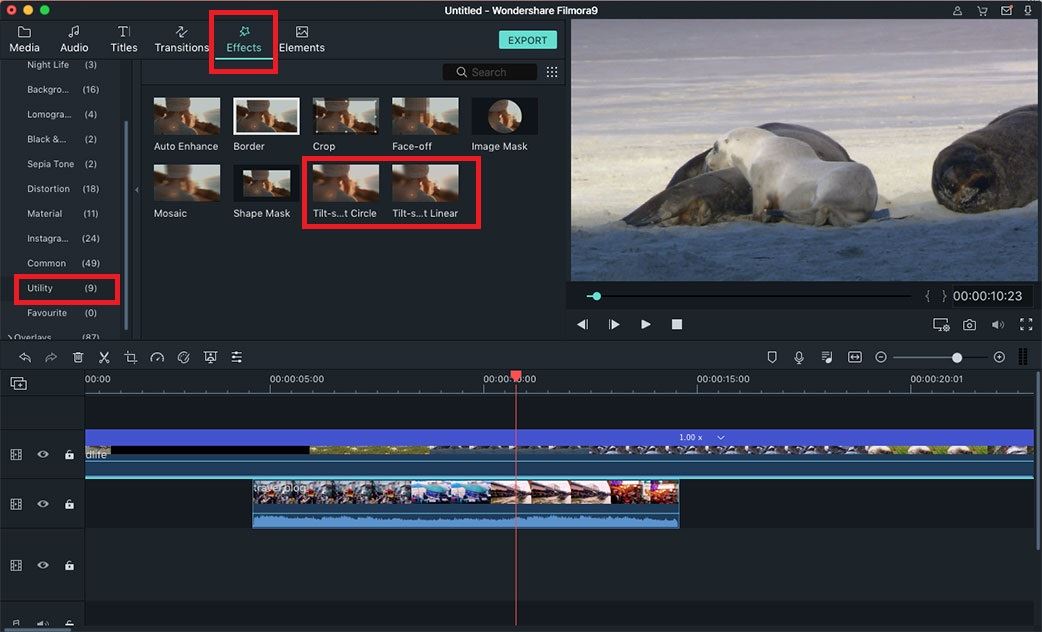
2 How to Apply Mosaic
Step 1. Click on The "Effects" button, and select the "Utility" option under the "Filter" tab. Then you will find the "Mosaic" on the effects menu.
Step 2. By clicking on the "Plus" icon on the "Mosaic" effect, the effect will be added into the timeline automatically. Double-click on the mosaic effect to open the properties window for further editing.
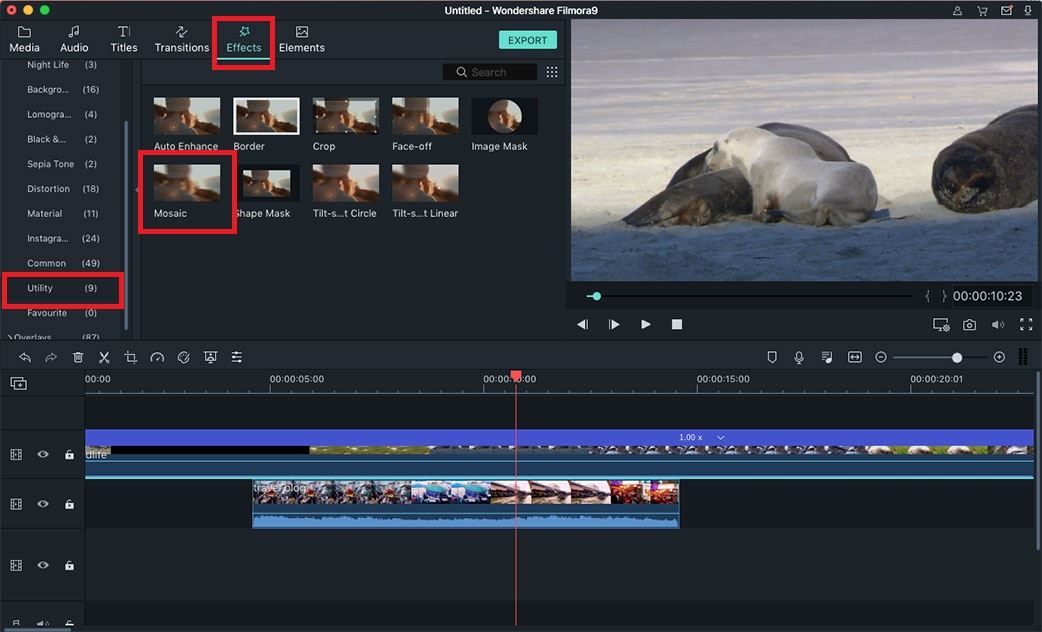
3 How to Apply Faceoff
Filmora for Mac will detect the face(s) in a video automatically.
Step 1. To apply Faceoff effect to your video, you can visit "Effects" menu at first. Choose the "Utility" option from the "Filters" list. Then you can move the cursor to find the "Faceoff" effect.
Step 2. Drag the effect onto the video clip you want to apply it to in the timeline. By double-clicking on the effects, you can open "Preset face" menu to choose the effect you like.
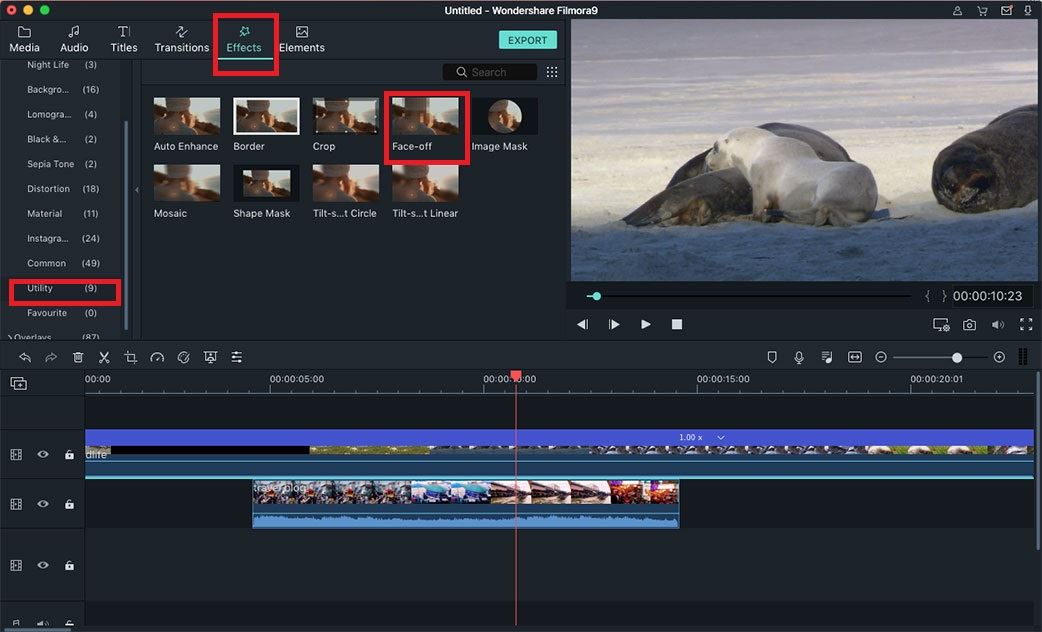
Popular Products



