

Filmora Video Editor for Mac
Apply Pan and Zoom Effect
Filmora9 for Mac supports Pan and Zoom effect (Ken Burns effect), which allows you to make your video or image pan from one subject to another and slowly zoom in on the subjects. The steps below will show you how to apply Pan and Zoom effect.
Step 1. Drag and drop the video to the timeline. And click on the "Crop and Zoom" icon on the toolbar above the timeline. You can also right-click on the video in the timeline and choose the "Crop and Zoom" option.

Step 2. Click on the "Pan and Zoom" tab to open the setting window. You will see two frames. And your video is marked with Start and End in the viewer.
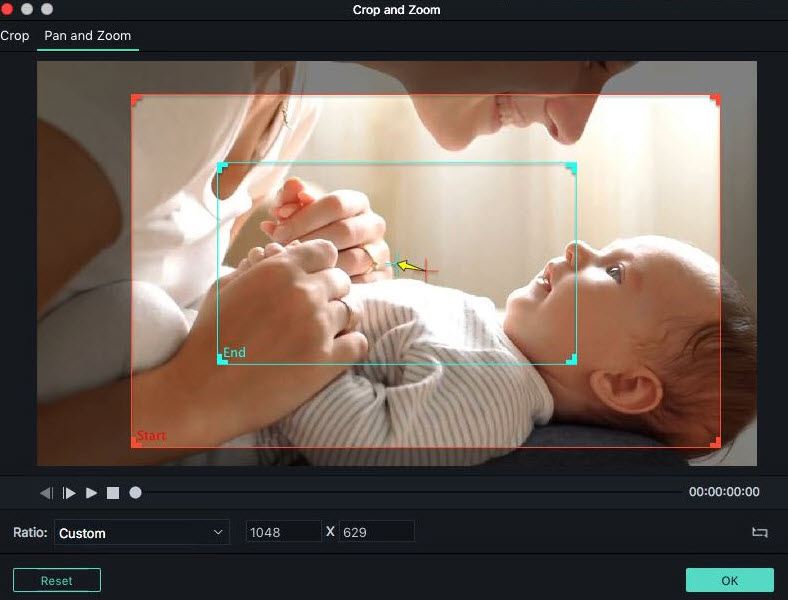
Step 3. Now drag the Start frame to resize it to make the beginning of the frame as you need. And then drag the End frame in the same way. And then click the "Play" icon to check the effect. You can reset the effect or click "OK" to save the change.
Tips: You can click on the "Switch" button in the top left corner to switch the start and end frame instantly. And you can pan and zoom image in the same way.
Popular Products



