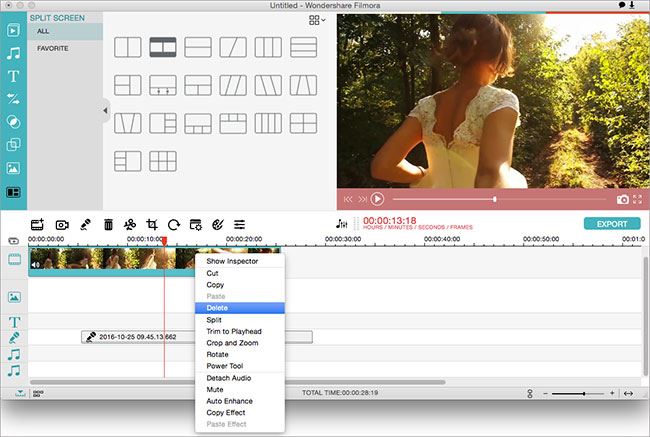Trim Video
If a portion of the video doesn't seem right to you, you can trim down the video either from the start or the end. It's quite easy with Filmora Video Editor for Mac.
How to Trim A Video
After dragging and dropping the video clip to the Timeline, move the cursor at the beginning or end of the video. And then you can see a pointer appear. Move the pointer forward or backward to trim the beginning and end of the video.
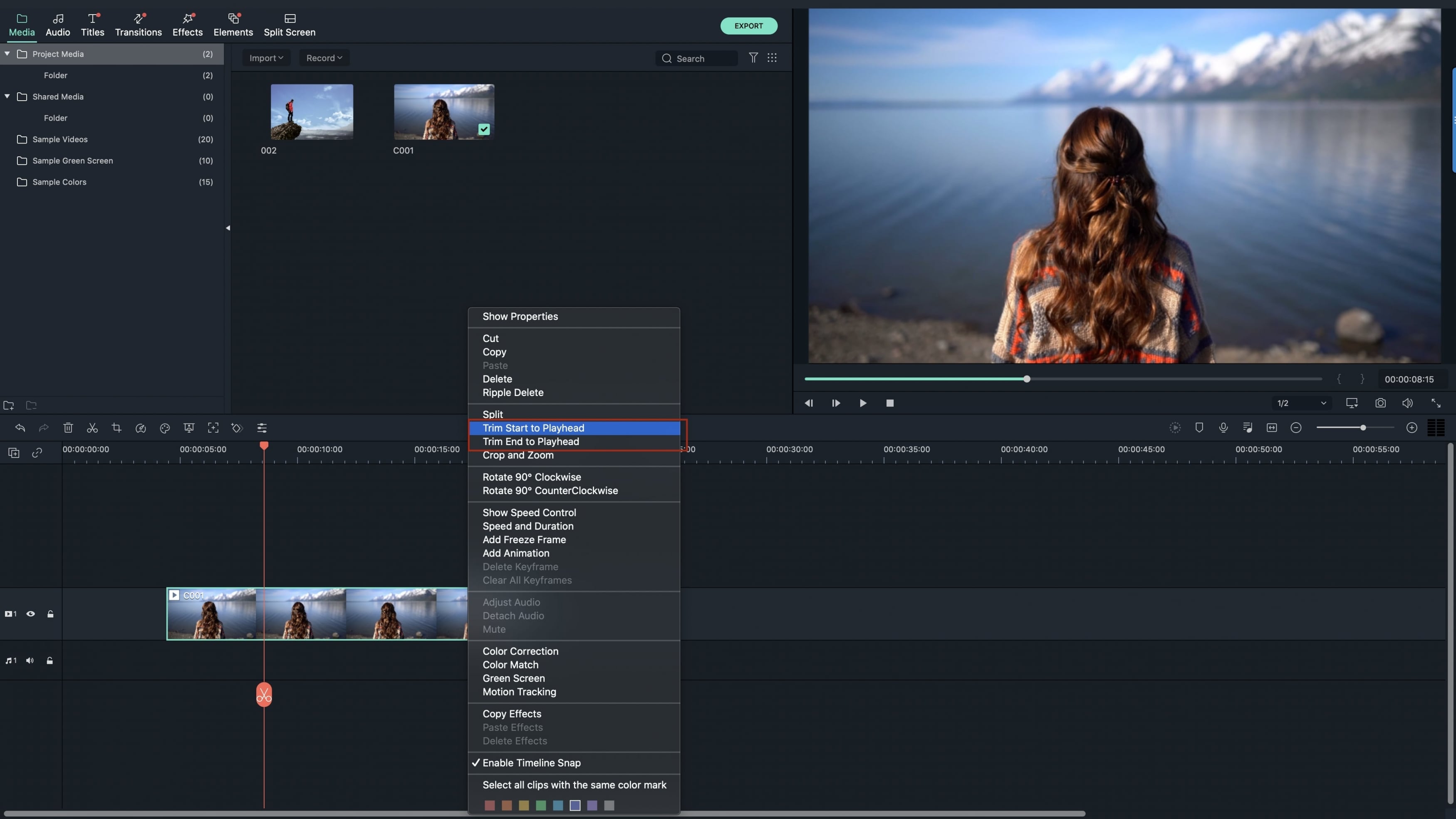
How to Cut a Middle Section of a Video
If you want to trim down a middle portion of the video then you will have to split the video in different section and then use this same trimming function on it. Lets taking cutting the section from 3'2'' (3 minutes 2 seconds)to 5'20'' (5 minutes 20 seconds) as an example for how to do it: move the cursor to 3'2'' (3 minutes 2 seconds) of the video clip in timeline and click the scissors icon > move the cursor to 5'20'' (5 minutes 20 seconds) and click the scissors icon > right-click on the video section from 3'2'' to 5'20'' and select "Delete".